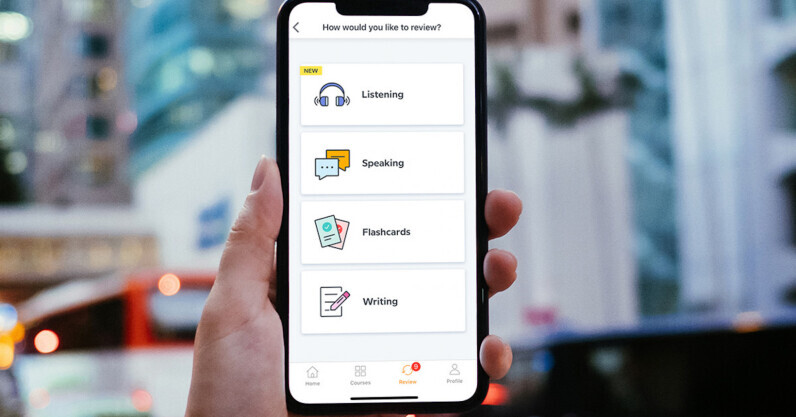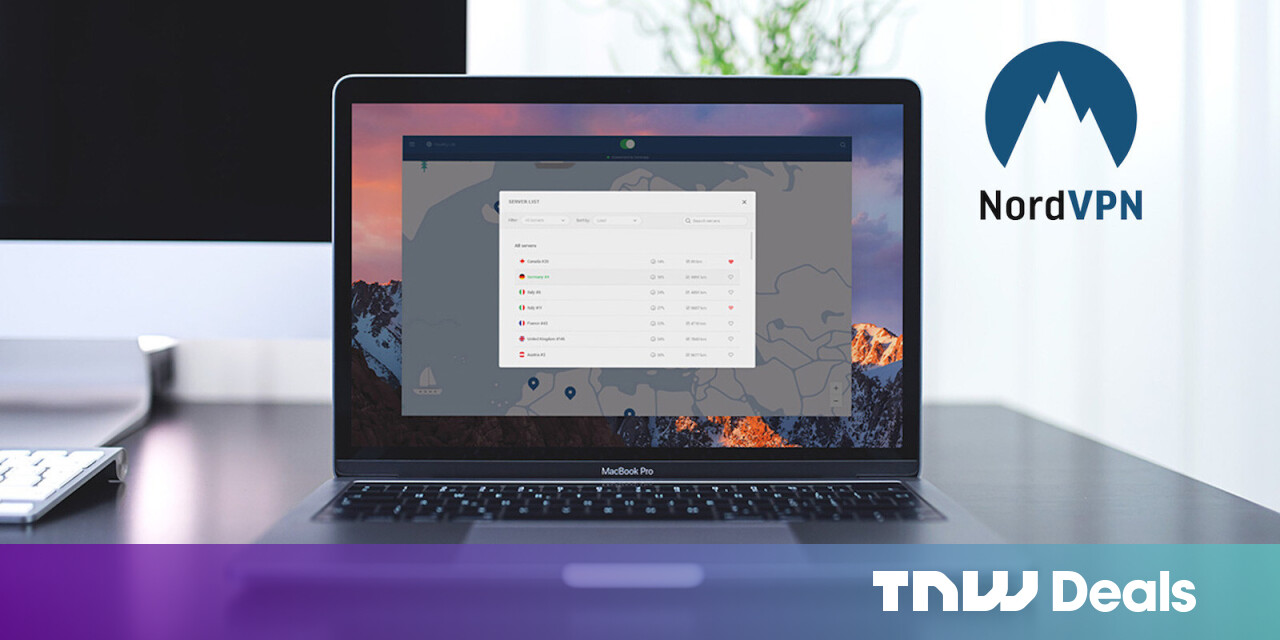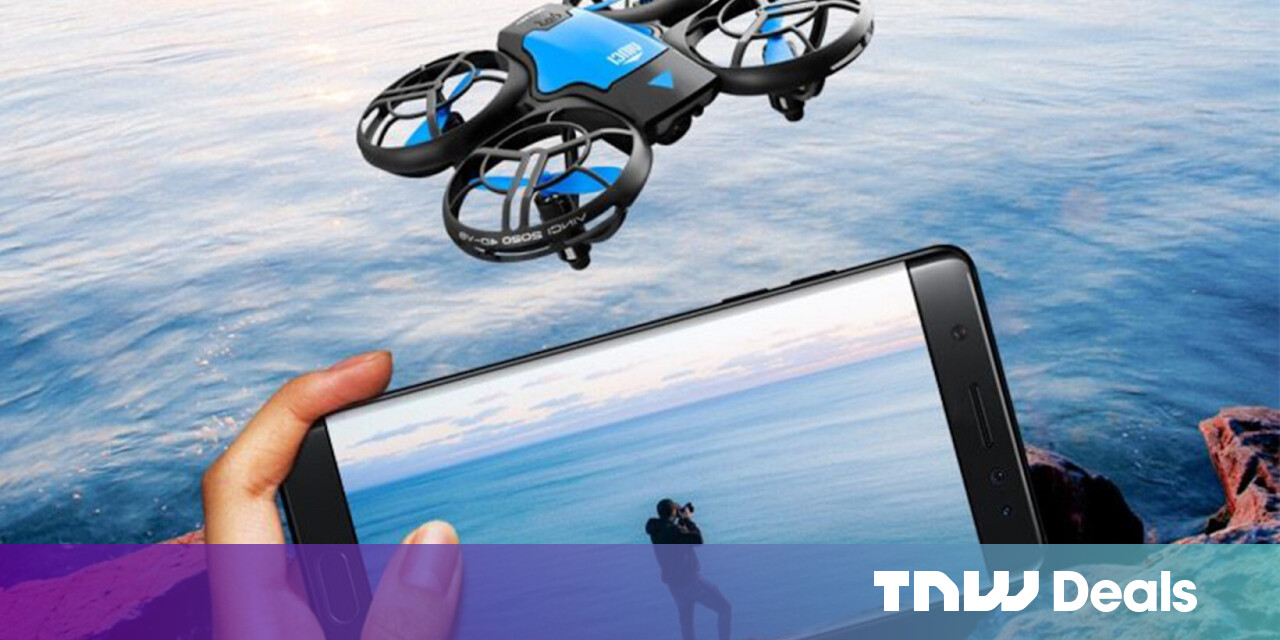#Enable or Disable Bluetooth Device Permissions in Google Chrome
Table of Contents
“#Enable or Disable Bluetooth Device Permissions in Google Chrome”
Chrome 85 receives Bluetooth devices permission settings. Chrome 85 is in BETA as of this writing. The browser now allows controlling access to Bluetooth for specific web sites and web apps. The appropriate option appears in permissions listed under Privacy and Security.
RECOMMENDED: Click here to fix Windows errors and optimize system performance
Using the new setting, it is now possible for users to grant or revoke Bluetooth device permission (temporarily or permanently) using the Settings page of the browser, or web site information flyout. The updated Web Bluetooth stack in Chrome also enables persistent Bluetooth connections that can be used instead of regular connections that turn off automatically after 3 minutes of inactivity.
Google Chrome comes with a number of useful options which are experimental. They are not supposed to be used by regular users but enthusiasts and testers can easily turn them on. These experimental features can significantly improve the user experience of the Chrome browser by enabling additional functionality. To enable or disable an experimental feature, you can use hidden options called ‘flags’.
The new Bluetooth permission option is also hidden behind a flag as of version 85 of Chrome BETA. To give it a try, you need to first enable it. Here is how it can be done.
Enable Bluetooth Device Permission Settings in Chrome
- Open the Google Chrome browser.
- Type the following text in the address bar:
chrome://flags/#enable-web-bluetooth-new-permissions-backend. - Select Enabled from the drop-down list next to the Use the new permissions backend for Web Bluetooth.
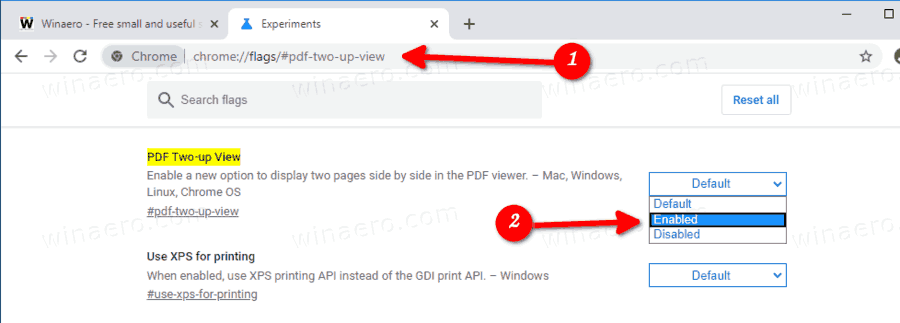
- Restart the browser when prompted.

You are done!
To Enable or Disable Bluetooth Device Permissions in Google Chrome,
- Open the menu (Alt F), and select
Privacy and security > Site Settings, - Alternatively, enter
chrome://settings/content/in the address bar. - On the right, click on to expand Additional permissions.
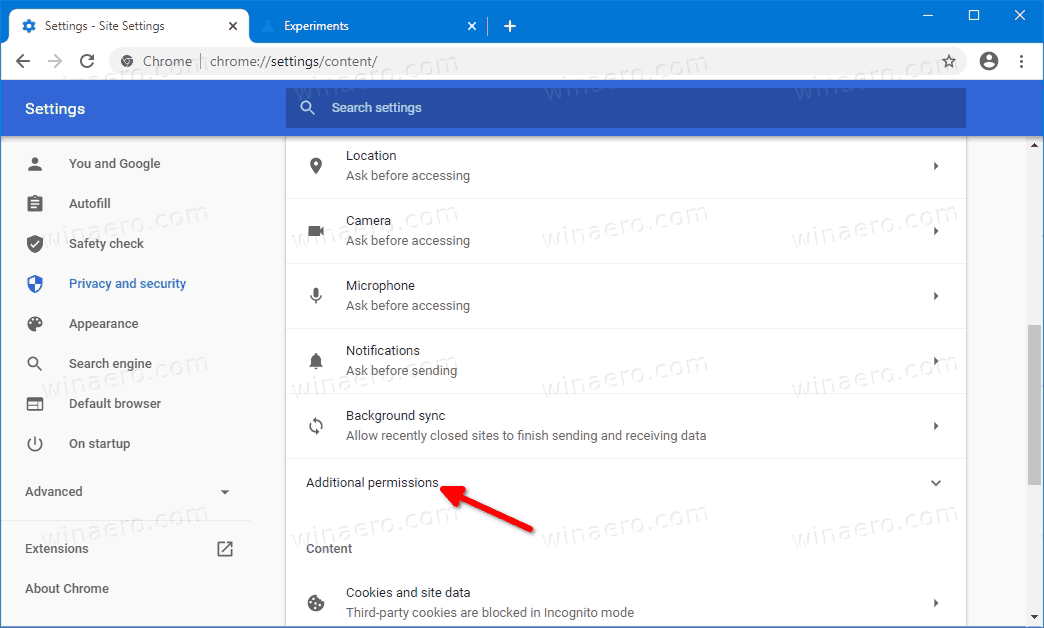
- Select
Bluetooth devicesfrom the list of permissions.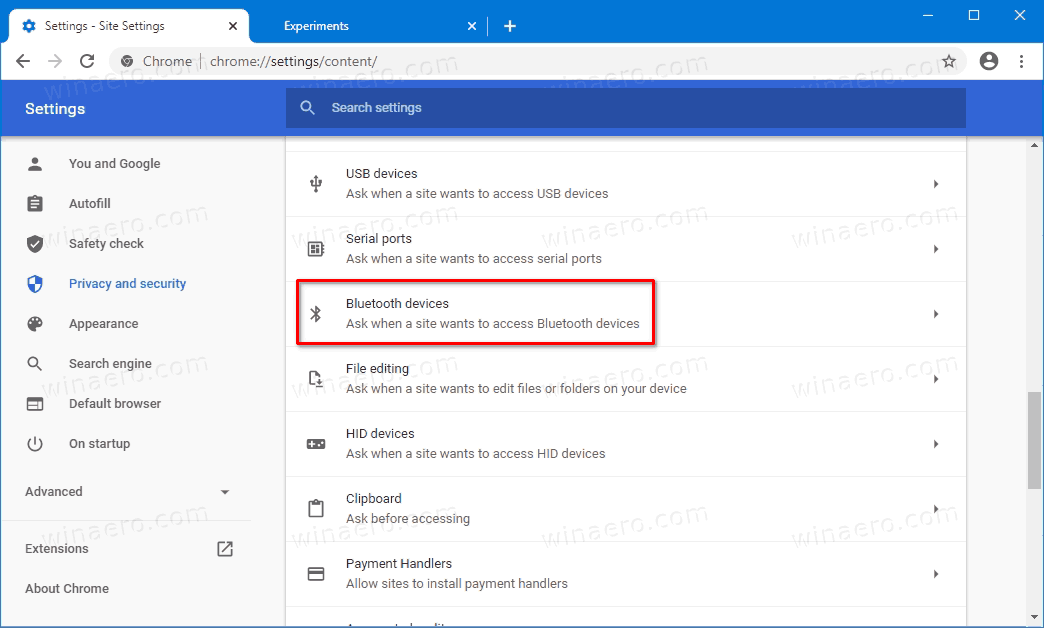
- On the next page, you can enable or disable the Ask when a site wants to access Bluetooth Devices option. The sites with the given permission will be listed below.
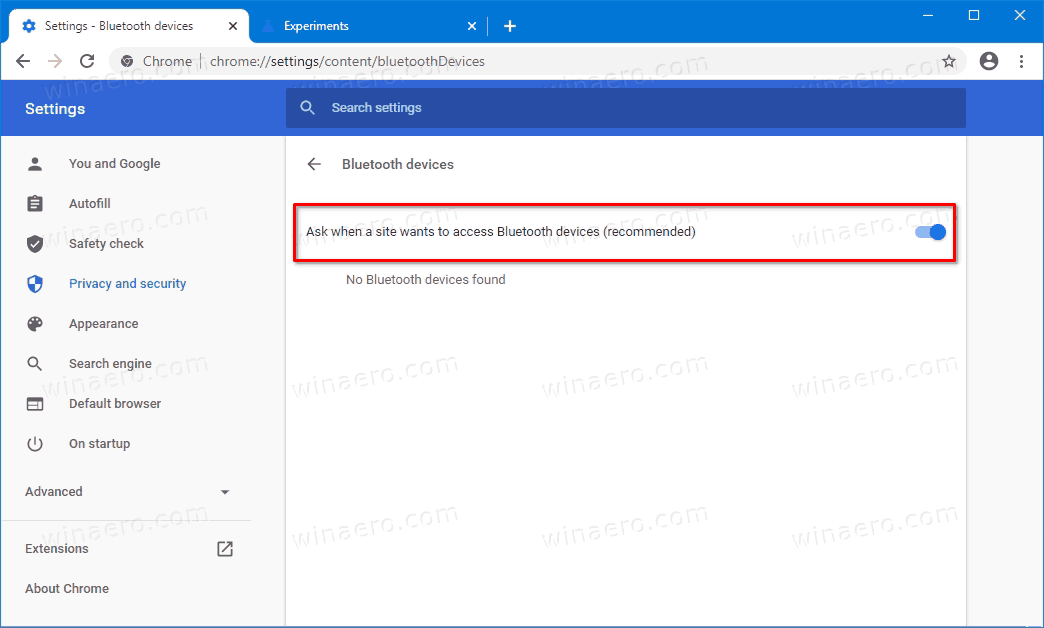
You are done.
Alternatively, you can enable or disable it from the web site information flyout for a specific web site.
Using the Site information pane
- In the address bar, click on the protocol icon on the left of the site URL.
- Click on Site settings.
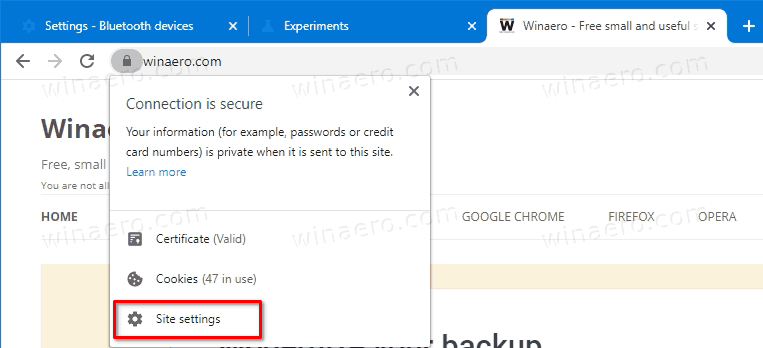
- On the next page, scroll down to Bluetooth devices, and set it for what you want for this web site.
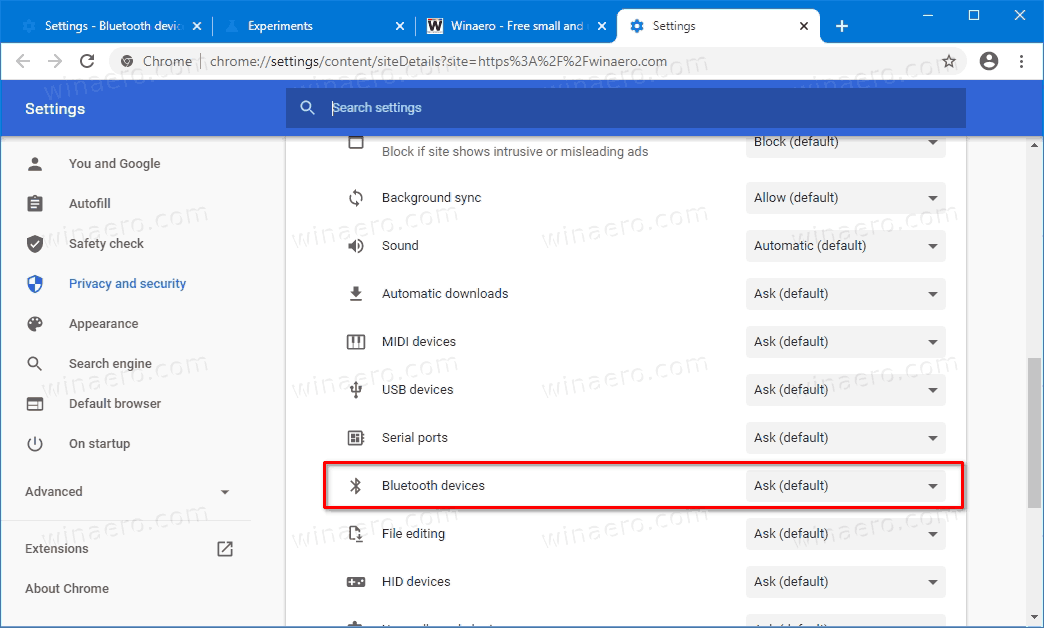
You are done.
Thanks to GeekerMag for the tip.
RECOMMENDED: Click here to fix Windows errors and optimize system performance
If you want to read more like this article, you can visit our Technology category.
if you want to watch Movies or Tv Shows go to Dizi.BuradaBiliyorum.Com for forums sites go to Forum.BuradaBiliyorum.Com