#What to Do When Your PC Game Lags

Table of Contents
“What to Do When Your PC Game Lags”

There’s nothing more frustrating than launching your favorite game only to have a laggy experience. Especially in fast-paced genres, lag can make the game unplayable. To avoid that, let’s look at a few fixes you can try.
Restart Your Computer and Router
A reboot of your computer allows your operating system to complete important updates, delete temporary files, clean up open files, and clear up memory. All of these are necessary to keep your computer running smoothly. Get in the habit of restarting your computer at least once or twice a week.
If that didn’t work, try unplugging your router for at least 15 seconds and then plug it back in. This will reset your internet connection and hopefully fix any network problems you were facing.
RELATED: Internet Connection Not Working? 10 Troubleshooting Tips
Close Programs Running in the Background
One of the most common causes of lag is other programs running in the background. These programs can use up system resources and make it difficult for your game to run smoothly. Google Chrome is known to be a big resource hog, so try closing it if you’re experiencing lag.
Close anything you aren’t using at the moment, such as Spotify, Skype, or Discord. You can always reopen them when you need them. If you’re not sure what’s running in the background, open Task Manager by pressing the keys Ctrl+Alt+Delete at the same time. Then select Task Manager.

On the Processes tab, you’ll see all the programs that are running and taking up CPU. You can close programs by clicking on them and then clicking “End task” at the bottom right.
Warning: Don’t close anything you’re unsure of, as it may cause your computer to become unresponsive.

Even if this didn’t fix your lag problem, it’ll lighten the load on your computer.
RELATED: 10 Quick Steps to Increase PC Performance
Check for Downloads or Updates
When there’s anything downloading or updating in the background, it can use up a lot of CPU and valuable network resources such as bandwidth. This will cause your game to lag as there are usually not enough resources for both the download and the game you’re playing. See if you can pause all downloads for now and resume them after your game is done, or reschedule for another time.
To check for updates, open any programs that are running and see if there are updates being installed. For Windows users, you’ll want to check Windows Update, too. Type “Windows Update” in the search bar on the taskbar at the bottom left of your screen. Then, select “Windows Update Settings.”
You’ll also want to see if anyone else in the home is downloading or updating anything. If they’re on the same internet connection, it will cause your game to lag. Kindly ask them to pause what they’re doing for now so that you can game without lag.
Update Your Drivers
Having updated drivers will not suddenly turn your computer into a powerful machine. It’ll simply fix bugs and performance issues you may be experiencing. When updating, always use the manufacturer’s drivers instead of random ones you find on the internet.
Check Your Internet Connection
As more people use the same internet connection, more bandwidth is taken up, making it slower for everyone. If you don’t have access to fast internet, try gaming during times when there are fewer people using the internet. Although this isn’t convenient, there’s not much else you can do besides upgrade your internet plan.
If you have fast internet but are still experiencing lag, it could be your router that’s causing it. Try restarting your router as explained above, then see if you’re still experiencing any lag. If so, you may want to give your internet service provider a call to see what’s going on. It’s also possible that your router is simply outdated.
Finally, you should also check your game’s servers to see if anyone else is experiencing lag. It may not be an issue on your side at all.
If you liked the article, do not forget to share it with your friends. Follow us on Google News too, click on the star and choose us from your favorites.
For forums sites go to Forum.BuradaBiliyorum.Com
If you want to read more like this article, you can visit our Technology category.



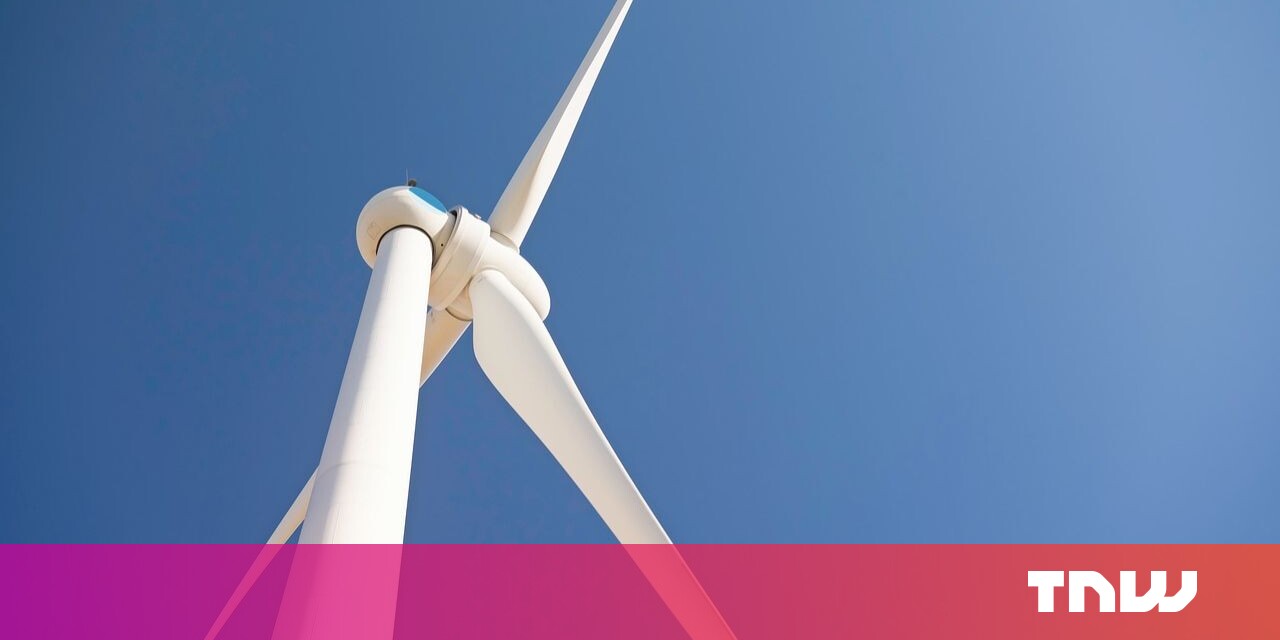

It looks simple but it’s not what a wonderful subject i like it here expanded my culture.
Your website is amazing congratulations, visit mine too: Strelato