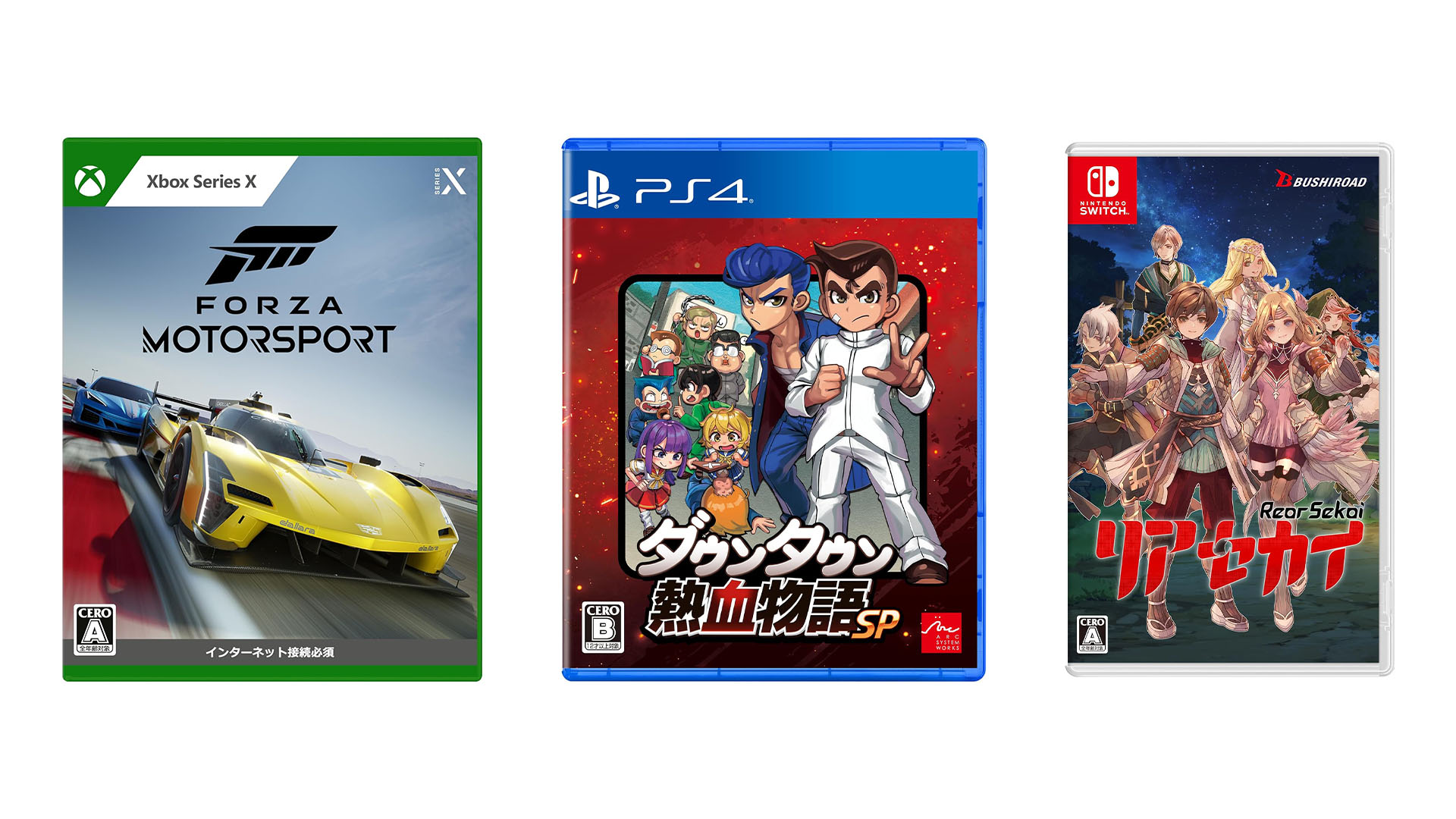#Pokemon Unite: How To Sync Switch & Mobile
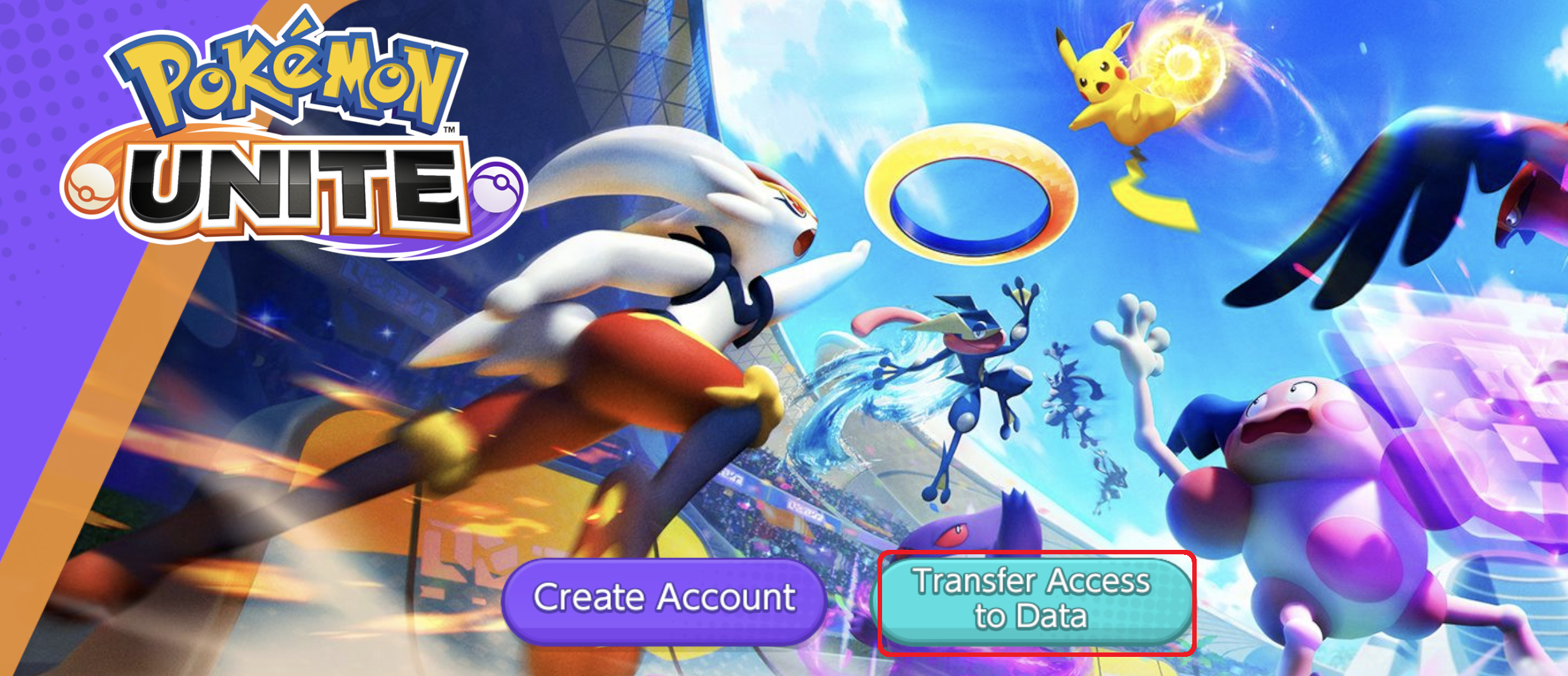
Table of Contents
“#Pokemon Unite: How To Sync Switch & Mobile”
Players will be able to play Pokemon Unite on the Nintendo Switch console as well as on mobile devices. Cross-progression in the game has been enabled by the free-to-play MOBA. Players can sync their progress in the game on one platform, and then continue from where they left off on the other. A simple process will allow players to transfer their saved data between devices.
Players’ data will be saved on their Pokemon Trainer Account or their Nintendo account, depending on whether they played the game initially on mobile or on the Switch. Once an account is linked to the game, it cannot be unlinked. Players will have to ensure that their game is linked to the same account on each device. For example, both the mobile and the Switch, in order to sync the saved data.
Existing Switch Account To Mobile
- Download and launch the game on any device. On the title page, select the “Transfer Access to Data”
- In case one starts the game without selecting this option in the initial setup, they will not be able to sync existing data. They will have to uninstall the app and re-install it again.
- After the first step, select the option of Pokemon Trainer Account or Nintendo Account on the platform log-in screen. Be sure to select the account that you want to link.
- Following this, the same save data should be linked and will be accessible on both devices.
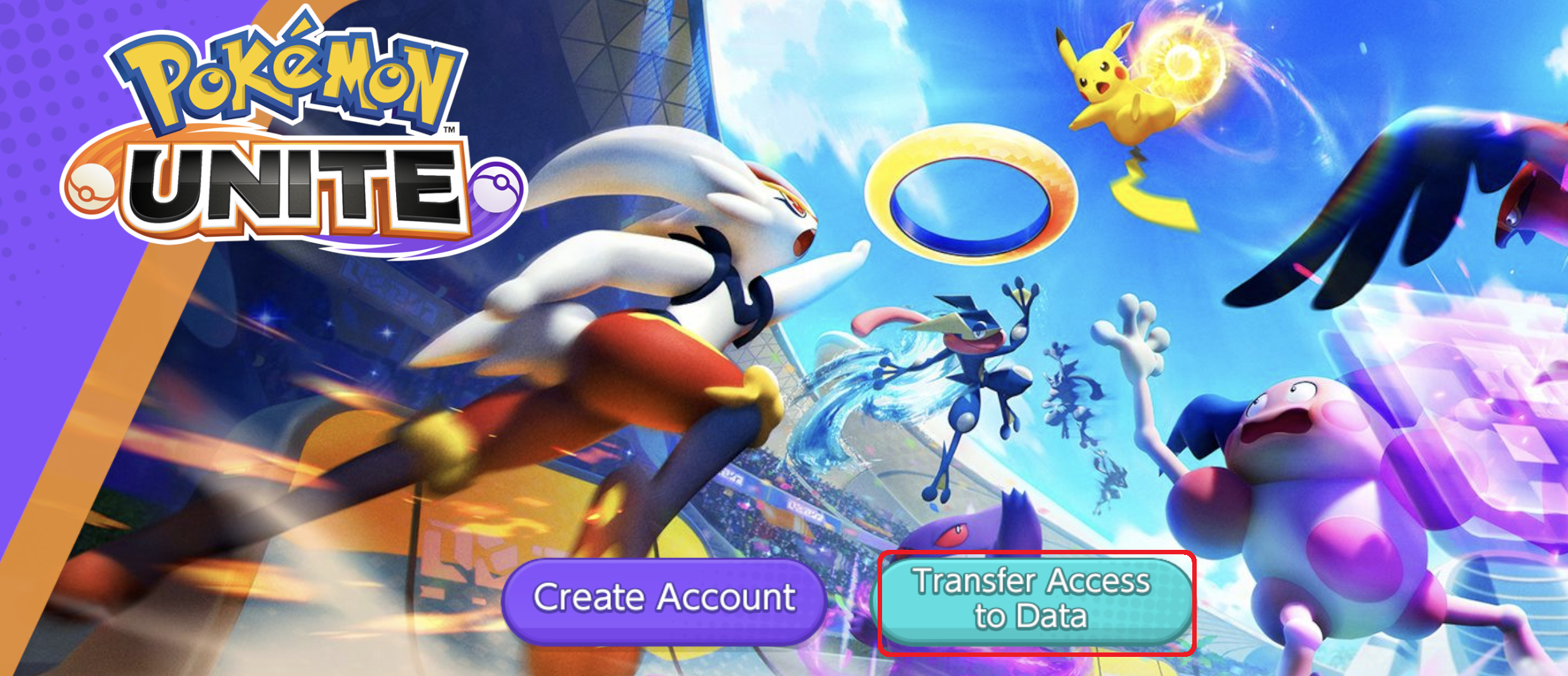
If players are planning to set up Pokemon Unite on a Nintendo Switch and then linking it to an existing mobile Pokemon Unite account, the following steps can help.
- Go to the settings tab of the mobile version. Select the option to link a Nintendo Account or Pokemon Trainer Club Account. This is to be done before opening the game on the Switch platform.
If you launch the Nintendo Switch version of Pokémon UNITE before linking the associated user’s Nintendo Account to the mobile device version of Pokémon UNITE, that user’s Nintendo Account can no longer be synced with the existing mobile version save data.
If your existing mobile version save data is not synced before starting the Nintendo Switch version, you will need to prepare a separate Nintendo Switch user that is linked to the correct Nintendo Account in order to access the same save data on both devices.
- Once you already linked a Nintendo Account to the mobile version, the saved data will automatically have been synced. If a Pokemon Trainer account had been linked, data can be synced by linking the same account. Players will have to be careful when selecting the account to log in to initially.
If players want to sync Pokemon Unite data between two different mobile devices with an existing Pokemon Unite account’s save data, the following steps can help.
- For this process, players will have to make sure that their app is linked to any one of the following in their old device:
- Nintendo Account
- Pokémon Trainer Club account
- Apple
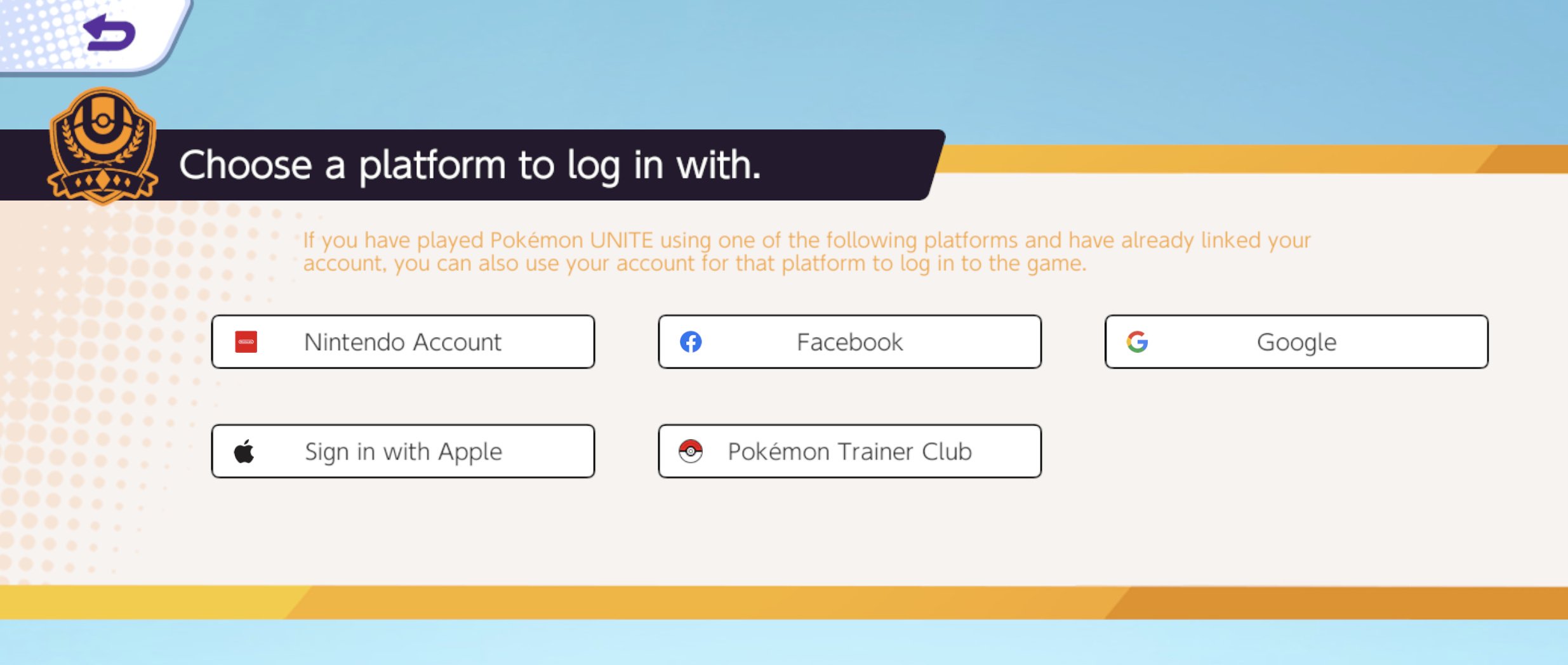
- If the saved data has been linked to any one of these accounts, players can download the game on the new mobile device, and select the Transfer Access to Data option at the launch page. Players will have to select the same log-in platform that has been used before to sync.
If you have any questions regarding Pokemon Unite, feel free to ask in the comments below. For more content, stay with us, here at Spiel Times.
Make sure you also subscribe to our push-notifications and never miss an update from the world of video games. Follow us on Twitter @spieltimes for the latest PS5 restock and drop. Until next time, Stay Safe and Happy Gaming!
The post Pokemon Unite: How To Sync Switch & Mobile appeared first on Spiel Times.
If you liked the article, do not forget to share it with your friends. Follow us on Google News too, click on the star and choose us from your favorites.
For forums sites go to Forum.BuradaBiliyorum.Com
If you want to read more News articles, you can visit our Game category.