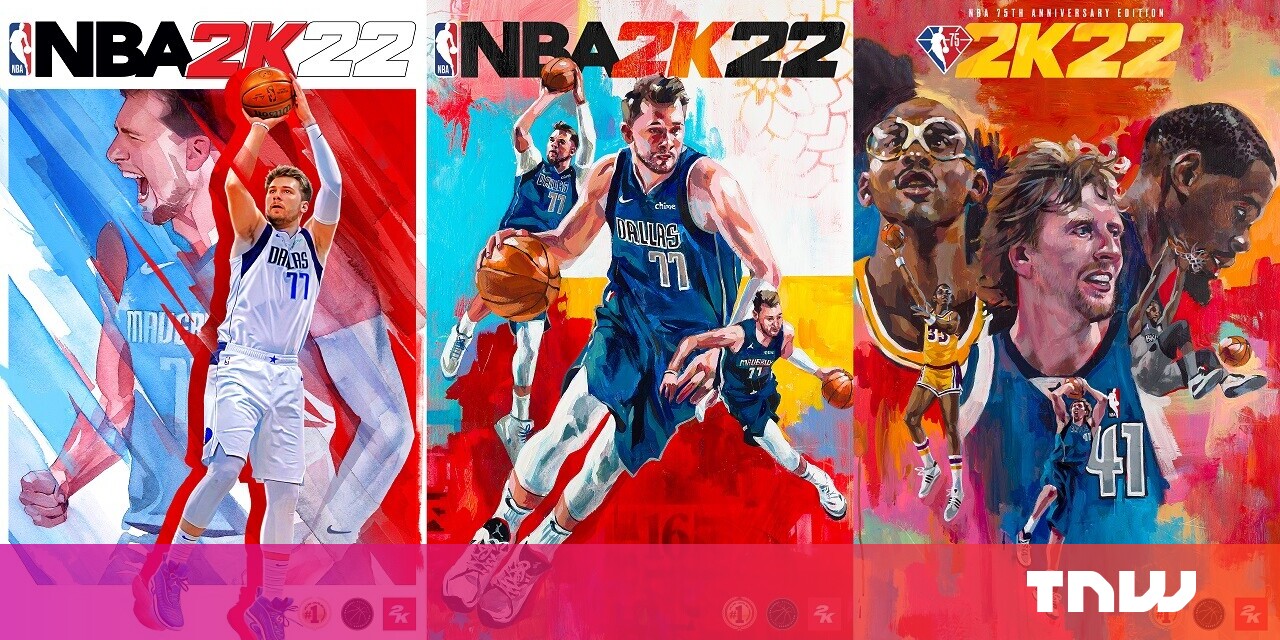#How to Turn Off Fake Eye Contact in FaceTime on iPhone

“#How to Turn Off Fake Eye Contact in FaceTime on iPhone”
On an iPhone XS or later running iOS 14 or higher, FaceTime digitally modifies your video feed so your eyes are always looking into the camera—even when they’re not. If you find the idea of digitally altered eyeballs unsettling, this feature is easy to turn off. Here’s how.
First, open “Settings” on your iPhone.

In “Settings,” tap “FaceTime.”

In “FaceTime” settings, flip the switch beside “Eye Contact” to turn it off. This disables the fake “natural eye contact” feature.

You can now leave the “Settings” app. The next time you use FaceTime, your pupils will be exactly where you’d expect them to be. Reality wins—for now. Have fun in your call!
RELATED: How to Make a FaceTime Call on iPhone, iPad, or Mac
If you liked the article, do not forget to share it with your friends. Follow us on Google News too, click on the star and choose us from your favorites.
For forums sites go to Forum.BuradaBiliyorum.Com
If you want to read more like this article, you can visit our Technology category.