#Edge now allows creating InPrivate Browsing shortcut with one click
Table of Contents
“#Edge now allows creating InPrivate Browsing shortcut with one click”
RECOMMENDED: Click here to fix Windows errors and optimize system performance
Incognito in Chrome/InPrivate in Edge is a window that implements the private browsing feature. While it doesn’t save things like your browsing history, cookies, site and forms data, it allows you accessing your profile, bookmarks, etc. Actually, cookies remain saved during your Incognito session, but will be deleted once you exit Incognito mode.
It is also important to note that if you have an Incognito window open and then you open another one, most Chromium-based browsers will continue using your private browsing session in that new window. To exit and terminate Incognito mode (e.g. to start a new Incognito browsing session), you need to close all Incognito windows that you have currently open.
The InPrivate Browsing shortcut
Microsoft Edge allows you to create a shortcut that will open a new InPrivate window directly with one click. Starting in Edge Canary 87.0.636.0, as spotted by Leo, the browser includes a special option for that.
When you open a new InPrivate window, you can now click on the profile icon, and find a new entry, Create shortcut.
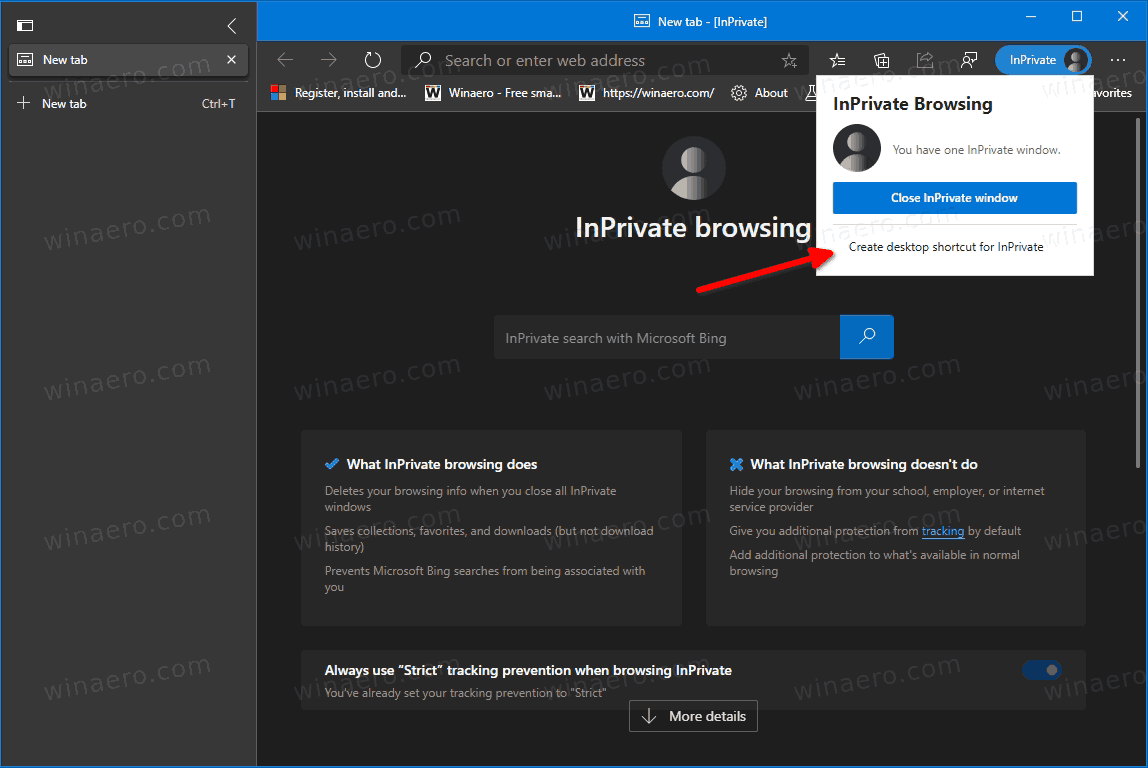
Once you click on it, Edge will create a desktop shortcut for you that directly opens a new InPrivate browsing window.
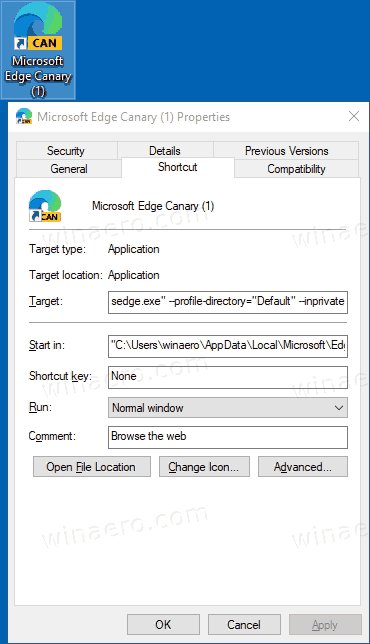
By default, the option is hidden behind the flag edge://flags/#enable-incognito-shortcut-on-desktop, so you have to enable it first.

Enable the InPrivate shortcut feature in Microsoft Edge
- Install Edge Canary if you haven’t already. See the actual list of versions below.
- Type the following in the address bar:
edge://flags/#enable-incognito-shortcut-on-desktop. - Select Enabled from the drop-down menu at the right of the option’s name.
- Restart the browser once prompted.
Now you have the shortcut option in the InPrivate profile menu.
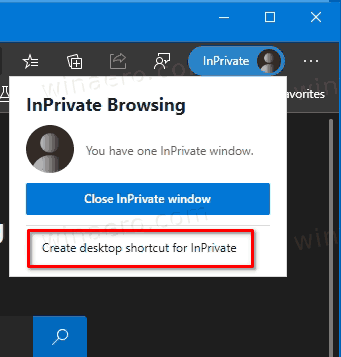
As you may already notice, the shortcut is nothing but a regular Edge shortcut with the added profile name and --inprivate options. It is possible to create it manually or modify the existing one to make it use some other profile, etc.
Actual Edge Versions
- Stable Channel: 85.0.564.51
- Beta Channel: 86.0.622.11
- Dev Channel: 87.0.634.0
- Canary Channel: 87.0.636.0
Download Microsoft Edge
You can download pre-release Edge version for Insiders from here:
Download Microsoft Edge Insider Preview
The stable version of the browser is available on the following page:
Download Microsoft Edge Stable
Note: Microsoft has started delivering Microsoft Edge to users of Windows via Windows Update. The update is provisioned for users of Windows 10 version 1803 and above, and replaces the classic Edge app once installed. The browser, when delivered with KB4559309, makes it impossible to uninstall it from Settings. Check out the following workaround: Uninstall Microsoft Edge If Uninstall Button is Grayed Out
RECOMMENDED: Click here to fix Windows errors and optimize system performance
if you want to watch Movies or Tv Shows go to Dizi.BuradaBiliyorum.Com for forums sites go to Forum.BuradaBiliyorum.Com
If you want to read more like this article, you can visit our Technology category.



