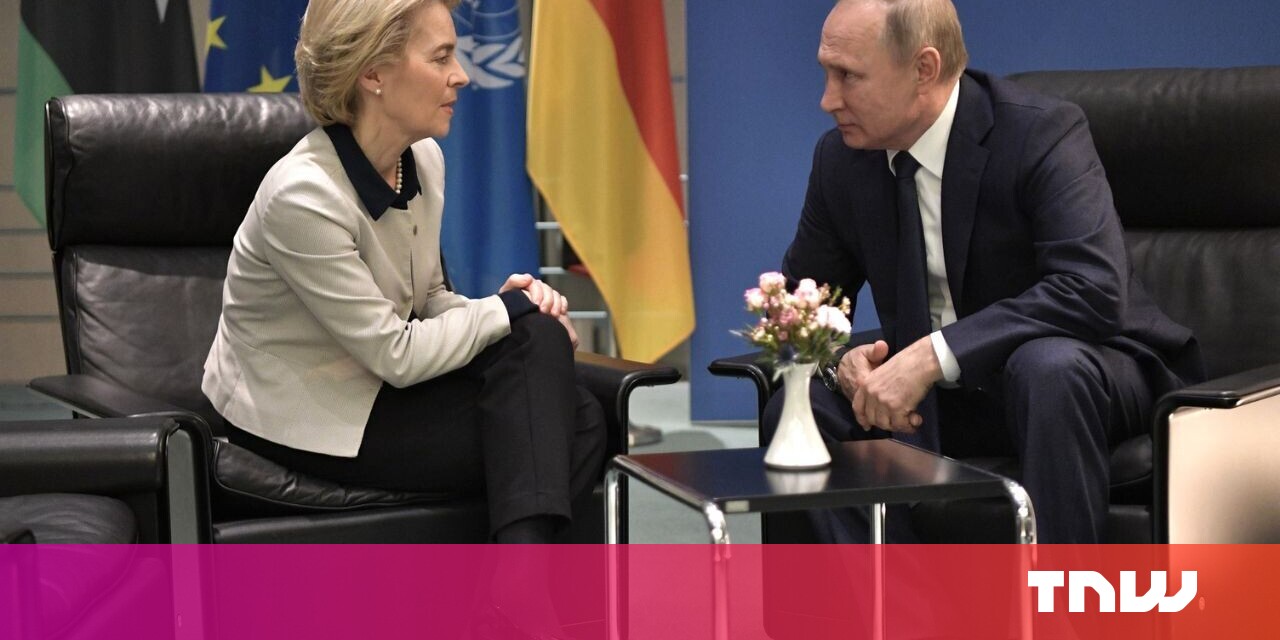#You Don’t Need a Roku to Watch Roku’s Free Live TV Channels – Review Geek

Table of Contents
“#You Don’t Need a Roku to Watch Roku’s Free Live TV Channels – Review Geek”

Streaming services promised to save us from cable and its terrible monthly fees. But the giant media corporations screwed everything up—streaming is too expensive, and there are too many services demanding your money. So before you join yet another Netflix clone, give the free Roku Channel a shot.
I’ve been a big fan of the Roku Channel since it launched in 2017. The free service now offers over 150 live TV channels and a rotating selection of killer on-demand content that isn’t always available on paid services like Hulu or Amazon Prime.
There’s just one problem; the Roku Channel app isn’t available on non-Roku streaming sticks or smart TVs. But you can still stream the Roku Channel on your laptop, phone, or tablet without spending money or registering an account. And if you want to stream the free Roku Channel on your TV, I have a neat workaround that’ll get the job done.
Use Roku Channel In Your Browser

Anyone can stream the Roku Channel in their browser for free. Just visit the Roku Channel webpage and pick something to watch! Its selection of live TV channels, shows, and movies are all available for free—no account required.
That means you could watch Die Hard in your browser for free, or quickly catch up on the news with ABC, NBC, or CBC. Just bear in mind that the Roku Channel’s “Save to List” feature only works when you make a free account, so if you want to build a library of stuff to watch, you should sign up and stop streaming as a guest.
I should also note that Roku Channel offers some premium streaming channels, such as STARZ and SHOWTIME, for a small monthly fee. Roku regularly discounts these premium channels, so I suggest keeping an eye out for a good deal.
Stream Roku Channel On Your Phone or Tablet

You don’t need to sit in front of a computer to use the Roku Channel! Just download the Roku app on your Android or iOS device and enjoy free live TV and on-demand content.
This app doesn’t require an account, though I suggest making one just to build a watchlist. Because the Roku app doesn’t have a channel guide or comprehensive list of show and movie categories, your watchlist will really come in handy. Trust me.
One last thing; the Roku app doubles as a remote control for Roku streaming sticks and smart TVs. If your friend loses their Roku remote, let them know that they can just use the app.
How to Play Roku Channel On a Non-Roku TV

Unfortunately, the Roku Channel app isn’t available for non-Roku streaming sticks and smart TVs. But you can still watch the free service on the big screen with one of several quick and easy workarounds.
The first workaround is kind of obvious; run an HDMI cable from your laptop to your TV. Then stream the Roku Channel in your browser for free. This workaround can be a bit annoying to set up, but it’s easy and will work with any TV.
If you want a faster, more tech-savvy solution, you’ll need to use Chromecast or AirPlay. These wireless tools beam content from your computer, phone, or tablet to the big screen, and they work on most new smart TVs. (This workaround also works if you own an Android TV, Google TV, or Apple TV streaming stick.)
First, enter your smart TV settings to make sure Chromecast or AirPlay is enabled. This process differs for each brand of smart TV, so you may need to check Google for instructions.
If your smart TV supports Chromecast, fire up the Chrome browser on your PC, Mac, or Chromebook and visit the Roku Channel website. Then click the menu button in your Chrome browser (the three dots in the upper right-hand corner), select the Cast option, and select your smart TV. The contents of your browser are now mirrored on your TV. (Unfortunately, the Roku mobile app doesn’t support Chromecast.)
Does your smart TV only support AirPlay? Then I hope you own a Mac, iPhone, or iPad, because this workaround requires one. First, open the Control Panel on your Apple device—that means swiping down from the top right corner of your iPhone or iPad or clicking the icon that looks like two pills on your Mac’s Menu Bar. Then, click Screen Mirroring and select your smart TV.
Bear in mind that the easiest way to get Roku Channel on your TV is to simply buy a Roku streaming stick. They regularly go on sale for about $25, which is about what you’d pay for two months of Netflix.
If you liked the article, do not forget to share it with your friends. Follow us on Google News too, click on the star and choose us from your favorites.
For forums sites go to Forum.BuradaBiliyorum.Com
If you want to read more like this article, you can visit our Technology category.