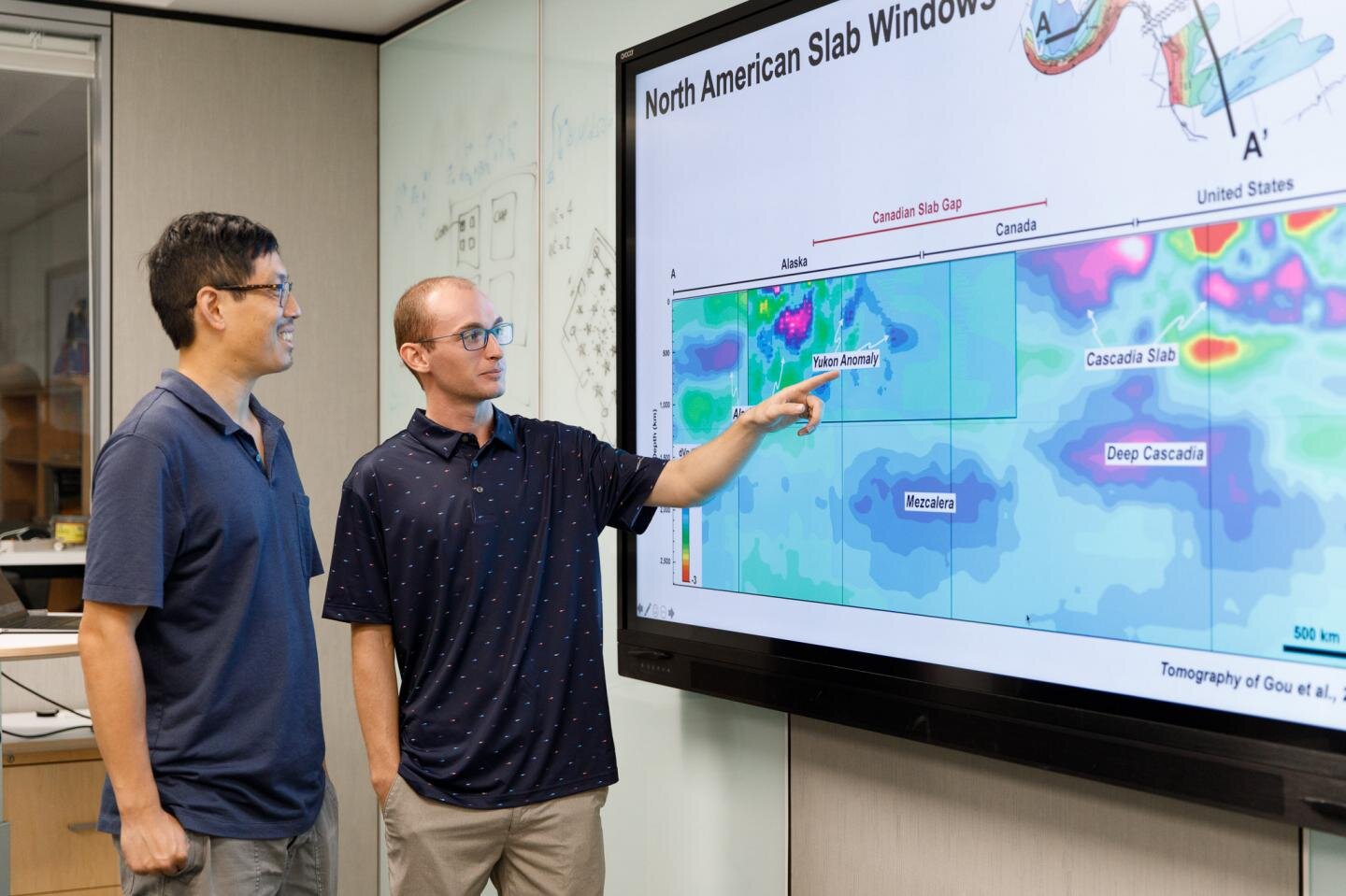#What Is Oculus Link, and How Do You Use It?

Table of Contents
“#What Is Oculus Link, and How Do You Use It?”

Oculus Link transforms your Quest or Quest 2 headset into a PC VR headset, using high-performance PC hardware to render graphics instead of the standalone mobile hardware in the headset. Oculus Air Link offers the same, but without wires!
Looking Back at the Oculus Rift
https://www.shutterstock.com/image-photo/milan-italy-october-24-guy-tries-226144657
The Oculus Rift was the company’s first consumer VR headset and for a long time the most popular way to get high-end PC VR for a reasonable price. All models of the Rift, including the final Rift S, used multiple connections to attach to a computer.
This included a USB 3.0 for data such as the headset’s movement and to send audio to the headphone jack. Early Rift models used HDMI to receive video, but the Rift S uses DisplayPort instead. You also needed to connect at least one external tracking camera, which monitors infrared tracking lights on the Rift headset and controllers. This is where the precise depth data comes from.
This isn’t exactly a pick-up and plays design, but at the time it was far more elegant than older attempts at VR.
At first, the Rift and Quest headsets were two separate product lines, but then the engineers at Oculus figured out that the single USB-C port on the Quest could be used to tether it to a PC and Link together. For a long time this feature, dubbed. “Oculus Link” was listed as experimental in Quest’s Software. Once all the important bugs were ironed out, it’s become a standard part of Quest and Quest 2, while at the same time Oculus has discontinued the Oculus Rift S.
What is Oculus Link and How Does it Work?
https://www.shutterstock.com/image-photo/cable-usbc-two-black-connectors-typec-724043281
Oculus Link (now re-branded as “Meta“) is a special feature of the Quest and Quest 2 VR headsets that turn them into PC VR headsets. By using Oculus Link, you can play any PC VR games that work with the Oculus Rift. From the game’s perspective, you’re using a Rift device, with the Quest software client on your computer handling all the translation work between the headset and computer.
In order to use Oculus Link, you need the following:
- A VR-ready PC.
- A high-quality USB-C cable of at least 10 feet (3 meters).
- The Quest software client is installed on your PC and up to date.
- A Quest headset updated to the latest system software.
When it comes to the USB-C cable, you can get away with a USB 2 cable, but you’ll experience lower image quality and occasional stutter. We strongly recommend using a USB 3 or 3.1 cables for the best experience. Check out our Quest 2 accessories roundup for the best suggestions.
USB 3.0 and 3.1 offers more than enough bandwidth to carry all of the data you need between the Quest and PC. At least, it does if you compress the video stream in real-time.
The good news is that the powerful mobile hardware in the Quest headsets can decompress that video stream almost instantly and so you won’t notice latency differences between the Rift S and Quest headsets. Oculus carefully redesigned the render pipeline for the Quest so that they still hit the necessary targets to maintain VR presence.
While Oculus Link is a mainstream feature of Quest, it’s been joined by a new experimental feature called “Air Link”. As you’ve probably guessed. this is a wireless version of Link.
What is Oculus Air Link?
Air Link does the same job as Oculus Link, but instead of communicating with your headset using a USB-C cable, it all happens over Wi-Fi.
While Oculus Link is currently an official feature of the Quest and Quest 2, at the time of writing Air Link is still an experimental feature. This means that it may get better or worse with each update and that it may even be taken away in the future. For now, however, you have the option of using it as an alternative to
To make Air Link work as well as possible, we have a few recommendations:
- A VR-ready PC.
- An ethernet connection from the PC to the router.
- A 5Ghz 802.11ac router or better, preferably a dedicated one.
When we say “dedicated”, we mean that the router is used only by the Quest and isn’t also used for the household’s LAN and WAN traffic. This removes any latency issues that come from the router trying to give network traffic a fair share of bandwidth and processing resources.
You don’t have to be in the same room as the PC to use Air Link, but you should be close to the router with nothing blocking the signal. Of course, since you’re not connected to a power source, Air Link is limited by the battery life of the Quest headset.
RELATED: The Best Wi-Fi Routers of 2021
How to Use Oculus Link and Oculus Air Link
To use either Oculus Link or Oculus Air Link, you need the equipment listed above and you need to follow several steps to set up and activate the feature. This will allow you to play PC VR games using your Quest or Quest 2. The steps with both headsets are practically the same.
If you’re looking for detailed instructions, head over to our Oculus Quest PC VR guide to get started.
If you liked the article, do not forget to share it with your friends. Follow us on Google News too, click on the star and choose us from your favorites.
For forums sites go to Forum.BuradaBiliyorum.Com
If you want to read more like this article, you can visit our Technology category.