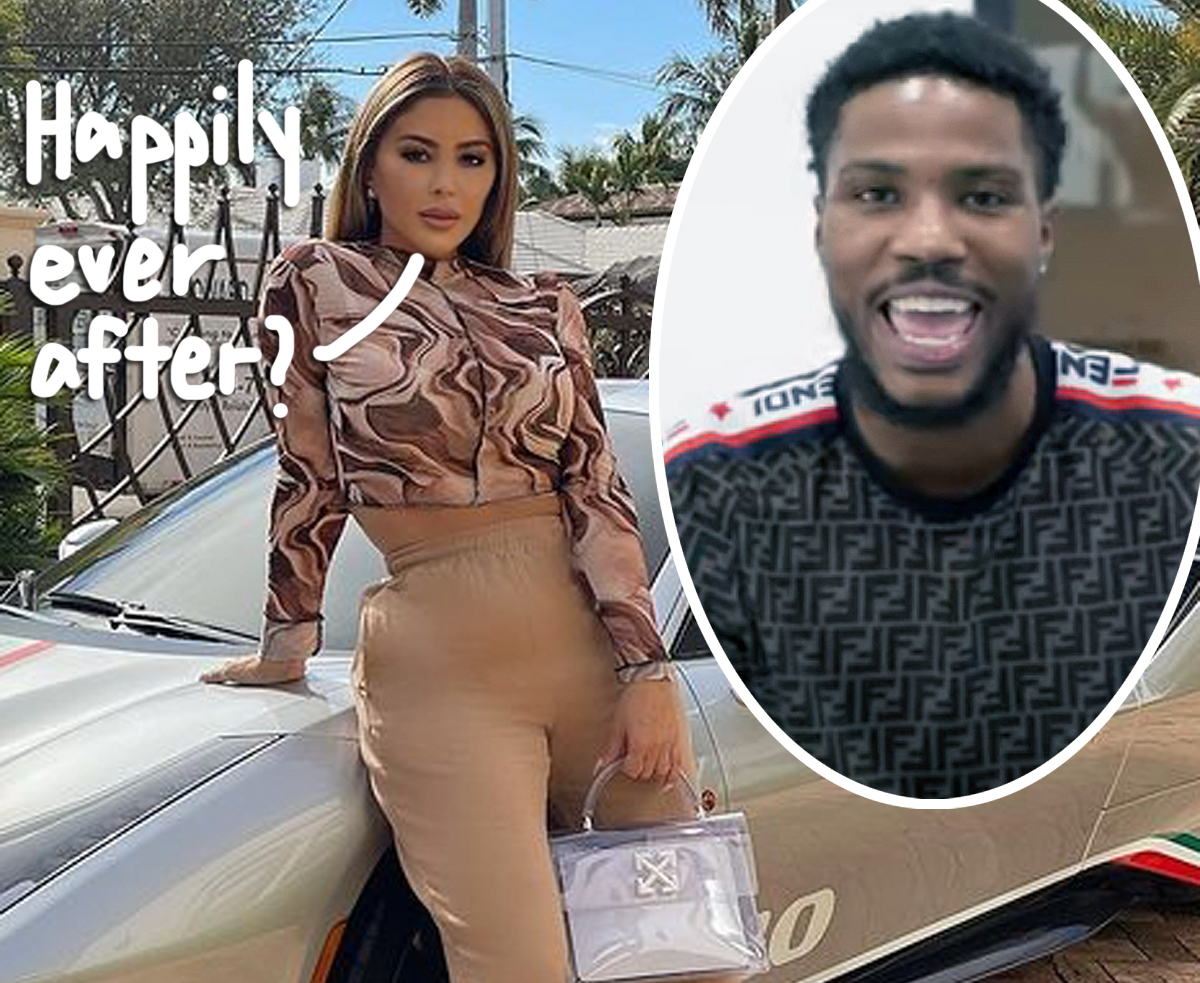#Tom Holland Struggles With Mysterious Past in Apple’s ‘The Crowded Room’ Trailer

Apple TV+ has dropped a first trailer for The Crowded Room, a paranoid mystery thriller that has Tom Holland struggling with reality and a mysterious past as he undergoes a series of interviews with a curious interrogator played by Amanda Seyfried.
“I have these blank spots,” Danny Sullivan, played by Holland, tells his police investigator in the upcoming limited series created by Akiva Goldsman that is set to bow on Apple TV+ with the first three episodes on June 9.
Danny has been arrested following his involvement in a shooting in New York City in 1979, and Rya Goodwin (Seyfried) attempts to reveal the young suspect’s mysterious past to solve the murder mystery before the true criminal strikes again.
“Danny, you don’t really seem like a dangerous person,” Goodwin, a clinical psychologist faced with the most challenging case of her career, tells the accused killer at one point, which unleashes a series of flashbacks to Danny’s tortured past.
A Crowded Room also stars Emmy Rossum, Sasha Lane, Will Chase and Lior Raz, along with guest stars Jason Isaacs, Christopher Abbott, Thomas Sadoski and Zachary Golinger.
The limited series is a co-production between Apple Studios and New Regency, with Goldsman and Holland executive producing alongside Alexandra Milchan, Arnon Milchan, Yariv Milchan and Michael Schaefer.
Kornel Mundruczo directed several episodes, including the pilot, and also executive produces.
If you liked the article, do not forget to share it with your friends. Follow us on Google News too, click on the star and choose us from your favorites.
For forums sites go to Forum.BuradaBiliyorum.Com
If you want to read more Like this articles, you can visit our Social Media category.