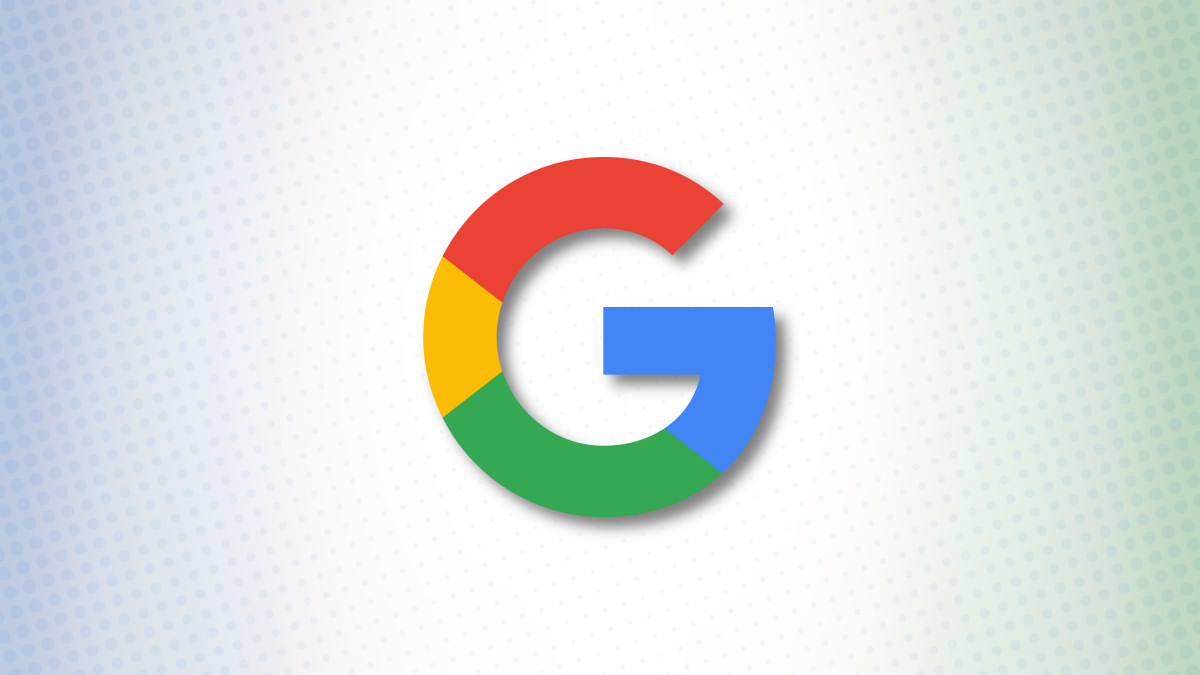#How to Silence Your Android Phone While Charging

“#How to Silence Your Android Phone While Charging”

If you’re like most people, you charge your phone while you’re sleeping. Instead of manually switching your Android phone to silent mode every night, we’ll show you how to automatically silence it while it’s charging.
Silent mode on most Android devices doesn’t block alarms, which is good if you silence your phone while sleeping. However, we can do better than that. With “Do Not Disturb” mode, you can silence your phone while charging and still get important notifications.
The Google Clock app includes a suite of tools under the “Bedtime” tab. If you have a Google Pixel phone or a fairly new Android device, there’s a good chance you have additional bedtime options with “Digital Wellbeing.”
RELATED: How to Wind Down at Night with Bedtime Mode for Android
First, download the Google Clock app from the Play Store if you don’t have it already.

Open the “Clock” app and then tap “Bedtime” in the bottom toolbar.

Next, select “Get Started.”

It will ask you to create a wake-up alarm. Tap the minus (-) and plus (+) icons to choose a time. Tap the days of the week you want to use the alarm.

There are some additional options on this page if you are creating an alarm, but for the purposes of this guide, we just need to pick a wake-up time. Tap “Skip” once you’re done with this step.

The Clock app will now ask you to set a bedtime. Like before, use the minus (-) and plus (+) icons to adjust the time and then tap the days of the week you want this to occur.

Now, if your device has Digitial Wellbeing, you will see “Bedtime Mode” on this screen. This is where we will silence your phone while charging. Select the option.

Tap “While Charging at Bedtime” where you will see the wake-up and bedtimes that we chose in the previous steps.

Underneath that, you’ll want to toggle on “Do Not Disturb.” This will ensure that notifications are silenced while your phone is plugged in during the chosen time window.

That’s all we need right now. Tap the back arrow icon in the top-left to return to the previous screen.

Select the “Done” button to finish.

To get the best out of this feature, you’ll want to make sure you have “Do Not Disturb” mode set up. Unfortunately, this process differs wildly by device, but we have a guide for Google Pixel phones.
With all of these settings working together, your phone will be silenced at night when you charge it, but important notifications will still come through. That’s a win/win situation.
RELATED: How to Set up Do Not Disturb on Google Pixel Phones
If you liked the article, do not forget to share it with your friends. Follow us on Google News too, click on the star and choose us from your favorites.
For forums sites go to Forum.BuradaBiliyorum.Com
If you want to read more like this article, you can visit our Technology category.