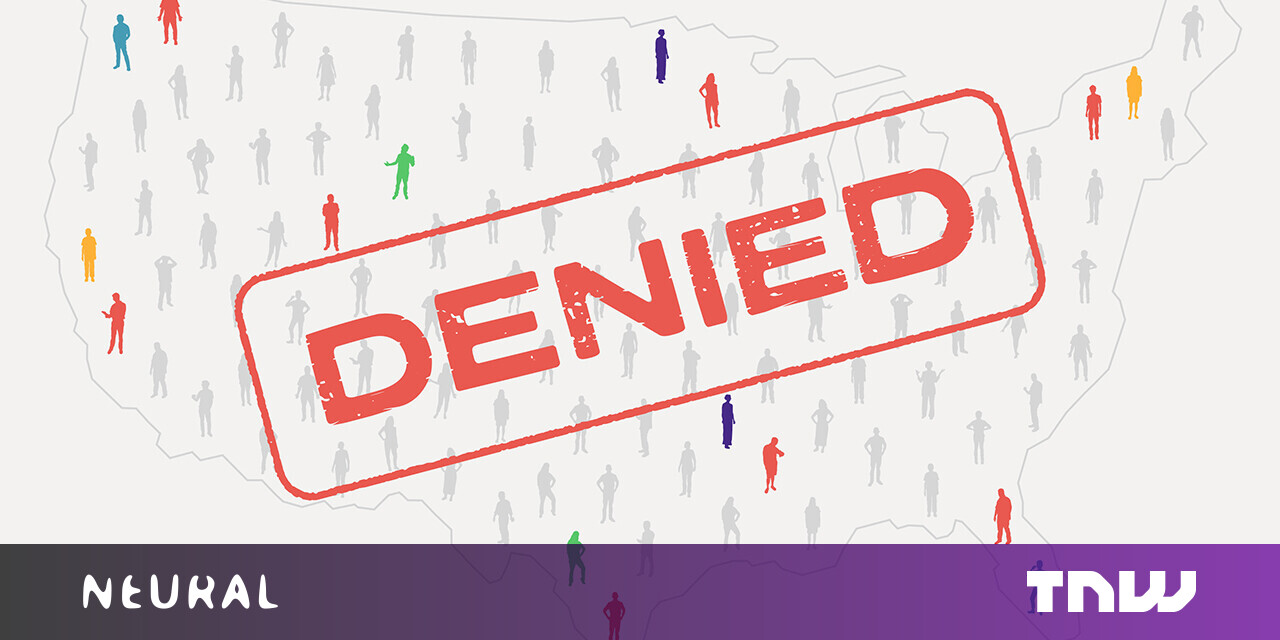#How to Run MongoDB in a Docker Container – CloudSavvy IT

Table of Contents
“#How to Run MongoDB in a Docker Container – CloudSavvy IT”

MongoDB is a document-oriented NoSQL database engine that’s gained popularity with developers for its JSON-like storage model. MongoDB often provides a more direct mapping between code and persisted data, facilitating rapid iteration and helping address the sizable impedance mismatch of traditional SQL databases.
Docker is a platform that packages your application components as isolated containers. Containerizing your MongoDB database makes it portable across environments, letting you spin up an instance anywhere Docker is available.
In this guide, we’ll show you how to get started running MongoDB in Docker. The key consideration is data storage: Docker containers are ephemeral by default and lose their data when they stop. You’ll need to mount a volume into your MongoDB container to enable persistence.
Starting a MongoDB Container
You can start a throwaway MongoDB container with docker run:
docker run -d -p 27017:27017 --name example-mongo mongo:latest
This will give you a live server running the latest version of MongoDB. It uses the official image available on Docker Hub. The -d (detach) flag means the container will run in the background, separately to your shell process.
The container port 27017, the MongoDB default, is bound back to port 27017 on your host. You’ll be able to connect to your Mongo instance on localhost:27017. If you want to change the port number, modify the first part of the -p flag, such as 9000:27017 to use localhost:9000.
The MongoDB image also includes the mongo shell. The docker exec command provides a way to access it in a running container:
docker exec -it example-mongo mongo
This will launch an interactive Mongo shell session in your terminal. It’s ideal for quickly interacting with your database instance without adding any external dependencies.

You can inspect Mongo’s logs with the docker logs command:
docker logs example-mongo --follow
The --follow flag means logs will be continually streamed to your terminal.
Connecting From Another Container
If you’re deploying Mongo in Docker, chances are you’ll be wanting to connect from another container such as your API server. It’s best to join both to a shared Docker network. This means you won’t need to publish Mongo ports to your host, reducing your attack surface.
docker network create mongo-network docker run -d --network mongo-network --name example-mongo mongo:latest
Your “client” container should join to the mongo-network too. It’ll be able to reference the container by name within MongoDB connection strings. In this example, it could reach the database by contacting example-mongo:27017.
Persisting Data With Volumes
You must use Docker volumes if you’ll be hosting a real database in your Mongo container. Using a volume persists your data so it’s not lost when you stop the container or restart the Docker daemon.
The MongoDB image is configured to store all its data in the /data/db directory in the container filesystem. Mounting a volume to this location will ensure data is persisted outside the container.
docker run -d
-p 27017:27017
--name example-mongo
-v mongo-data:/data/db
mongo:latest
This version of the docker run command creates a new Docker volume called mongo-data and mounts it into the container. The volume will be managed by Docker; you can see it by running docker volumes ls.
Add some data to Mongo:
use test-db
db.demos.save({foo: "bar"})
Next restart your container:
docker restart example-mongo
The previously added data will remain intact as Docker reattaches the volume after the restart. You can check this by reconnecting to Mongo and querying the demos collection:
use test-db
db.demos.find({foo: "bar"})
You can remove the container and run an entirely new one with the same mongo-data volume. As the volume’s files will still exist on your host, Docker will mount them back into the replacement container. Mongo automatically skips its usual database initialization routine when the data directory is already populated at container startup.
Volumes persist until you remove them with the docker volumes rm command or use the --volumes flag when destroying a container with docker rm.
Adding Authentication
Fresh MongoDB containers lack authentication so anyone can connect to your server. Don’t expose the container’s ports on a networked system that an attacker could access. Mongo’s authentication system should be used to properly secure your database.
The Mongo Docker image provides a convenient quickstart for Mongo’s relatively complex authentication system. You can add an initial user account by setting the MONGO_INITDB_ROOT_USERNAME and MONGODB_INITDB_ROOT_PASSWORD environment variables when you create your container:
docker run -d
-p 27017:27017
--name example-mongo
-v mongo-data:/data/db
-e MONGODB_INITDB_ROOT_USERNAME=example-user
-e MONGODB_INITDB_ROOT_PASSWORD=example-pass
mongo:latest
This will start the database with a new user account called example-user. The user will be assigned the root role in the admin authentication database, granting superuser privileges.
Considering the powers associated with this account, providing its password as a plain-text environment variable can be problematic. A more secure approach is to inject the password as a file:
docker run -d
-p 27017:27017
--name example-mongo
-v mongo-data:/data/db
-e MONGODB_INITDB_ROOT_USERNAME=example-user
-e MONGODB_INITDB_ROOT_PASSWORD_FILE=/run/secrets/mongo-root-pw
mongo:latest
Suffixing the image’s environment variables with _FILE instructs Mongo to read the contents of the referenced file, instead of using the value as-is. The actual file path is arbitrary – either mount a file from your host machine or use Docker Secrets. Either way, your password won’t be visible when using docker inspect to view the container’s variables.
Configuring Your Server
The easiest way to supply custom Mongo config values is to use the flags offered by the mongod binary. The Docker image is preconfigured to pass its docker run flags through to mongod.
Here’s an example where Mongo is set to listen on port 9000 instead of the default 27017:
docker run -d
--name example-mongo
-v mongo-data:/data/db
mongo:latest --port 9000
You can add a Mongo config file by mounting one into your container, then using the --config flag to tell Mongo where to look:
docker run -d
--name example-mongo
-v mongo-data:/data/db
-v ./mongo.conf:/etc/mongo/mongo.conf
mongo:latest --config /etc/mongo/mongo.conf
The --config flag must be used – Mongo doesn’t load settings from any file path by default.
The Docker image provides a mechanism to seed your database and run bootstrap scripts on first run. Any .sh or .js files placed in the /docker-entrypoint-initdb.d directory will be executed in alphabetical order. .js files will be treated as Mongo scripts and run against the test database. You can change this default database by setting the MONGODB_INITDB_DATABASE environment variable to a custom schema name.
Conclusion
Running MongoDB in Docker gives you isolation and portability for your database. You can quickly spin up new instances without manually installing the Mongo server. Your application containers can link directly to Mongo over a shared Docker network.
The Mongo image on Docker Hub has tags for all actively supported versions including 4.4 and 5.0. The latest tag always points to the newest release, currently 5.0, so using it puts you at risk of receiving unwanted major version bumps. It’s safer to indicate a specific version when starting your containers.
The official image can also be used as the base for custom preconfigured ones. Building a Dockerfile that adds your config file, overrides the COMMAND to include it, and copies in your seeding scripts would give you a way to bring up a new database instance with fewer docker run flags.
If you liked the article, do not forget to share it with your friends. Follow us on Google News too, click on the star and choose us from your favorites.
For forums sites go to Forum.BuradaBiliyorum.Com
If you want to read more like this article, you can visit our Technology category.