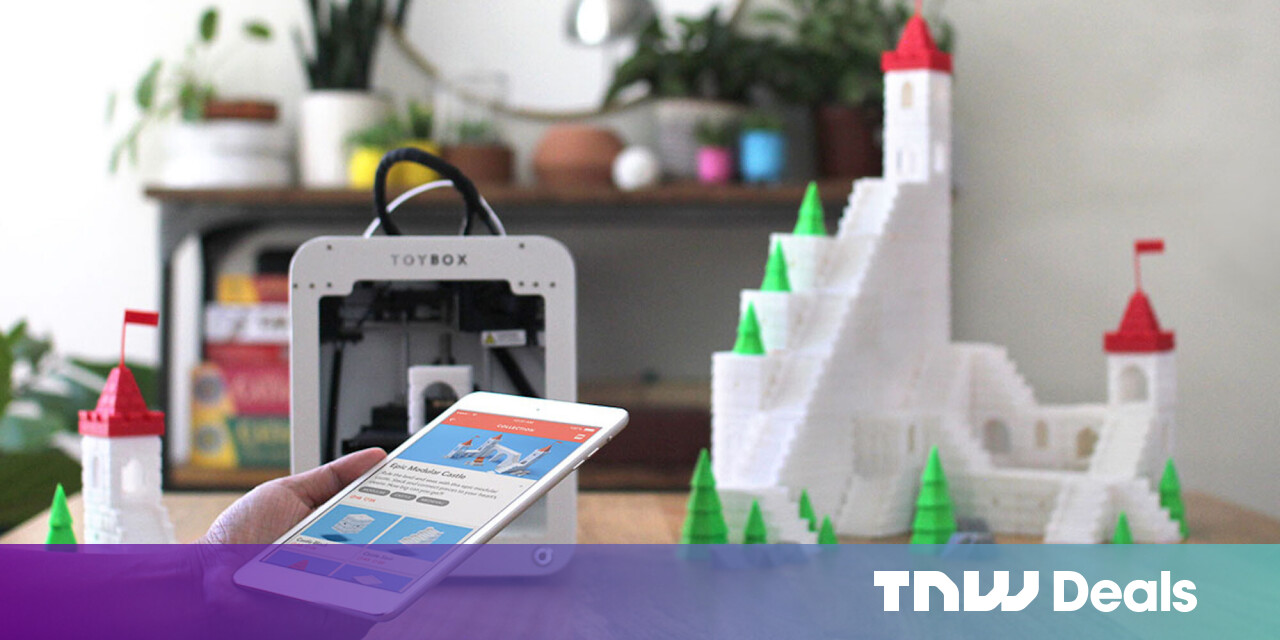#How to Measure Your Blood Oxygen Levels with Your Apple Watch

Table of Contents
“#How to Measure Your Blood Oxygen Levels with Your Apple Watch”

On the Apple Watch Series 6 and newer, you can measure your blood oxygen levels right from your wrist. We’ll walk you through it!
How Blood Oxygen Monitoring on Apple Watch Works
Apple states that the blood oxygen monitoring feature isn’t intended for medical use. Rather, it was designed for “general fitness and wellness purposes.” Unlike the EKG feature, the blood oxygen monitor didn’t go through rigorous FDA testing and certification.
RELATED: What Is An EKG, and How Does It Work In The New Apple Watch?
There’s a reason why Apple puts this warning upfront. The Blood Oxygen app on the Apple Watch isn’t completely reliable. Compared to a simple finger-based blood oxygen monitor, it doesn’t provide the most accurate results.
The inaccuracy is due to the fact that the Apple Watch measures your blood oxygen levels through your wrist. The wearable features four LEDs and photodiodes on the back of the watch. It fires green, red, and infrared LEDs onto the blood vessels in your wrist. The photodiodes then gauge the amount of light reflected back.

Apple has built a special algorithm engine that collects all this data to figure out how much oxygen is present in your blood based on color.
The Apple Watch can measure between 70-100% blood oxygen levels. Generally, 95-100% is considered the normal range. If you get consistently low readings (below 90%), this might be a sign of an underlying condition. Only a licensed physician can tell you for sure if something is wrong.
How to Enable Blood Oxygen Monitoring on Apple Watch
The Blood Oxygen app works on Apple Watch Series 6 and newer, running watchOS 7 or higher. You’ll need to use an iPhone 6s or higher, running iOS 14 or higher, to enable the feature. This feature doesn’t work on Apple Watches using the Family Setup program or for anyone under age 18.
The feature has to be enabled manually, during the Apple Watch’s setup process. If you didn’t get the prompt, you can enable it from the Watch app.
Open the Watch app on your iPhone. In the “My Watch” tab, select “Blood Oxygen.”

Here, toggle-On the “Blood Oxygen Measurements” option.

This feature automatically enables background measurements in Sleep mode. You can also enable it “In Theater (or Cinema) Mode” in the “Allow Background Measurements” section.

RELATED: How to Set Up Sleep Tracking on Apple Watch
How to Measure Your Blood Oxygen Levels
Once you’ve enabled the feature, getting a blood oxygen reading from the Apple Watch is quite straightforward.
Press the Digital Crown on the right side of your Apple Watch to open the app galaxy screen. Here, select the Blood Oxygen app.

Tap “Start” to begin the measurement. The process takes 15 seconds. During that time, rest your wrist on a table or other flat surface.
After 15 seconds, you’ll see your blood oxygen levels. Tap “Done” to save the reading. The readings are also automatically saved in the Health app on your iPhone.

How to Get Accurate Blood Oxygen Readings on Apple Watch
The Apple Watch blood oxygen readings can be flaky and inconsistent. However, the following tips can help you get more accurate and consistent readings:
- Your Apple Watch should have a snug fit; not too loose or too tight.
- Make sure your Apple Watch lies flat against your wrist, but not on the bone.
- When measuring your blood oxygen levels, hold your wrist flat and faceup.
- Rest your wrist on a table or flat surface for the entire 15 seconds.
- Keep your fingers open without moving or tapping them.
- Remain as still as possible during those 15 seconds. Don’t use this feature when you’re moving around or in a car.
- Don’t tap the Apple Watch or interact with it when taking a measurement.

This should take care of the reliability issues. Apple also says that blood oxygen monitoring might be affected by other things. For example, it won’t work if you have dark tattoos on your wrist, on areas with skin perfusion, when you’re moving around, in cold weather, or if your resting heart rate is higher than 150 bpm.
How to View Blood Oxygen Data on iPhone
Once the blood oxygen monitoring feature is enabled, it will log data in the background. This background monitoring is what sets the Apple Watch apart from a regular blood oxygen monitor.
To view all blood oxygen data, open the “Health” app on your iPhone. Tap “Summary,” and then choose “Show All Health Data.”

Tap “Blood Oxygen.”

You’ll see a chart with all the available data. You can switch between the daily, weekly, monthly, or yearly views at the top.

To view all data, swipe down, and then tap “Show All Data.”

Here, you’ll see a reverse-chronological list of readings; tap one to see more details. If you want to monitor your blood oxygen regularly from the Health app, you can add it to the Favorites section.

New to the Apple Watch? Check out these Apple Watch tips and tricks.
RELATED: 20 Apple Watch Tips & Tricks You Have to Know
For forums sites go to Forum.BuradaBiliyorum.Com
If you want to read more like this article, you can visit our Technology category.