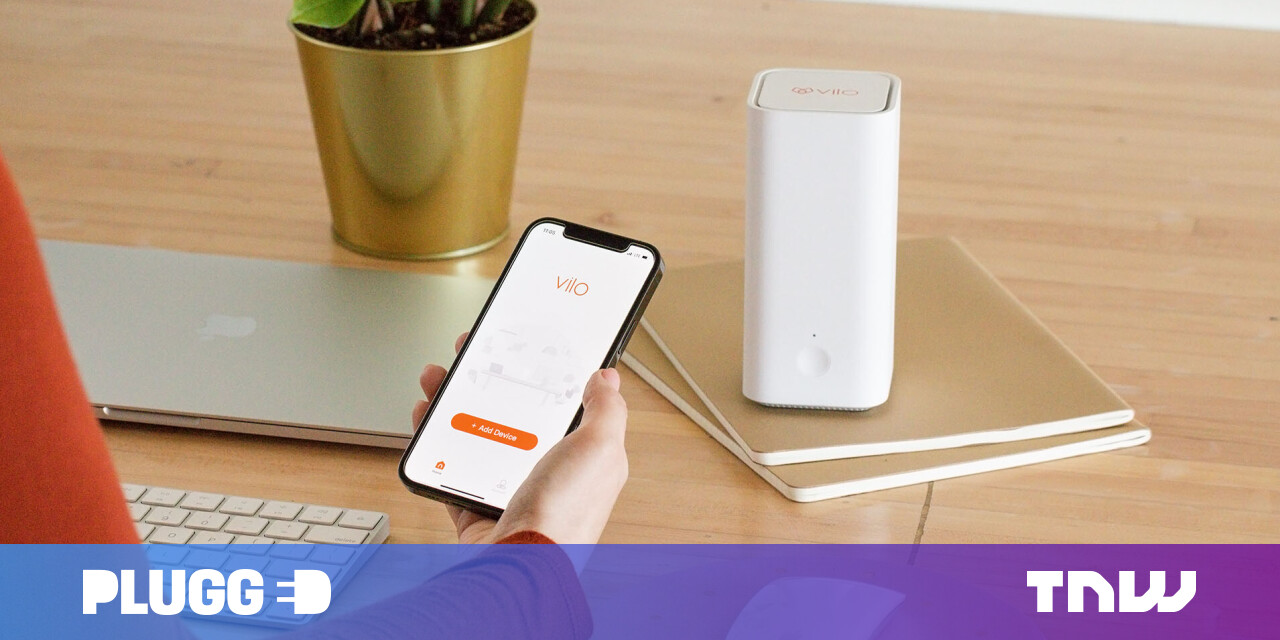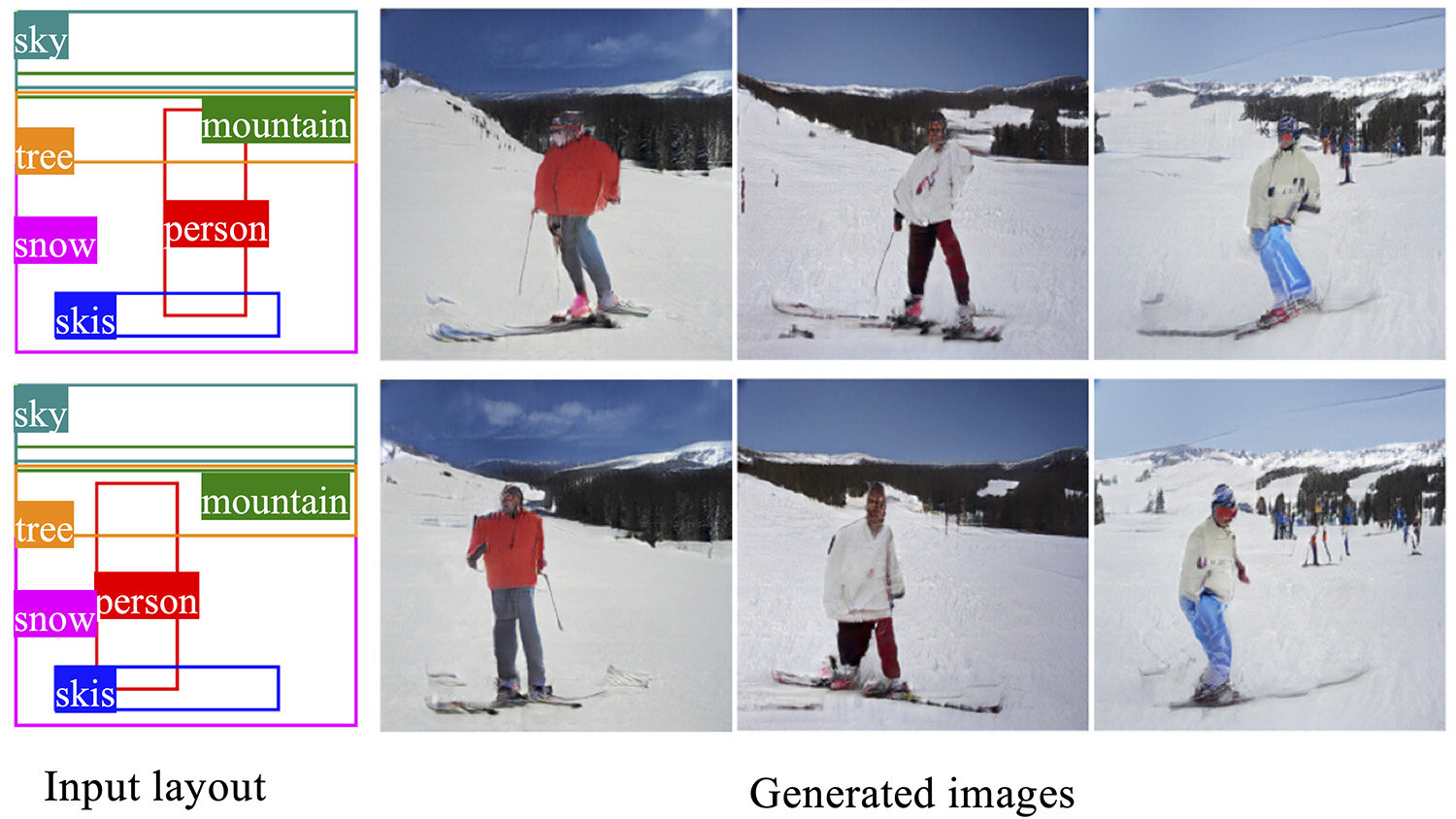#How to Map a Network Drive on Windows 10

Table of Contents
“#How to Map a Network Drive on Windows 10”

Creating a mapped network drive allows you to quickly access files and folders on a shared network as if they were on your local machine. Fortunately, Windows 10 lets you map network drives in just a few simple steps.
Turn On Network Discovery
If you want to map a network drive on your Windows 10 PC, you’ll need to enable network discovery first. To do so, open Control Panel and then click “View Network Status and Tasks” under the Network and Internet group.

Next, click “Change Advanced Sharing Settings” in the left-hand pane.

On the next screen, click the bubble next to “Turn on Network Discovery” to select it.

Click “Save Changes” and then network discovery will be enabled.
Map a Network Drive
With network discovery turned on, you can now map a network drive. First, open File Explorer and then click “This PC” in the left-hand pane.

Next, click “Map Network Drive” in the Network group of the Computer tab.

The Map Network Drive window will appear. In the text box next to “Drive,” select the drive letter that you’d like to use. You can use any letter that’s not currently used on your device. Type the folder or computer path in the “Folder” text box, or click “Browse” and choose the device from the pop-up that appears. You can also select “Reconnect at Sign-in” if you’d like to connect each time you log in to your device.

Once you’ve set that up, click “Finish” and the network drive will be mapped on your device.
That’s all there is to it. Using a mapped network drive, and learning how to share with (and view and access what’s shared on) a network will save you a lot of time and energy.
RELATED: The Basic Concepts in Network Sharing
If you liked the article, do not forget to share it with your friends. Follow us on Google News too, click on the star and choose us from your favorites.
For forums sites go to Forum.BuradaBiliyorum.Com
If you want to read more like this article, you can visit our Technology category.