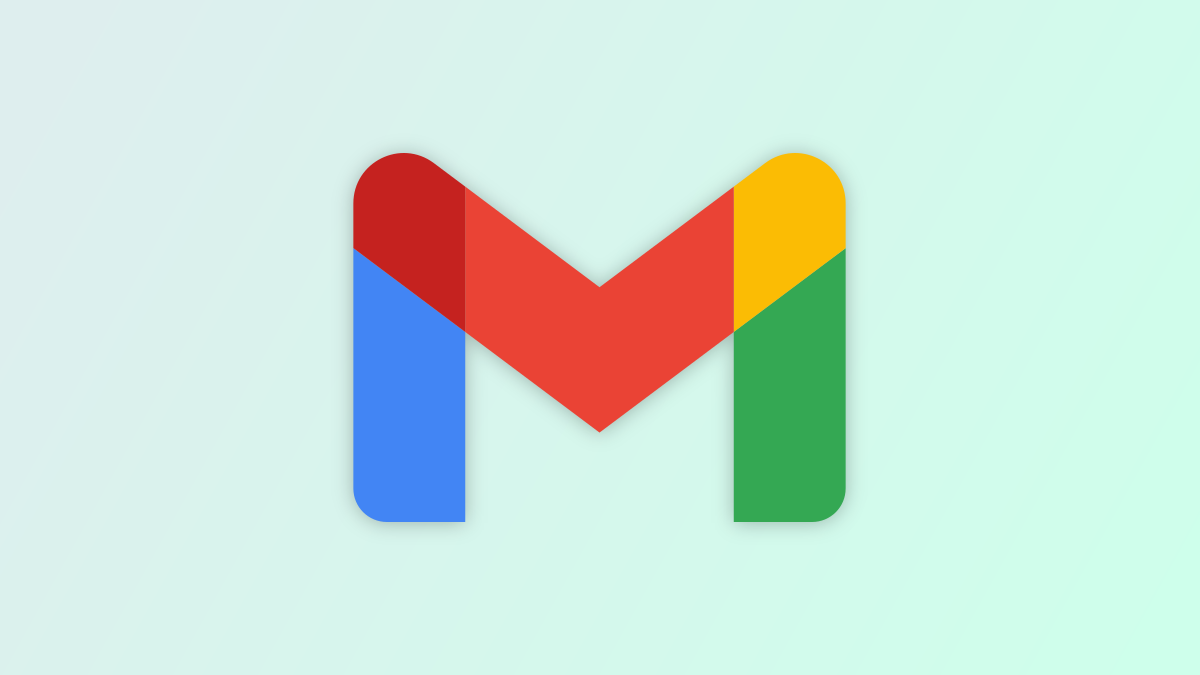#How to Link to Another Slide in Google Slides

Table of Contents
“#How to Link to Another Slide in Google Slides”

To make moving to a particular slide in your Google Slides presentation easy, you can use a hyperlink. Link text, an image, or another object to a slide and then navigate to it with a click during the slideshow.
Add the Link in Google Slides
Head to Google Slides, sign in, and open your presentation. Go to the slide and select the item you want to link. It can be text, like a word or an entire sentence. You can also link an image, shape, or even a diagram.
RELATED: How to Add Flowcharts and Diagrams to Google Docs or Slides
With the item selected, do one of the following to open the link box:
- Click Insert > Link from the menu.
- Use the Insert Link button in the toolbar.
- Right-click the item and choose “Link” (this may not be available for images).

When the add link box displays below the item, you can select one of the suggested slides in your slideshow. If you don’t see the one you want, click “Slides in This Presentation” at the bottom of the box.

Then choose the slide you want from the list.

Copy, Edit, or Remove a Link
Once you link an item in Google Slides, simply select that item to display the link to the slide. You can then use the actions in the toolbar that displays to copy, edit, or remove the link.

Use the Link During Your Presentation
If you choose to link text in your slideshow, you’ll see the font by default blue and underlined, just like you’d normally see linked text on the web or in an email. Just click that text to move to the linked slide.

For other types of items like images or shapes, you won’t see an indicator that it’s linked during your presentation. However, you should see your cursor change to a hand icon when you hover over the item. Then, just click to navigate to the linked slide.

Linking to slides in a presentation is convenient for a table of contents slide, especially if you’re sharing your presentation with your audience. But it can also be useful for slides containing additional information about the item or a quick way to return to the first slide.
RELATED: How to Link to Another Slide in the Same PowerPoint Presentation
If you liked the article, do not forget to share it with your friends. Follow us on Google News too, click on the star and choose us from your favorites.
For forums sites go to Forum.BuradaBiliyorum.Com
If you want to read more like this article, you can visit our Technology category.