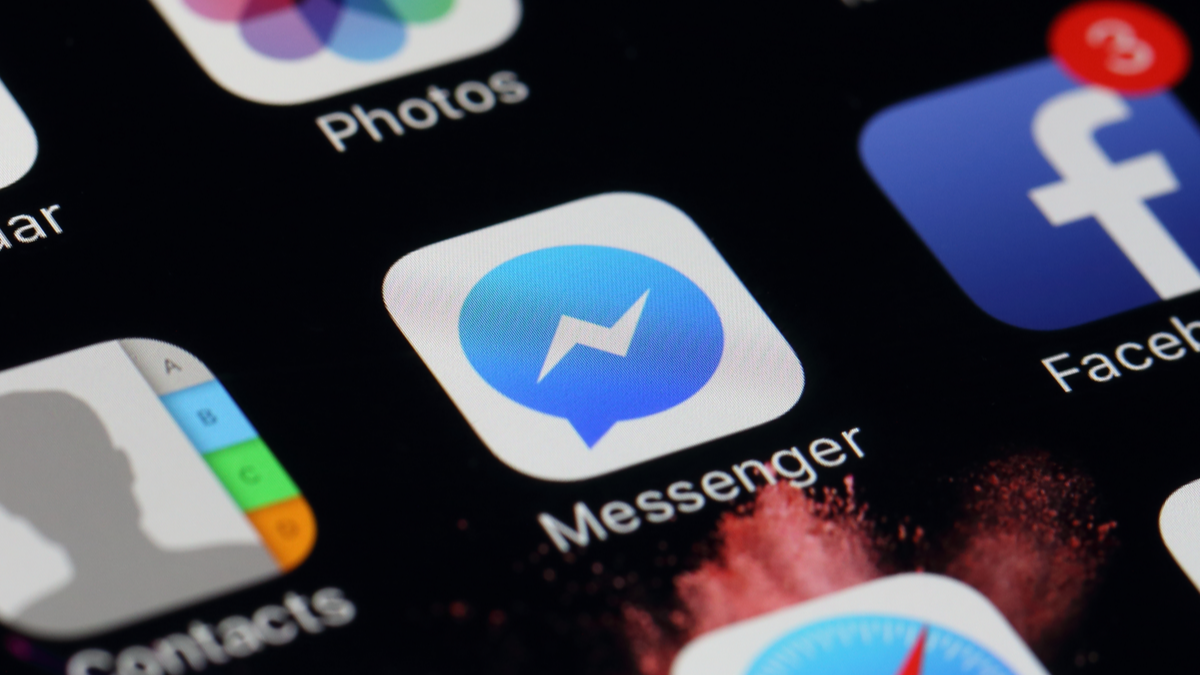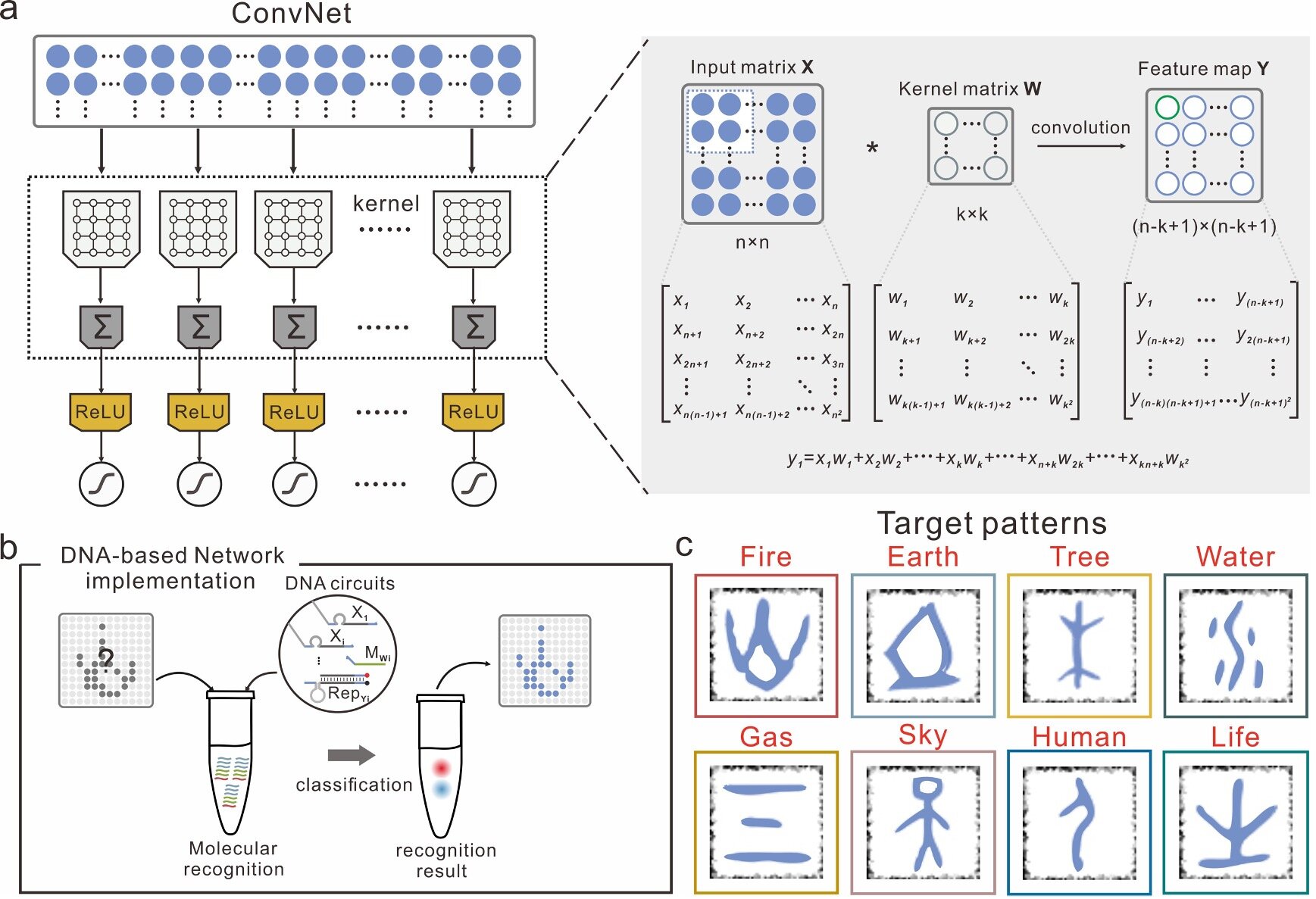#How to Fix “Windows Upgrade Failed” Error Code 0x80070005

Table of Contents
“#How to Fix “Windows Upgrade Failed” Error Code 0x80070005”

After buying a brand-new Windows laptop a few days ago, I was just about ready to return it and buy a new Linux laptop instead. Infuriatingly, the Microsoft Store kept giving me an error while upgrading to Windows 10 or 11 Pro—but I finally found an obscure fix that actually works.
Sadly, if you search for the error message, you’ll be presented with a ton of articles from other sites that give generic advice that makes no sense. Reboot your laptop, they said, so I promptly rebooted only to find that Windows 11 suddenly thought I was on an unlicensed Enterprise copy and forced me to completely roll back to Windows 10.

The moral of the story is not to trust random sites on the internet when it comes to fixing problems on your laptop.
Note: We’re assuming that you actually followed the process to upgrade from Windows Home to Windows Pro using the Windows Store and you have an actual license.
RELATED: How to Downgrade from Windows 11 to Windows 10
How to Fix Error Code 0x80070005 and Upgrade to Windows 10 or 11 Pro
The solution is just what you’d expect from Microsoft: You’re gonna have to hack the registry and then do a reinstall. Technically, it’s called “Reset Your PC” these days, but it’s the same thing, sort of.
Tip: Before you even read any further, the time has come to back up all of your important files. Hacking the registry and doing a factory reset is probably going to delete those important photos of your lunch or that one thing you saved that one time. Even reading the rest of this article is probably not advised if you don’t have a backup. Okay, are you done? Keep reading then.
First, you’ll want to pop open the start menu, search for “Registry Editor” or “regedit”, and then browse down to the following key:
HKEY_LOCAL_MACHINESOFTWAREMicrosoftWindows NTCurrentVersion
Double-click “ProductName” on the right-hand pane, and change the value from “Windows 10 Home” to “Windows 10 Pro”. (Or, if you’re trying to fix Windows 11, just change it to “Windows 11 Pro”).

The next step is a factory reset of your computer where Windows will be tricked by the registry hack into thinking that you’re already using Windows 10 Pro and set it all up for you.
Launch the Settings app (you can press Windows+i to do it) and head to Update & Security > Recovery or just type “Reset This PC” to the search box. If you’re a wizard, you can use the Command Prompt to factory reset instead, but we’ll assume you’re not and would rather do it graphically.
Tap the “Get Started” button under “Reset this PC”, choose the “Keep my files” option (unless you want to delete all your files), and proceed through the wizard to do a full factory reset of your PC.
Note: If you are presented with the option to do a cloud download of the install files, choose that option.

Once you’ve made it through this process, which will probably take a while, there’s just one more step: activating Windows again. Open up the Settings app and head to Update & Security > Activation, or just type “Activation” into the search box in the Start menu to find these options.
You’ll be presented with an error message saying that you’re using Windows 10 or 11 Pro, but that it isn’t activated. You’ll then have to click the “Troubleshoot” link to force Windows to try and activate it. You’d think that Windows would be smart enough to do this on its own, but you’d be wrong. Click it anyway.

And you’re all done—Windows is activated and you’ve managed to upgrade to Pro successfully.

You’d think Microsoft would make it easier to upgrade from Windows Home to Pro, but it turns out they just really wanted you to read this article.
If you liked the article, do not forget to share it with your friends. Follow us on Google News too, click on the star and choose us from your favorites.
For forums sites go to Forum.BuradaBiliyorum.Com
If you want to read more like this article, you can visit our Technology category.