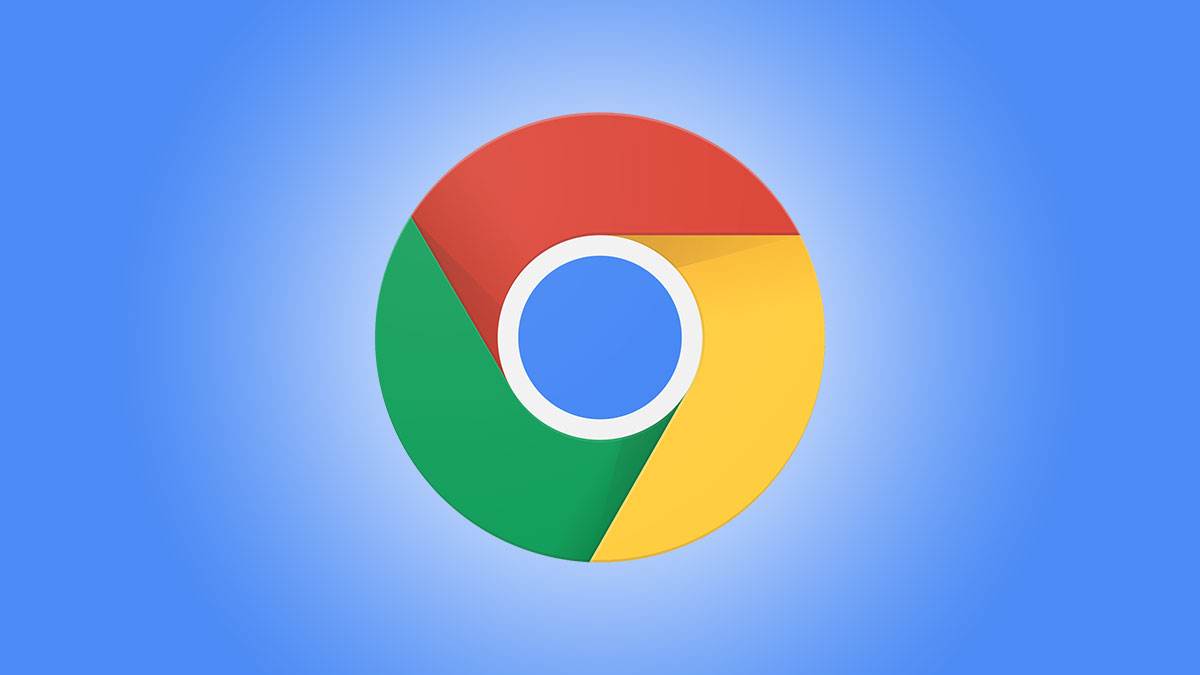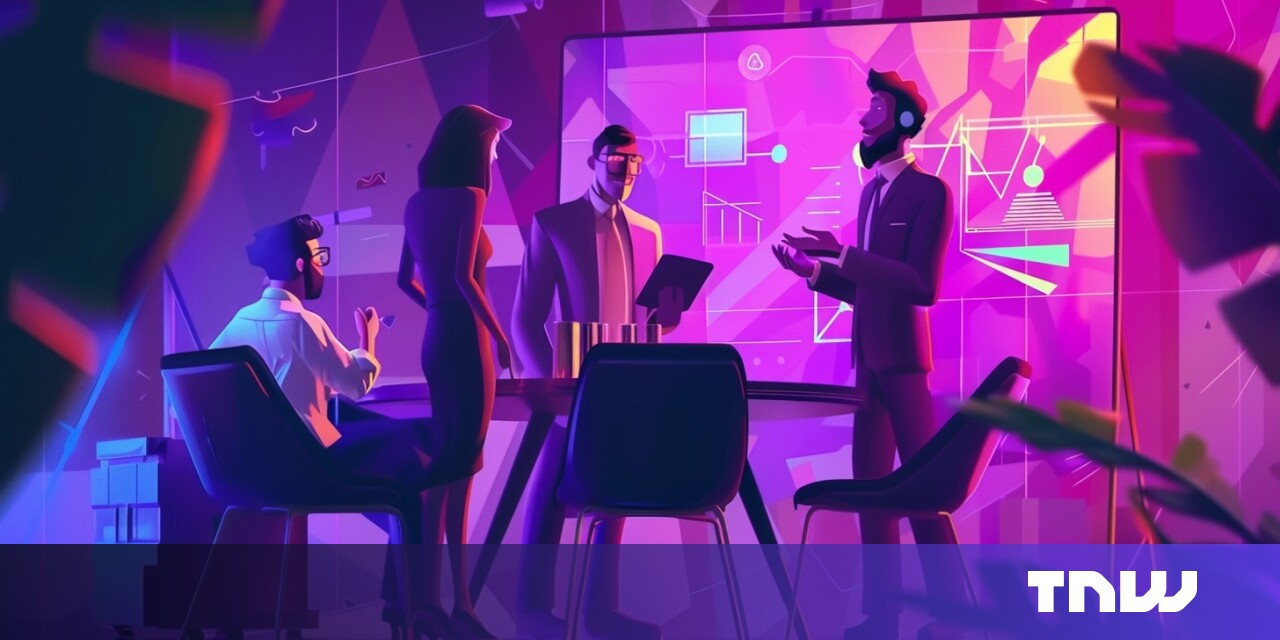#How to Crop Videos on Android

Table of Contents
“How to Crop Videos on Android”

We typically think of cropping as a tool for photo editing, but it can be used on videos, too. Sometimes the original aspect ratio doesn’t fit what you want. Thankfully, it’s pretty easy to crop videos on Android.
There are a few different apps you can use to crop videos on Android. The two that will be best for most people are Google Photos and the stock Gallery app on Samsung Galaxy devices. We’ll cover both of them.
How to Crop Videos with Google Photos
Google Photos may already be installed on your Android device. If not, you can easily install it from the Google Play Store.
First, open the app and select the video you want to crop.

Tap the screen to bring up the controls and select the “Edit” icon.

Switch over to the “Crop” tab in the bottom toolbar.

Now you have all the cropping tools you’d see for photos. Drag the corners to select the area you want to keep. You can also rotate and adjust the perspective of the video.

When you’re ready to finish, tap “Save Copy” to apply the changes.

That’s it! The original unedited video is still available in your gallery.
How to Crop Videos with Samsung Gallery
Samsung’s stock “Gallery” app with some nice video editing tools, including cropping. Find the app on your home screen or app drawer and open it.

Find the video you’d like to crop and select it.

Tap the pencil icon in the bottom bar to open the editing tools.

Select the crop icon in the toolbar.

Now you can crop the video just like you would a photo. Drag the grid to select the area you want to keep. You can also flip and rotate the video if you’d like.

When you’re happy with your changes, tap “Save” in the top right to overwrite the video, or select “Save as Copy” from the three-dot menu in the bottom right.

That’s all there is to it! Cropping videos is something that wasn’t always this easy to do on smartphones. Thankfully, that’s not the case anymore. You can crop and do other basic video editing tasks without the need for fancy editors.
RELATED: How to Trim and Cut Videos on Your Android Device
If you liked the article, do not forget to share it with your friends. Follow us on Google News too, click on the star and choose us from your favorites.
For forums sites go to Forum.BuradaBiliyorum.Com
If you want to read more like this article, you can visit our Technology category.