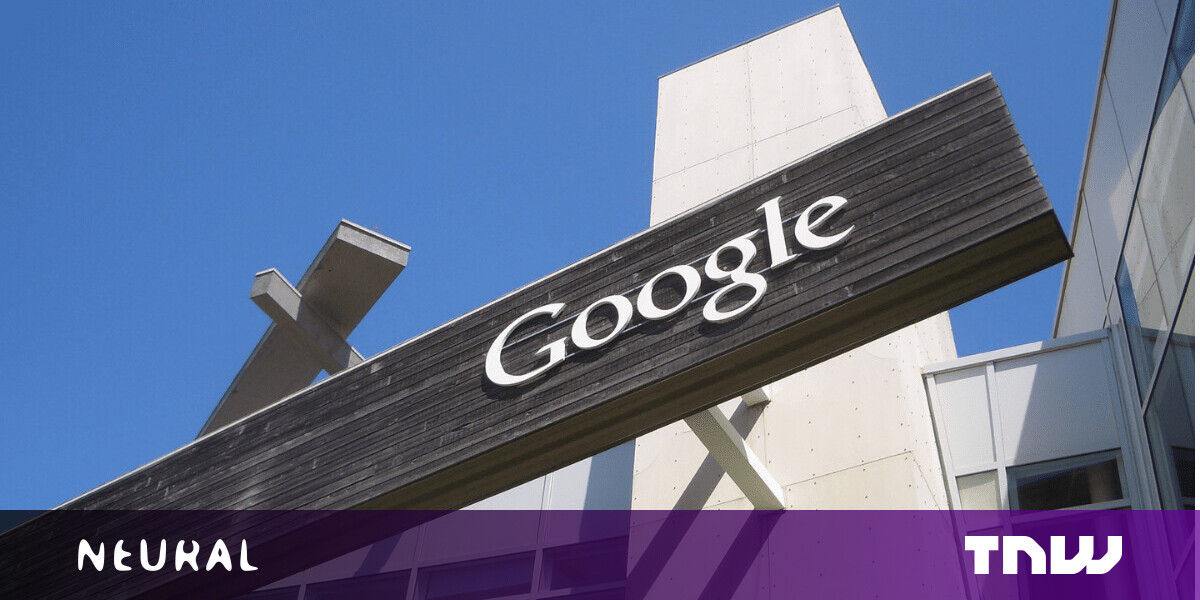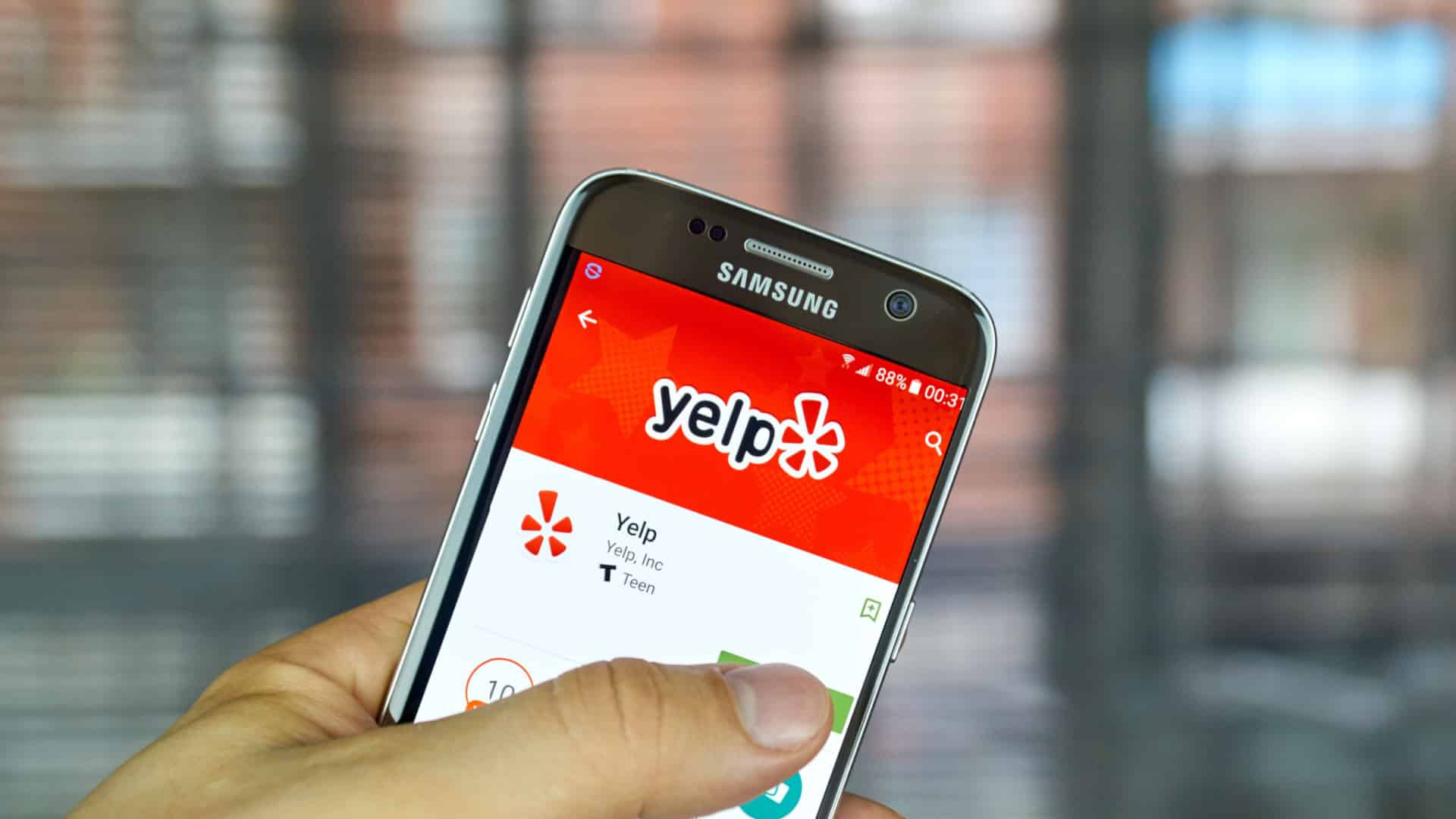#How to Count Characters in Microsoft Excel

Table of Contents
“#How to Count Characters in Microsoft Excel”

Unlike Word where you can easily get the document’s character count using a tool in the menu bar, you’ll need to use the LEN function if you want to get a character count in Excel. Here’s how to use it.
How to Get the Character Count of a Single Cell
You can use the LEN function to quickly count the number of characters in a single cell in two different ways.
To use the LEN function to get the character count, click the cell you would like to place the character count in. After that, type =LEN(cell) , where cell is the actual cell you want to get the character count of. So if you want to get the character count of cell A1, you’d enter:
=LEN(A1)

Click on any other cell and the character count will appear.

Or, you can simply copy the content of the cell you want to get the character count of, paste it in the formula in place of the reference cell, and wrap it in quotation marks. For example:
=LEN("How many characters are in this cell?")

This will return the same result.
If you’re parsing data, you may also want to split your text across multiple columns.
How to Get the Character Count of Multiple Cells
The LEN function can also be used in combination with the SUM function to get the character count of multiple cells. First, click the cell you would like to place the word count in. Next, enter this formula:
=SUM(LEN(A1),LEN(A2))
Replace the cell numbers with your own.

Click on any other cell and the character count will be returned.

You can add as many cells as you like in the formula.
It’s also easy to combine text from these different cells into one.
RELATED: How to Combine Text from Multiple Cells into One Cell in Excel
How to Get the Count of a Specific Character in a Cell
You can also use the LEN function to get the count of how many times a specific character appears in a cell. Select the cell you’d like the count to be returned in and then enter this formula:
=LEN(A1)-LEN(SUBSTITUTE(A1,"a",""))
Replace the cell ( A1 ) with your reference cell and a with the character you’d like to get the count of. In our case, we’re searching for how many times a appears in cell A1.

Click on any other cell and the count of the specified character will be returned.

That’s all there is to it. Excel is full of extremely useful functions, from the COUNTIF function to the FREQUENCY function to many different Logical functions, all designed to streamline your workflow.
RELATED: Useful Functions You Should Get to Know
If you liked the article, do not forget to share it with your friends. Follow us on Google News too, click on the star and choose us from your favorites.
For forums sites go to Forum.BuradaBiliyorum.Com
If you want to read more like this article, you can visit our Technology category.