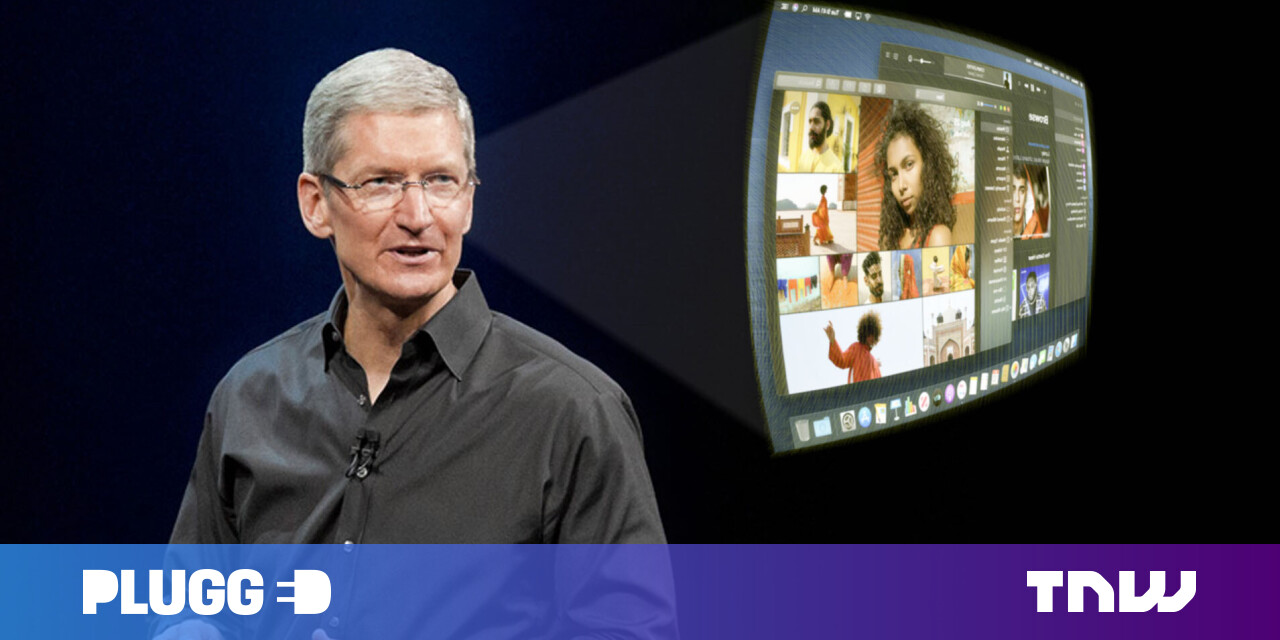#Enable or Disable Reload in Internet Explorer mode in Microsoft Edge
Table of Contents
“#Enable or Disable Reload in Internet Explorer mode in Microsoft Edge”
Starting in Edge build 86.0.579.0, the browser includes two new options that extend functionality of Internet Explorer mode. They are intended to improve Edge compatibility with legacy web apps, without switching to Internet Explorer directly.
RECOMMENDED: Click here to fix Windows errors and optimize system performance
Microsoft Edge is now a Chromium-based browser with a number of exclusive features like Read Aloud and services tied to Microsoft instead of Google. The browser has already received a few updates, with support for ARM64 devices in Edge Stable 80. Also, Microsoft Edge is still supporting a number of aging Windows versions, including Windows 7, which has recently reached its end of support. Check out Windows Versions Supported by Microsoft Edge Chromium and Edge Chromium latest roadmap. Finally, interested users can download MSI installers for deployment and customization.
Pre-release Edge versions

For pre-release versions, Microsoft is currently using three channels to deliver updates to Edge Insiders. The Canary channel receives updates daily (except Saturday and Sunday), the Dev channel is getting updates weekly, and the Beta channel is updated every 6 weeks. Microsoft is going to support Edge Chromium on Windows 7, 8.1 and 10, alongside macOS, Linux (coming in the future) and mobile apps on iOS and Android. Windows 7 users will receive updates until July 15, 2021.
Internet Explorer Compatibility Improvements
With build 86.0.579.0, Microsoft has added two new options to improve compatibility with Internet Explorer. This will allow Edge to smoothly load legacy web code without switching to IE instead.
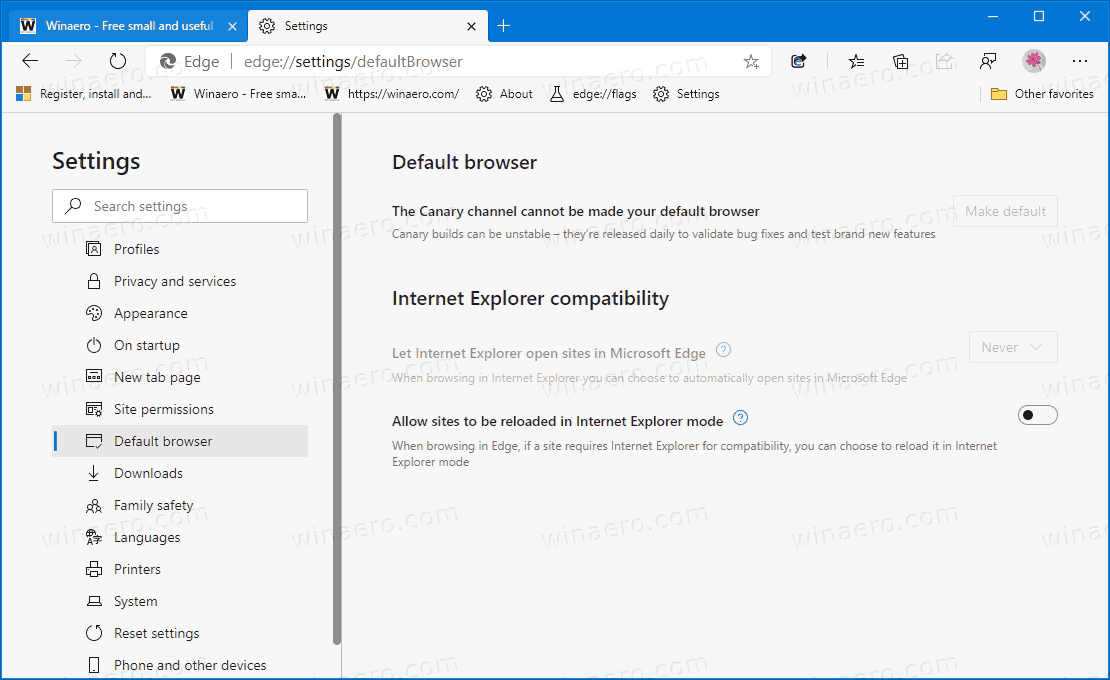
The first option, Let Internet Explorer open sites in Microsoft Edge, allows Internet Explorer to forward web sites directly to Edge. This can be useful for users who have to use IE when they reach a website that IE fails to render.
The other option, Allow sites to be reloaded in Internet Explorer mode, can be used to open sites that require Internet Explorer in Microsoft Edge using Internet Explorer mode. It adds a new entry to the Edge main menu (Alt F) named ‘Reload the page in Internet Explorer mode‘ under ‘More tools‘.
To Enable or Disable Reload in Internet Explorer mode in Microsoft Edge,
- Open Microsoft Edge.
- Click on the Settings button (Alt F) and select Settings from the menu.

- On the left, click on Default browser.
- On the right, Turn on or off (default as of now) Allow sites to be reloaded in Internet Explorer mode for what you want.
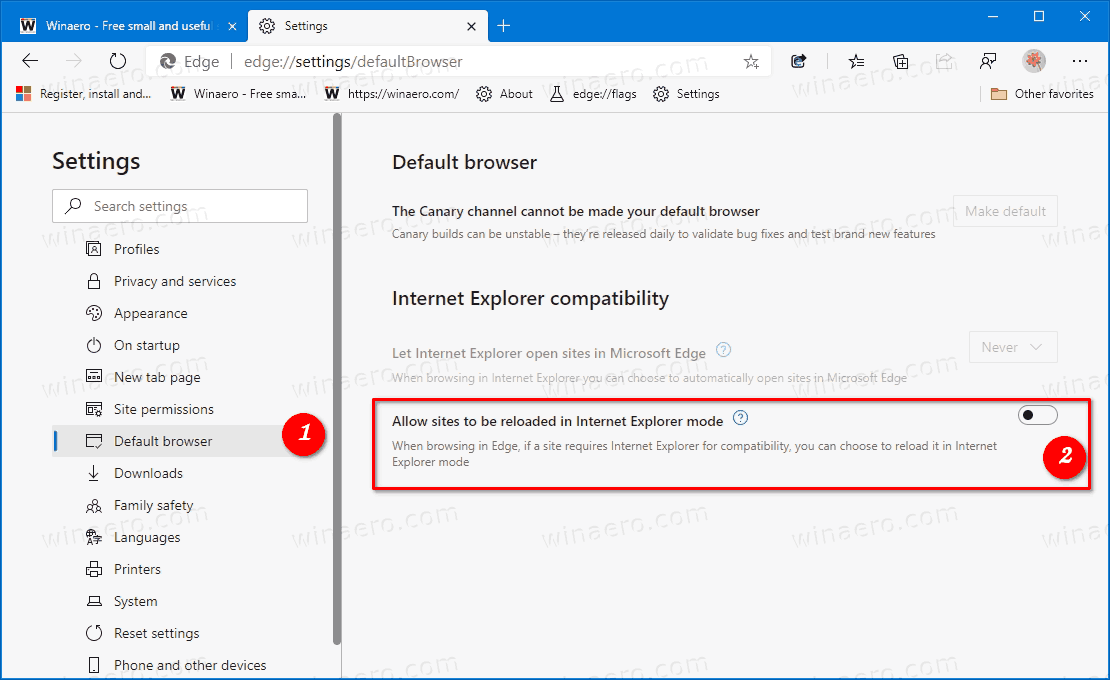
You are done!
If you have enabled the option, then while having any website opened in Microsoft Edge open the menu (Alt F) and select More tools > Reload in Internet Explorer mode.
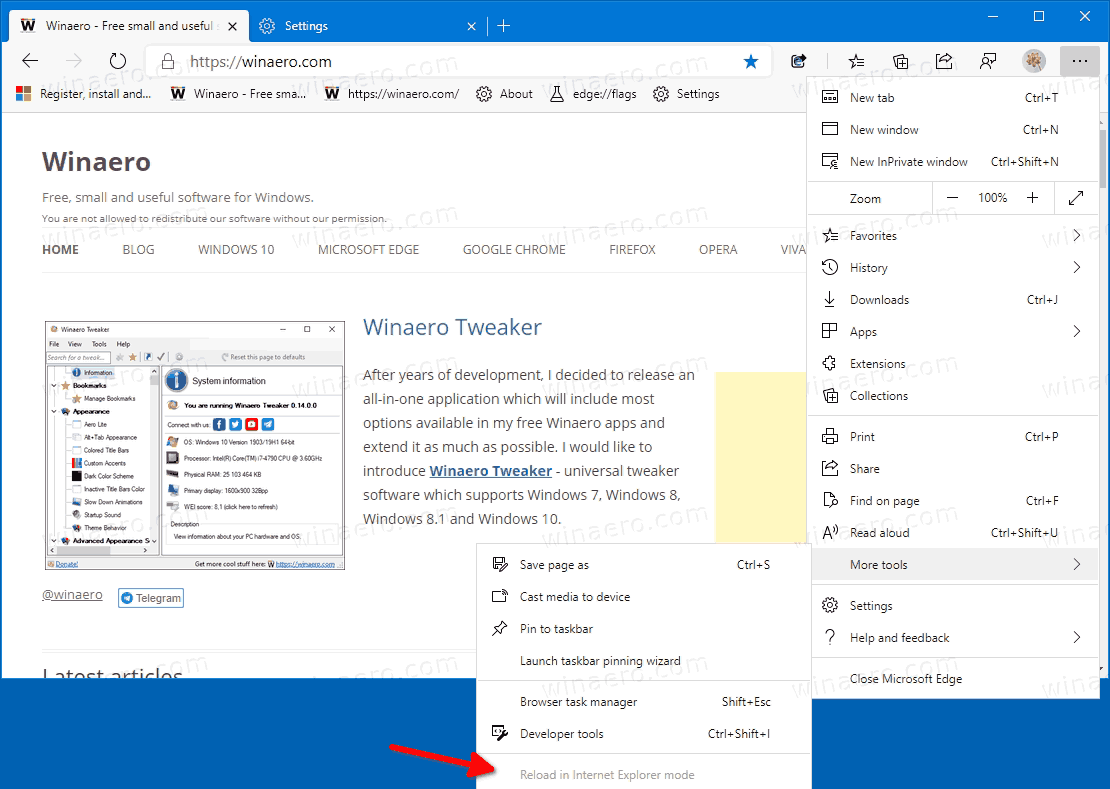
Actual Edge Versions
- Stable Channel: 84.0.522.40
- Beta Channel: 84.0.522.39
- Dev Channel: 85.0.564.8
- Canary Channel: 86.0.579.0
Download Microsoft Edge
You can download pre-release Edge version for Insiders from here:
Download Microsoft Edge Insider Preview
The stable version of the browser is available on the following page:
Download Microsoft Edge Stable
Note: Microsoft has started delivering Microsoft Edge to users of Windows via Windows Update. The update is provisioned for users of Windows 10 version 1803 and above, and replaces the classic Edge app once installed. The browser, when delivered with KB4559309, makes it impossible to uninstall it from Settings. Check out the following workaround: Uninstall Microsoft Edge If Uninstall Button is Grayed Out.
Thanks to Leo for tipping me!
RECOMMENDED: Click here to fix Windows errors and optimize system performance
If you want to read more like this article, you can visit our Technology category.
if you want to watch Movies or Tv Shows go to Dizi.BuradaBiliyorum.Com for forums sites go to Forum.BuradaBiliyorum.Com