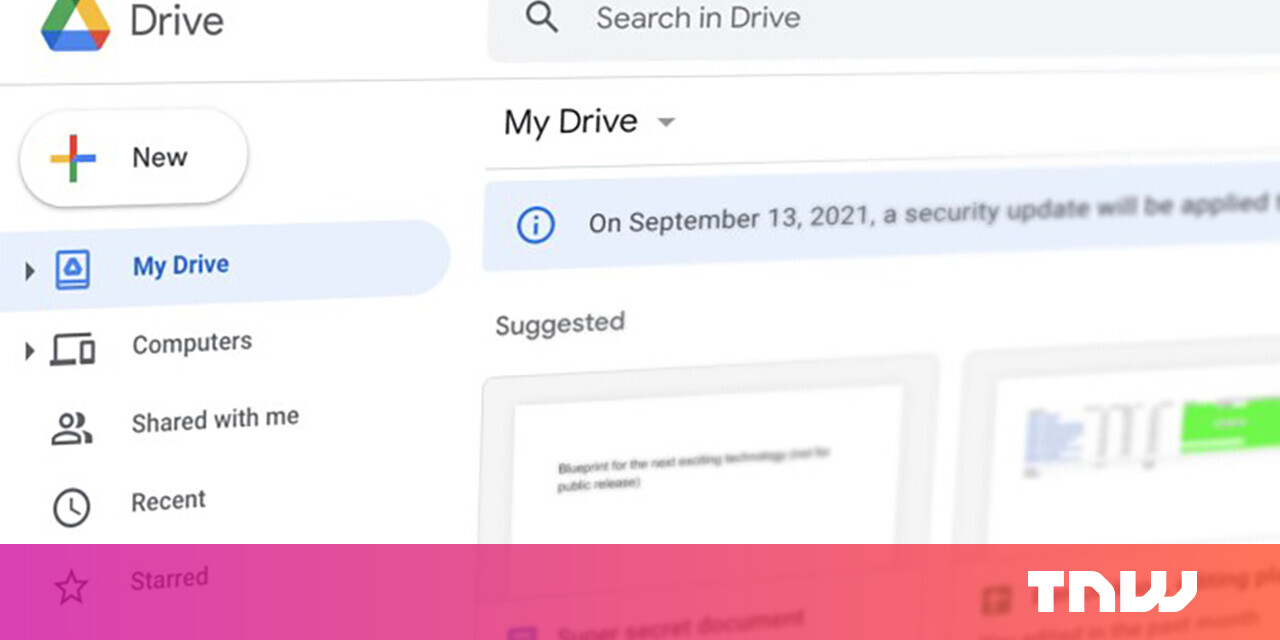#Clear Startup Cache in Mozilla Firefox
Table of Contents
“#Clear Startup Cache in Mozilla Firefox”
To start faster, Firefox caches some internal data related to your software and hardware configuration. If the startup cache is corrupted, Firefox may fail to start, or start silently without displaying the GUI. There are two methods you can use, including a new option Mozilla has added to the about:support page.
RECOMMENDED: Click here to fix Windows errors and optimize system performance

Firefox is a popular web browser with its own rendering engine, which is very rare in the Chromium-based browser world. Since 2017, Firefox has the Quantum engine which comes with a refined user interface, codenamed “Photon”. The browser doesn’t include support for XUL-based add-ons any more, so all of the classic add-ons are deprecated and incompatible. See Must have add-ons for Firefox Quantum.
Thanks to the changes made to the engine and the UI, the browser is amazingly fast. The user interface of Firefox became more responsive and it also starts up noticeably faster. The engine renders web pages much faster than it ever did in the Gecko era.
Mozilla is also constantly making improvements for Nightly users. For example, the company has added a useful Nightly Experiments page. There are plenty of Firefox fans who have Nightly installed alongside the Stable branch. Some even use it as their primary web browser, although it is a bad idea from the app stability point of view.
If your Firefox has startup issues, you can try to resolve them by deleting its startup cache. This won’t reset your Firefox settings, and won’t remove your extensions. You can one of the following methods. The first one is only available in Nightly as of now, but should become available in the stable version in the near future. Here we go.
To Clear the Startup Cache in Mozilla Firefox,
- Open the Firefox browser.
- Type
about:supportin the address bar of the browser, or click on Help > Troubleshooting information from the menu.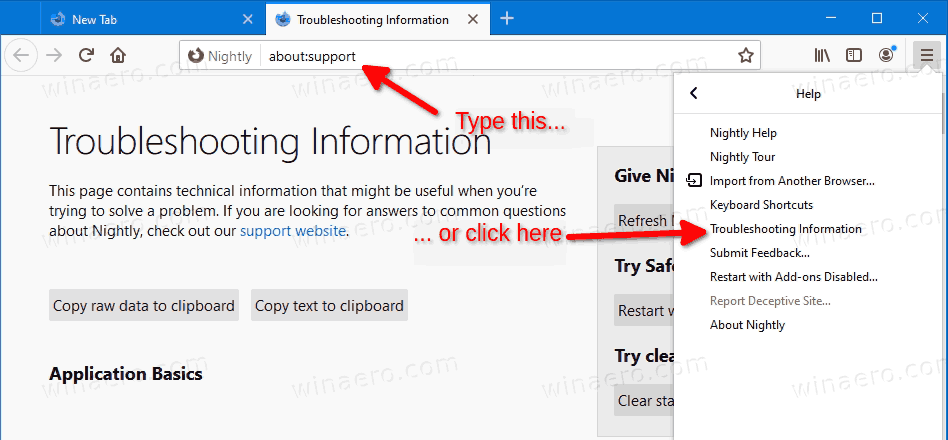
- On the right, click in the Clear startup cache button.
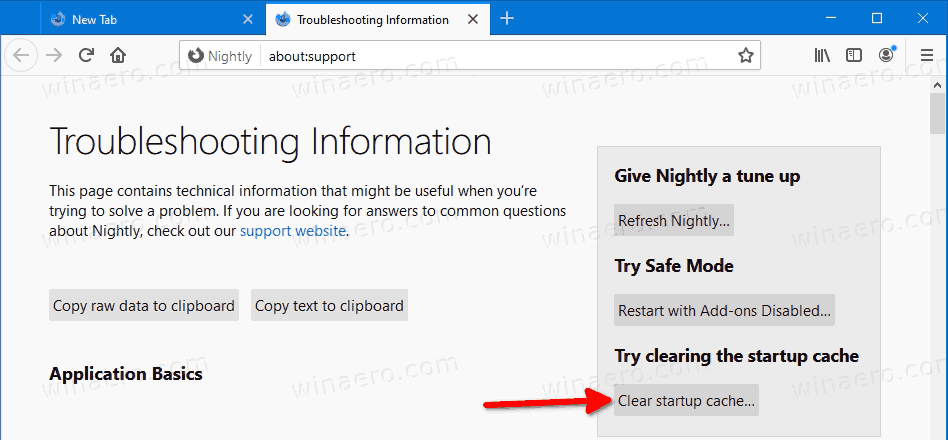
- In the next dialog, click on the Restart button to confirm the operation.
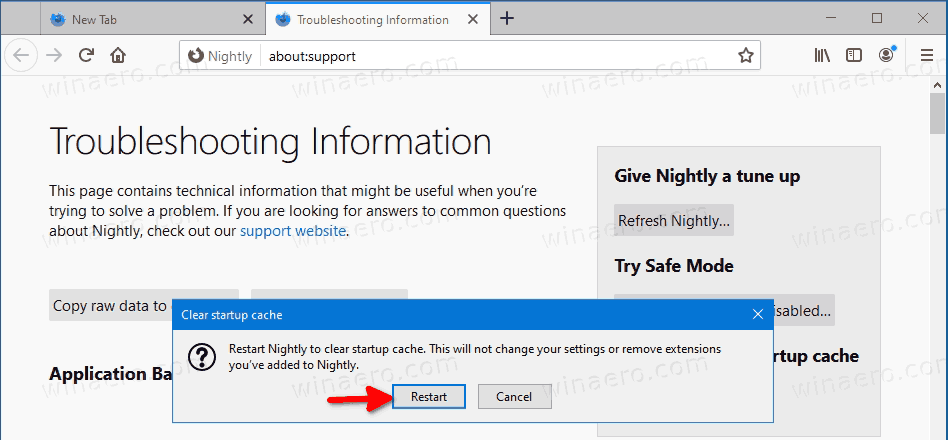
- The browser will restart. It will rebuild its startup cache.
Again, this handy option is currently new to Nightly. If your Firefox version doesn’t include the above button on the Troubleshooting Information page, or you can’t access that page, then try the following.
Manually Clear the Startup Cache in Mozilla Firefox
You are done.
Obviously, the GUI option introduced in Nightly makes it easier to clear the startup cache in for less experienced users. The feature is currently available in Nighly Firefox version 80. In a few months it should reach the stable version of the Firefox browser.
RECOMMENDED: Click here to fix Windows errors and optimize system performance
If you want to read more like this article, you can visit our Technology category.
if you want to watch Movies or Tv Shows go to Dizi.BuradaBiliyorum.Com for forums sites go to Forum.BuradaBiliyorum.Com