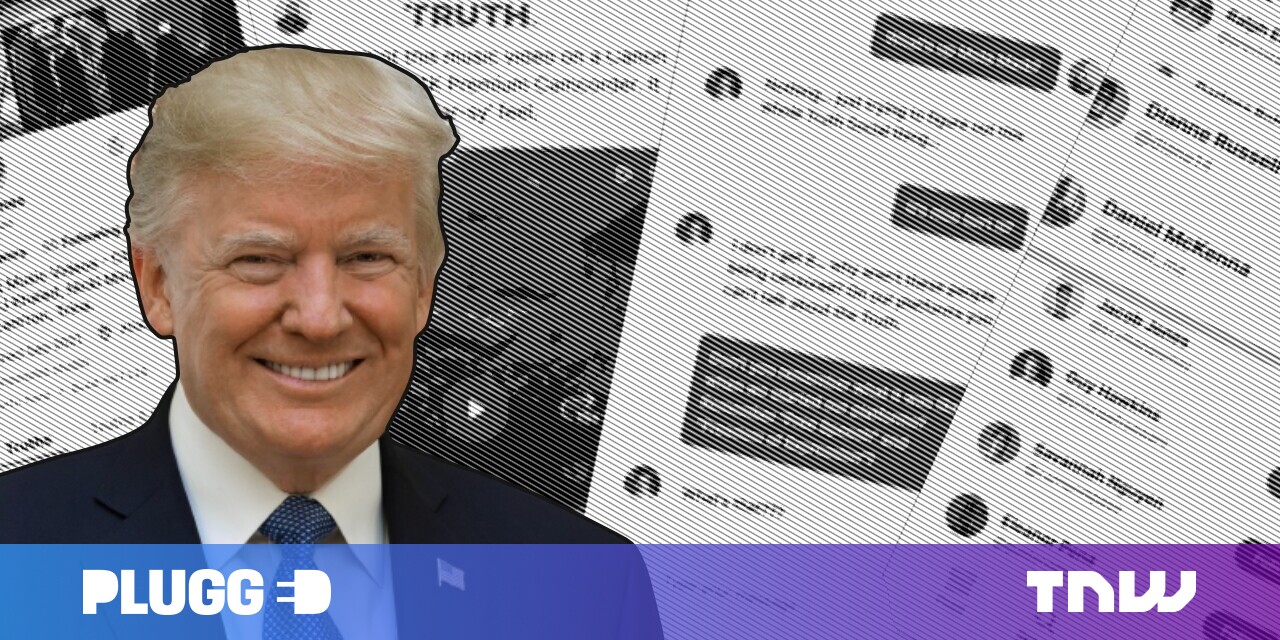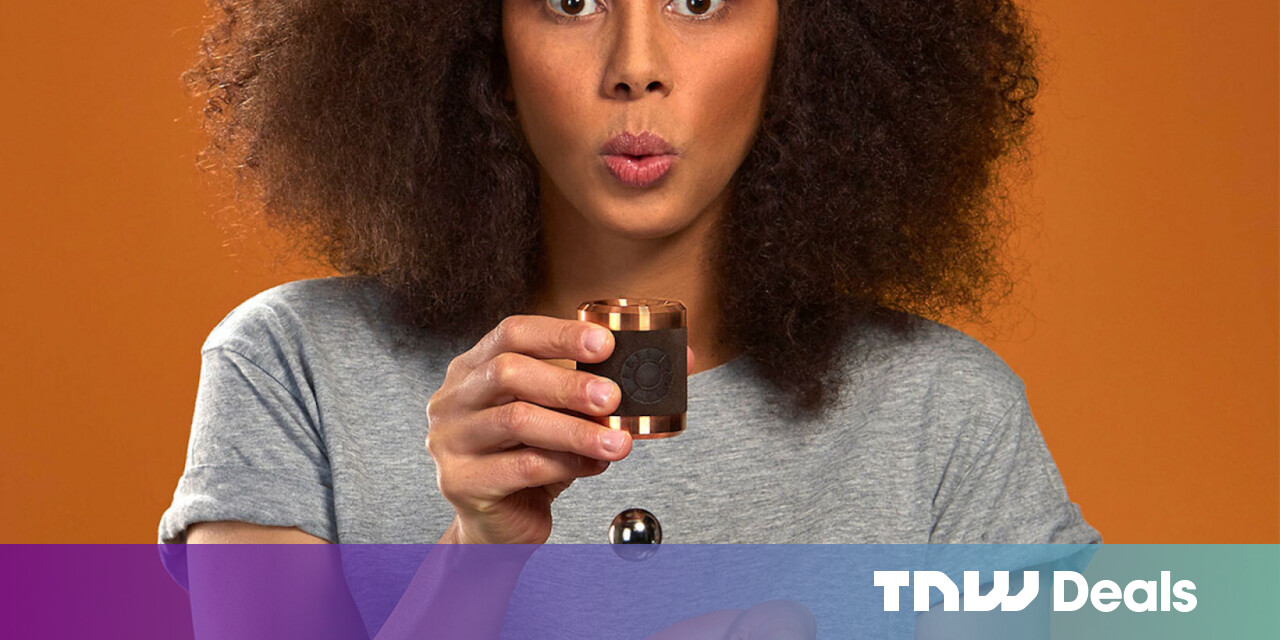#5 Ways to Open Device Manager on Windows 10

Table of Contents
“#5 Ways to Open Device Manager on Windows 10”

In Windows 10, Device Manager is an essential utility that helps you configure or troubleshoot hardware on your PC. Here are five ways to open Device Manager when you need it. These aren’t the only ways to do it, but one of these methods is likely to come in handy.
Search for Device Manager in the Start Menu

One of the quickest ways to open Device Manger is by using the Start menu. Simply open “Start” and type “device manager,” then click the “Device Manager” icon that appears in the results. Device Manager will open instantly.
Access Device Manager Using the “Power User” Menu

Windows 10 includes a hidden “Power User” menu that few people know about that includes shortcuts to essential computer management utilities. If you press Windows+X on your keyboard or right-click the “Start” button, the menu will appear. Select “Device Manager” from the list.
RELATED: How to Edit the Win+X Menu in Windows 8 and 10
Open Device Manager Using Control Panel

Device Manager is also accessible in Control Panel. First, open Control Panel by clicking the “Start” menu, typing “control panel,” and clicking the “Control Panel” icon. In Control Panel, click the “Hardware and Sound” category, then select “Device Manager.”
RELATED: How to Open the Control Panel on Windows 10
Open Device Manager with a Run Command

You can also open Device Manager through a command prompt or the “Run” window. First, press Windows+R to open a “Run” window. In the “Open:” text box, type devmgmt.msc and then click “OK.” Device Manager will appear.
RELATED: 10 Ways to Open the Command Prompt in Windows 10
Open Device Manager in Windows Settings

If you’d like to open Device Manager using Windows Settings, you can do that, too. First, open “Settings” by clicking the gear icon in the “Start” menu or by pressing Windows+I. In “Settings,” navigate to System > About, then scroll down and click “Device Manager.” You can also search for “Device Manager” within “Settings,” then click the link that appears. Have fun managing your devices!
If you liked the article, do not forget to share it with your friends. Follow us on Google News too, click on the star and choose us from your favorites.
For forums sites go to Forum.BuradaBiliyorum.Com
If you want to read more like this article, you can visit our Technology category.