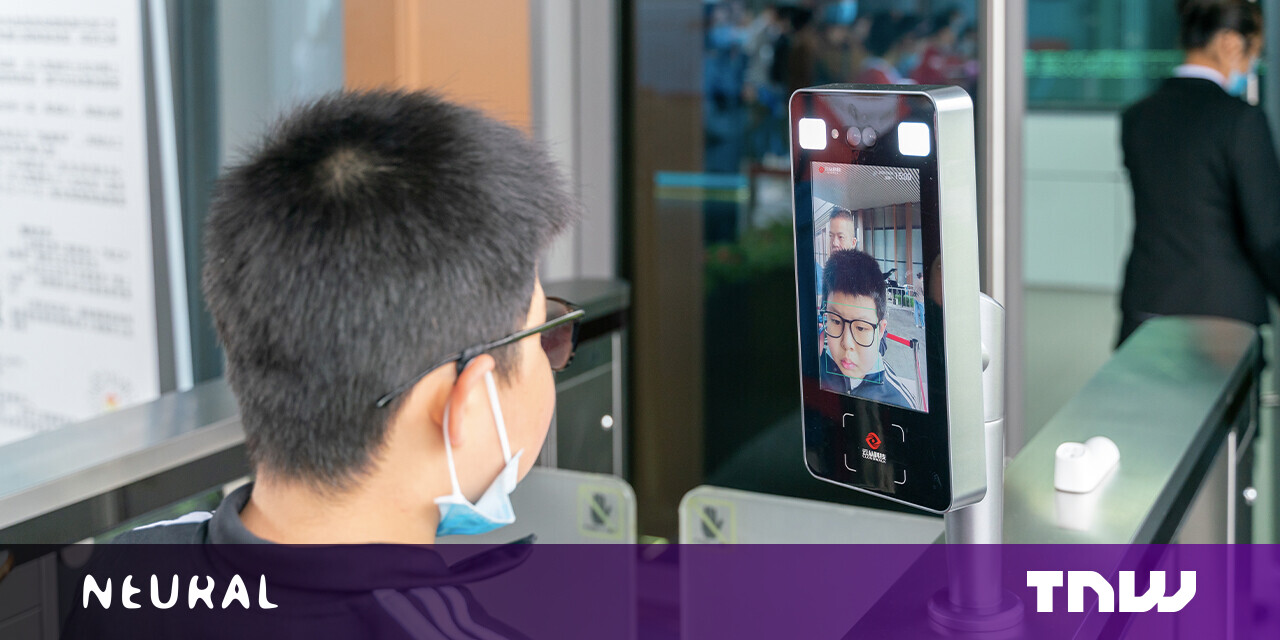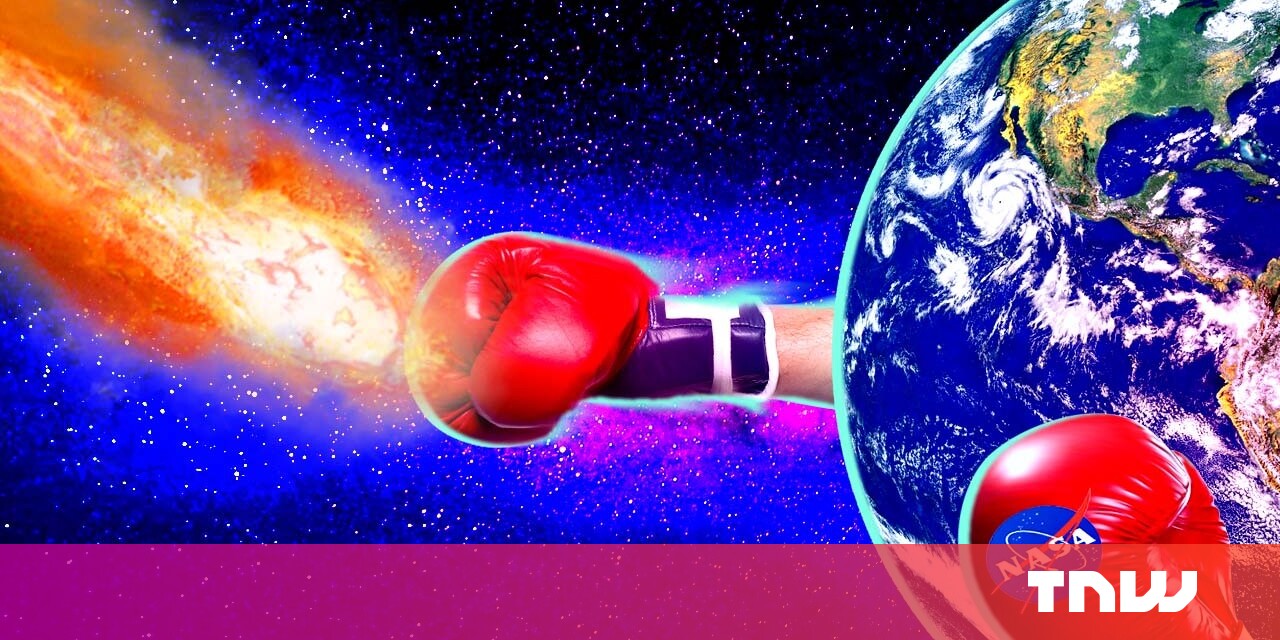#You Should Use Samsung’s Bixby, But Only For Routines
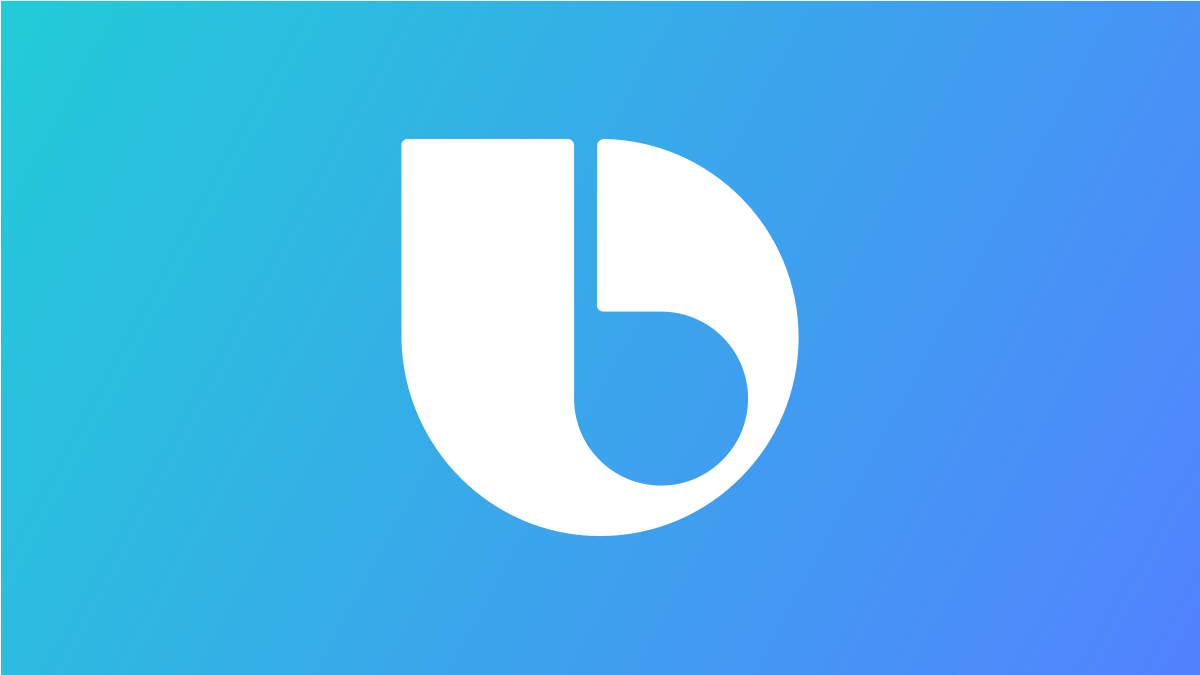
Table of Contents
“#You Should Use Samsung’s Bixby, But Only For Routines”

Samsung’s Bixby voice assistant gets a lot of hate—some of which is fair—but it’s not as completely useless as some people may think. The “Bixby Routines” feature on Galaxy phones is surprisingly good. You should use it.
Bixby Isn’t Just a Voice Assistant
Most people think of Bixby as Samsung’s version of Google Assistant or Siri. That annoying thing that opens when you press the power button on a new Samsung Galaxy phone. For some reason, Samsung also tacked the name on to a feature that really has nothing to do with voice assistants. That’s what we’re talking about here.
RELATED: Samsung Galaxy S20: Change the Side Button to a Power Button
What Are Bixby Routines?
Bixby Routines are simple “if this then that” macros that can automate things on your Galaxy device. You select actions to be a “trigger” and then you decide what actions should happen when the trigger occurs. It’s similar to Google Assistant routines, but a little more device-oriented.
Here are some examples of simple Bixby Routine you could create:
- If: I leave home.
- Then: Turn off Wi-Fi.
- If: Bluetooth headphones connected.
- Then: Open Spotify.
- If: Open YouTube
- Then: Auto-rotate screen.
You can see the concept is pretty straightforward, but the results can be very powerful. There are a lot of different things you can use for triggers and resulting actions. Samsung also has a list of suggested routines you can play around with.
How to Use Bixby Routines
To get started with Bixby Routines, swipe down once from the top of the screen and tap the gear icon.

Scroll down to the “Advanced Features” section.

Toggle on “Bixby Routines” and then tap the title.

There are three tabs across the bottom: “Discover,” “Add Routine,” and “My Routines.” The “Discover” tab has some pre-made routines you can use.

To make your own routine, go to the “Add Routine” tab. First, tap the plus icon for the “If” section.

Look through the list of triggers and find the one you want to use. You’ll be guided through setting it up. You can have multiple triggers.

After the “If” has been decided, tap the plus icon for the “Then” section.

Find the action that you want to happen with the triggers. You’ll be guided through setting them up. You can have multiple “Then” actions as well.

Lastly, you can “Reverse Actions” when the routine ends. For example, if you turn the Wi-Fi off when leaving home, it would turn it back on when you arrive.

Now select “Next.”

Give the routine a name and select a color and icon for it. Tap “Done” when you’re finished.

That’s all there is to it. Bixby Routines can be as simple or as complex as you want. It’s a little strange that Samsung would attach an unfavorable name to a genuinely cool and useful feature. Give it a chance.
RELATED: Google Assistant Arrives on Some Samsung Smart TVs, Bye Bye Bixby
If you liked the article, do not forget to share it with your friends. Follow us on Google News too, click on the star and choose us from your favorites.
For forums sites go to Forum.BuradaBiliyorum.Com
If you want to read more like this article, you can visit our Technology category.