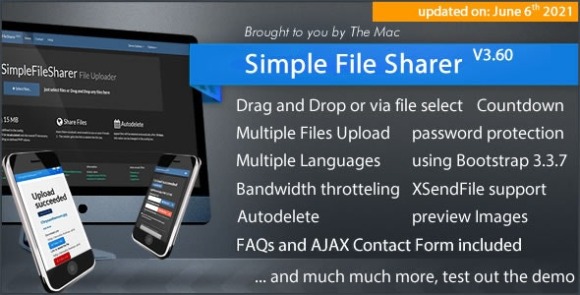#What’s New in Ubuntu 22.04 ‘Jammy Jellyfish’

Table of Contents
“What’s New in Ubuntu 22.04 ‘Jammy Jellyfish’”

Ubuntu 22.04 LTS “Jammy Jellyfish” will be released on April 21, 2022. This latest release of the ever-popular Ubuntu Linux distribution will havelong-term support until 2027. Is the Jammy Jellyfish worth the upgrade? Let’s find out.
Canonical Release Cycles
Canonical releases a version of Ubuntu every six months. One release comes in April and the other arrives in October. The first part of the release number is the year, and the “.04” or “.10” part indicates the month. This makes it easy to figure out what the latest release of Ubuntu is or to see how old a particular version is.
This six-monthly release cycle isn’t carved in stone. Stability is favored over punctuality. If there is a need for a delay, the release can be pushed back until it is ready. That’s a very rare occurrence. What Canonical prefers to do is to remove the component or module that isn’t release-ready, so that they can ship a release for the expected date. The last time an Ubuntu release was delayed was back in 2006 when the slated 6.04 release became 6.06 and shipped in June of that year.
There’s another release cycle that sits on top of the regular six-monthly releases. Every two years, the “.04” build is a long-term support release. These LTS builds are supported by Canonical for five years from their release. The other releases—interim releases—are supported for nine months.
Some people prefer to only use the LTS releases. These are guaranteed to receive updates, bug fixes, and patches for a full five years. So if stability is more important to you than access to the latest bells and whistles, there’s little merit in hopping onto each of the six-monthly builds. By the time the next LTS release arrives, the code and features introduced in the interim builds should have matured and be production-ready.
Hopping from LTS to LTS, though, means you’ll see a lot of changes at once. All the changes from the interim builds will—for you—arrive at the same time. For example, the move by the GNOME desktop environment to adopt a new sideways workflow in GNOME 41—released in September 2021—only comes to the LTS releases with Ubuntu 22.04, which includes GNOME 42.
GNOME 42
For people moving from the 20.04 LTS or earlier LTS release, the biggest change they’ll see is the new GNOME behavior.
Canonical modify the standard GNOME desktop to better fit their vision of what they want the Ubuntu GNOME desktop to be. They also include or hold back software according to whether they think it has received sufficient testing and verification. When it comes to LTS releases, they’re doubly cautious. For example, the new GNOME editor doesn’t make an appearance, with gEdit still holding the default editor spot.
Ubuntu 22.04 includes GNOME 42, but they’ve tweaked it to their liking. For example, when you log in you’re shown your usual desktop. The default GNOME action is to show you the activities view. Likewise, the default GNOME location for the dock is at the bottom of the screen. The Ubuntu implementation puts it on the left side of the desktop.
Activities and Applications Views
You can enter the activities view by clicking the “Activities” option in the top panel, or by pressing Super+Alt+Up Arrow.

Active workspaces are shown at the top of the screen as thumbnails. You can drag the applications from thumbnail to thumbnail to rearrange them in the actual workspaces.
Pressing the Escape key or Super+Alt+Down Arrow or clicking on a workspace closes the activities view.
Clicking the “Show Applications” button at the bottom of the dock opens the applications view.

You can search for software using the search field, browse the installed applications, and drag applications from workspace thumbnail to thumbnail. Pressing Escape or Super+Alt+Down Arrow or launching an application closes the applications view.
Global Dark Mode
GNOME 42 lets you set a preference for light mode or dark mode on a global basis. You’ll find the setting in the “Appearance” pane of the “Settings” application.

This sets a flag indicating your preference. It’s up to the individual applications to respect the setting and react accordingly. In practice, that means porting the application to use the GTK4 toolkit. That’s something that is going to ripple slowly through the masses of GNOME applications.
All the common applications we tested in Ubuntu 22.04 followed the light mode or dark mode setting, but those changes won’t have been made to every GNOME application.

You’re sure to find some that don’t. And some that have had the changes made, might not have made the cut because insufficient time was available to test them before the content deadlines.
Accent Color
You can also choose a new accent color. The default is the familiar Ubuntu orange, but you can use one of ten different colors.
Changing the accent color changes the color of the highlight bar used in menus and the background of slider switches and other user interface elements.

The Files file browser uses the accent color as the gradient on its folder icons.
Kernel 5.15
The beta release we used to research this article came with kernel 5.15.0-23-generic.
As always, there are many improvements and security fixes to this kernel, which are always welcome. There are plenty of other changes related to interoperability and performance, too. These are some of the highlights:
- Better NTFS Support: Kernel-side NTFS support is provided by the NTFS3 file system driver. Previously, if you needed to access an NTFS file system your Linux computer would probably have used the old, user-space
ntfs-3gdriver. This change brings faster throughput, support for normal and compressed files, and support for setting NTFS creation dates on files and directories. - Faster SAMBA Support: A new SAMBA driver,
ksmbd, delivers a fast kernel-space SMB3 module that integrates with user-space SAMBA tools and libraries. - Initial M1 Support: A new driver for Apple M1 hardware shows that work to get Linux running on Apple Silicon is continuing. It’s not a perfect experience yet, but it sets the stage for better things to come.
- Apple Magic Mouse Speed: The Apple Magic Mouse can now use high-resolution scrolling for greater speed and accuracy.
- Realtek RTL8188EU Wi-Fi: There’s a new Realtek RTL8188EU Wi-Fi driver.
- Acer Laptop Power Profiles: Support for power profiles on selected Acer laptops has been added.
- Ext4 Improvements: Performance enhancements including better delalloc buffer writes have been added to the Ext4 file system, which is still Ubuntu’s default file system.
- Btrfs improvements: Code has been added to the kernel to allow it to integrate with the Btrfs file system’s
fs-verityfile integrity assurance functionality. This means changes to individual read-only files can be detected by the kernel.
RELATED: Which Linux File System Should You Use?
Software Versions
Much of the software bundled with Ubuntu has been refreshed. Amongst the major packages being refreshed, you’ll find:
- Firefox: 98.0.2
- Thunderbird: 91.8.0
- LibreOffice: 7.3.2.2
- Nautilus (Files): 42.0
- GCC: 11.2.0
- OpenSSL: 3.0.2
Should You Upgrade?
If you’re an all-in Ubuntu fan and you hop every six months to the latest release, you’re going to upgrade anyway. If you’re on an older LTS release and looking to benefit from the latest software and an updated kernel, then the upgrade is worth it.
If you’re neither locked into an LTS-only use case nor someone who’s compelled to upgrade every six months, is there enough here to make you upgrade from 21.10?
Well, maybe. Security fixes are important and a new kernel is a big deal. But they’ll be released to the older builds soon enough. You can upgrade your software yourself, of course, so the latest Firefox, LibreOffice, and so on are available to you. If you really want GNOME 42—or as much of it as Canonical has implemented—an upgrade is probably the easiest way to get it.
Once 22.04 is released, you can upgrade from an older release by following Ubuntu’s documentation. You’ll also find a fresh install on the 22.04 release page.
RELATED: How to Install Linux
If you liked the article, do not forget to share it with your friends. Follow us on Google News too, click on the star and choose us from your favorites.
For forums sites go to Forum.BuradaBiliyorum.Com
If you want to read more like this article, you can visit our Technology category.