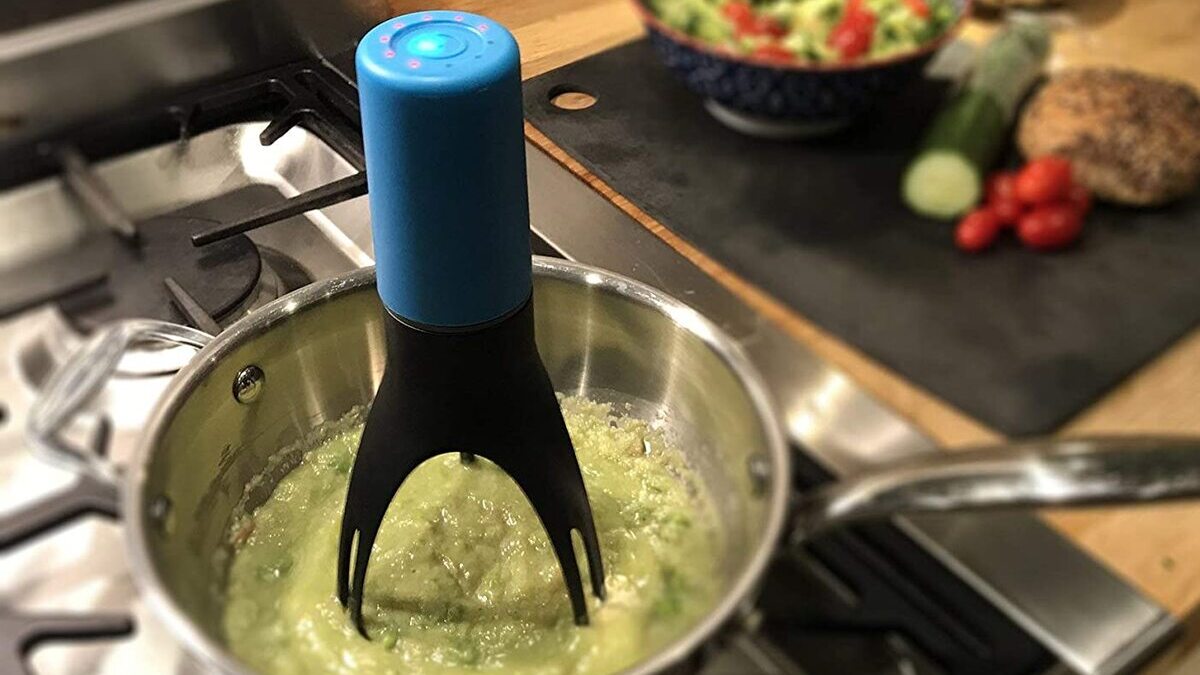#How to Stop Firefox’s Download Menu From Popping Up

Table of Contents
“How to Stop Firefox’s Download Menu From Popping Up”

Starting with Firefox 97, whenever you download a file, the download menu opens automatically. If you find this annoying, it’s easy to turn off with a visit to Firefox’s hidden options. Here’s how to do it on Windows, Mac, and Linux.
First, open Firefox. In the address bar at the top of the window, type about:config and press Enter or Return. This will load Firefox’s Advanced Preferences page.

When you see the “Proceed with Caution” message, click “Accept Risk and Continue.”

In the “Search preference name” box, type this (or you can copy and paste it):
browser.download.alwaysOpenPanel
When you see the item in the results list below, click the toggle button (two half arrows pointing opposite directions) until you see “false” listed beside it.

The change is saved instantly. After that, close the Advanced Preferences tab. The next time you download a file in Firefox, you’ll no longer be bothered by the download window pop-up. Pretty nice. Happy downloading!
RELATED: How to View and Clear Download History in Mozilla Firefox
If you liked the article, do not forget to share it with your friends. Follow us on Google News too, click on the star and choose us from your favorites.
For forums sites go to Forum.BuradaBiliyorum.Com
If you want to read more like this article, you can visit our Technology category.