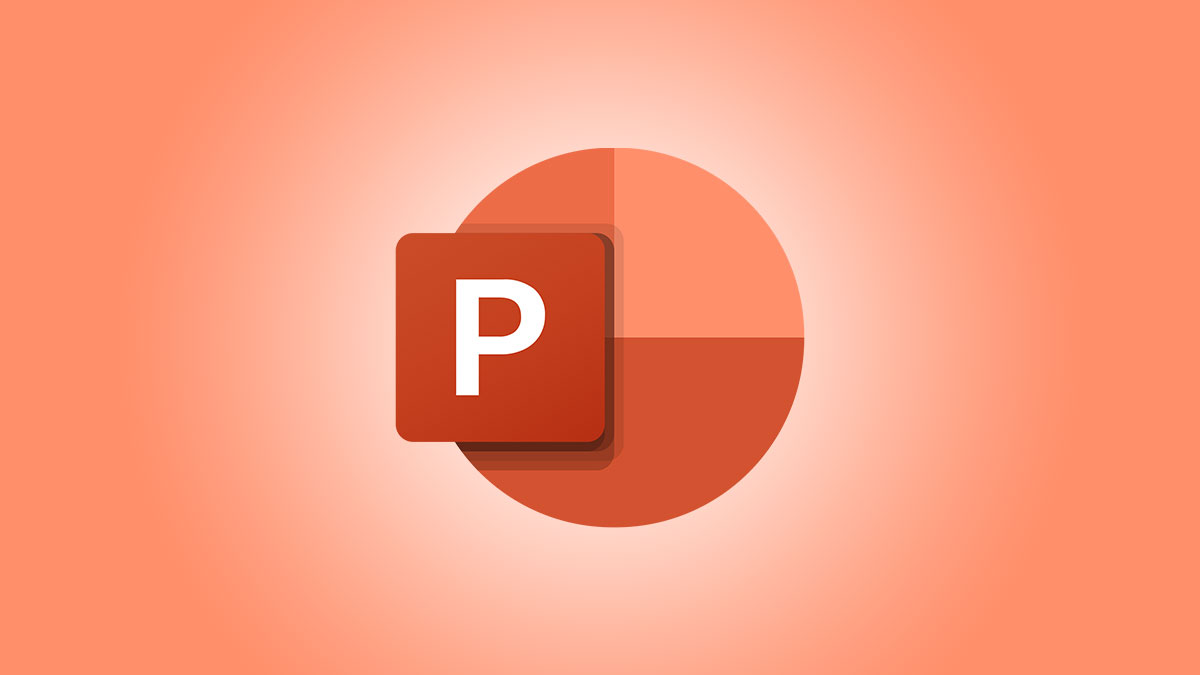#Uninstall Microsoft Edge If Uninstall Button is Grayed Out
Table of Contents
“#Uninstall Microsoft Edge If Uninstall Button is Grayed Out”
Microsoft has started delivering Microsoft Edge to users of Windows via Windows Update. The update is provisioned for users of Windows 10 version 1803 and above, and replaces the classic Edge app once installed. The browser, when delivered with KB4559309, makes it impossible to uninstall it from Settings.
RECOMMENDED: Click here to fix Windows errors and optimize system performance
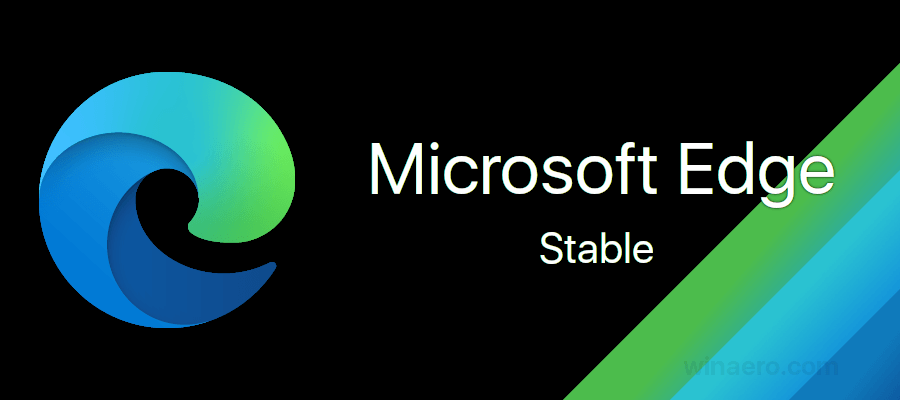
Once installed, the update replaces the classic Edge and hides it from the app list. Check out how to have them installed side-by-side.
The change affects only consumer editions of Windows 10. Enterprise user have to install it manually, or deploy it using MSI installers (see below).
What’s new in the Microsoft Edge update
Microsoft ships the update with the following key notes:
- Start menu pins, tiles, and shortcuts for the current version of Microsoft Edge will migrate to the new Microsoft Edge.
- Taskbar pins and shortcuts for the current version of Microsoft Edge will migrate to the new Microsoft Edge.
- The new Microsoft Edge will be pinned to the taskbar. If the current version of Microsoft Edge is already pinned, it will be replaced.
- The new Microsoft Edge will add a shortcut to the desktop. If the current version of Microsoft Edge already has a shortcut, it will be replaced.
- By default, most protocols that Microsoft Edge handles will be migrated to the new Microsoft Edge.
- The current version of Microsoft Edge will be hidden from UX surfaces in the OS. This includes settings, applications, and any file or protocol support dialog boxes.
- Attempts to start the current version of Microsoft Edge will redirect to the new Microsoft Edge.
- The First Run Experience (FRE) will auto-launch the first time that a device restarts after the new Microsoft Edge is installed.
- Data from earlier versions of Microsoft Edge (such as passwords, favorites, open tabs) will be available in the new Microsoft Edge.
- The new Microsoft Edge does not support the removal of this update.
As you can see, the last line explicitly indicates that Microsoft is not allowing removal of the update. The company is interested in getting the market share as big as possible for its newest browser. However, it is actually possible to uninstall it. There is a special uninstall command we can use.
To Uninstall Microsoft Edge If the Uninstall Button is Grayed Out,
- Open File Explorer.
- Navigate to the following folder:
C:Program Files (x86)MicrosoftEdgeApplication. - There, you will find a subfolder that matches the current version of the installed Edge browser, e.g.
83.0.478.58.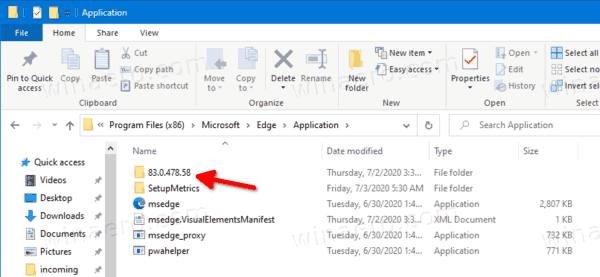
- Under it, you will find the
Installerfolder, e.g.83.0.478.58Installer, which contains thesetup.exefile.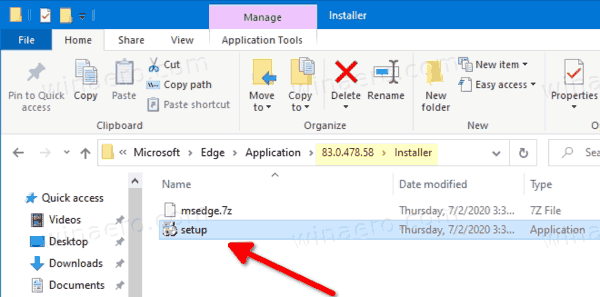
- Click on the address bar of File Explorer, type
cmd.exeand hit theEnterkey to open the command prompt in the current folder.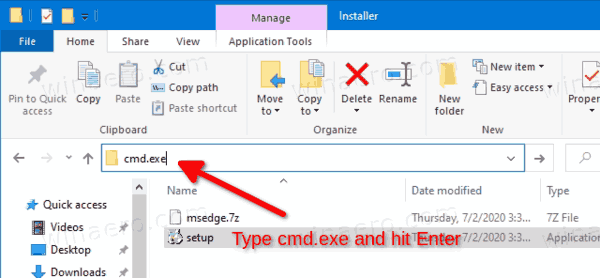
- Enter the following command and hit Enter:
setup.exe --uninstall --system-level --verbose-logging --force-uninstall.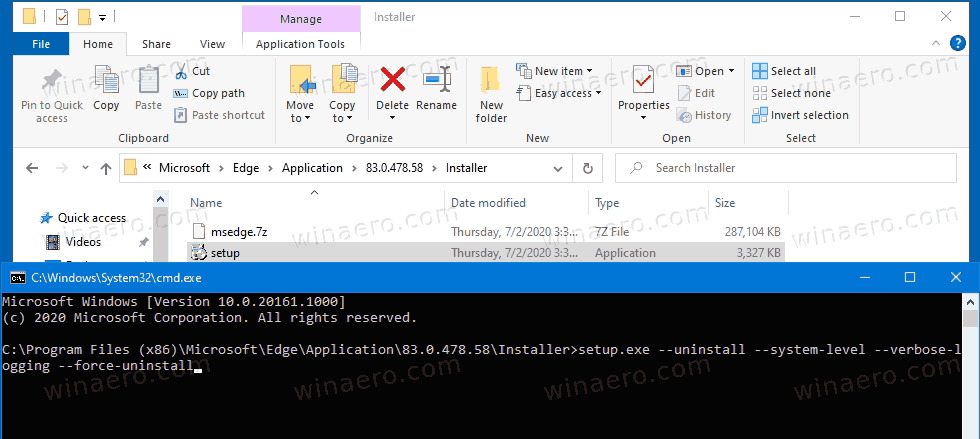
- This will remove the Edge browser from the OS.
You are done.
Note: If you see an error message when running the command above, you should try to restart the OS and then run the command again.
Thanks to deskmodder.de for this tip. Via Geekermag.
RECOMMENDED: Click here to fix Windows errors and optimize system performance
If you want to read more like this article, you can visit our Technology category.
if you want to watch Movies or Tv Shows go to Dizi.BuradaBiliyorum.Com for forums sites go to Forum.BuradaBiliyorum.Com