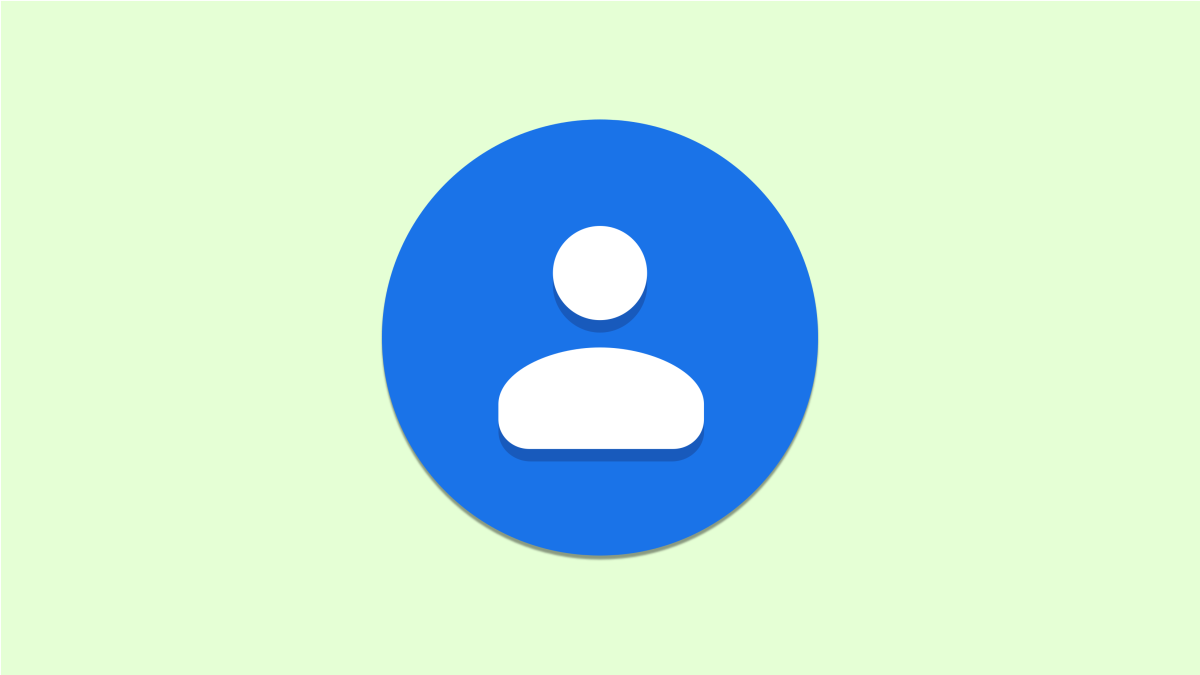#The Gear New Streamers Need Before Hitting “Live” – Review Geek

Table of Contents
“#The Gear New Streamers Need Before Hitting “Live” – Review Geek”

Streaming is loads of fun, but it’s not exactly something you can just jump into. There’s a lot to take into account when it comes to streaming, from the software you’re using to the hardware currently in your PC. It can be a lot to research if you want to do it right, but don’t worry—we’ve got the basics covered for you.
Of course, you won’t need everything in this article, depending on what type of streaming you’re doing. For example, if you don’t want to show your face you can just skip over the webcam section no problem. However, if you’re looking to deliver a quality viewing experience for those tuning in, then paying attention to the smaller details when it comes to audio and video helps a lot.
Check Your Hardware
Streaming isn’t an easy task for your computer to perform. It requires a lot of processing power to stream regardless if you’re streaming games or just a webcam feed. You’re going to need a reasonably powerful CPU and GPU even at the beginning.
If you’re currently running on integrated graphics from your CPU, your stream probably won’t look the greatest (assuming you get it running at all). And if you’re already having issues running the games you want to stream, then that should be a good indicator you need a PC upgrade before getting started. Having the computational power to support your stream is crucial for providing a clear and smooth transmission (alongside your internet connection). That doesn’t mean you need to spend thousands on a top-of-the-line rig, but investing in a better GPU specifically is probably a good idea to increase performance.
The Audio Setup

Audio, alongside video, is a core part of streaming, so you want to make sure you’re doing it well. A lot goes into how your audio sounds, from the microphone you use (which we’ll cover soon) to the room you’re streaming in. The two main issues you’re fighting against are background noise and echo. Turning off items like fans and making sure your doors and windows are closed are good steps to fight the former, but echo is a trickier beast to tackle.
First off, echo is largely dependant on where you’re streaming. Small rooms with a lot of furniture will naturally cut out a lot of echo already, while large spacious rooms will produce loads of it. Acoustic foam is the easiest solution to this problem; placing some on the walls cuts out echo and provides a clearer sound when streaming. If you’re on a tight budget, some thick blankets hung up against the walls can also work—you can even make your own foam if you want for a relatively low cost.
Acoustic foam will also block noise from coming into your room or from leaking out—the latter is particularly nice if you’re going to be loud and don’t want to disturb others around you.
The final audio-related thing of note is pop filters. These filter out plosives while recording and we highly recommend them for streamers. Plosives are a harsh-sounding noise that occur when fast-moving air hits your microphone. It’s especially common when you say any word with a “P” sound in it. Some microphones may require special pop filters, but general options like Aokeo’s should work for the vast majority of mics.
Microphones

Speaking of audio, you’re going to want a decent microphone for streaming. While you might have a webcam or headset you’re currently using as a mic, spending a bit on a good microphone boosts the quality of your stream a lot. We’re going to be going over a few starter friendly options here, mostly USB microphones for their plug-n-play nature.
XLR microphones are still worth looking at and provide higher quality audio than USB mics. They typically require audio interfaces to work properly, which is another can of worms, but the one XLR mic featured here, the Shure SM58-LC, doesn’t require such complications. We’ll get back to that soon though.
- Blue Snowball: For the money, the Blue Snowball is one of the best microphones you can pick up. While it looks a bit unusual for a microphone, it delivers on solid audio quality and is a great starting place for new streamers. There aren’t any unique features to speak of—all you can do software-wise is adjust the mic gain—but it’s still one of the best microphones on the market.
- HyperX SoloCast: If you’re looking for a more compact microphone, the SoloCast is a part of the popular new breed of mini microphones. But don’t let the size fool you, it still records great audio and has some neat features, such as the mute button located on the top of the mic.
- Blue Yeti X: When it comes to USB microphones, the Blue Yeti X is the cream of the crop, for a fittingly high price. It packs plenty of features into its multipurpose dial including gain adjustment, a mute mic shortcut, and blending your computer and microphone audio dynamically. It’s an all-around great microphone if you want to sound good without stepping into XLR microphones.
- Shure SM58-LC: XLR microphones can be tricky to set up properly, but the Shure SM58-LC is a simple entry-level option that doesn’t cost an arm and a leg. It’s a dynamic microphone, so it doesn’t require an audio interface to work for live recordings. You can still put it through one, such as the Shure X2U, but all you need to properly use the mic is an XLR to USB cable for plugging it into your PC.
A Good Camera

If you want to incorporate a camera into your stream, you might as well make sure it’s a good one. And fortunately, you don’t need to spend a ton to achieve that; some of the more affordable options out there perform excellently for live streaming.
- Logitech StreamCam: Evident by the name, the StreamCam is Logitech’s webcam specifically designed for streamers. The StreamCam is a versatile webcam that can film in both vertical and horizontal formats, records at 1080p, 60 FPS, and features auto-focus and auto-exposure settings through Logitech Capture. It’s a great camera if you’re looking for a simple USB solution, even if it’s pricey.
- Logitech C920x: The C920x is one of the most popular webcams around for delivering 1080p, 30 FPS footage for a not outrageous price. It doesn’t have any flashy features, but it’s an all-around great webcam that should serve your streaming needs well.
- Your Phone: Your phone is likely packing a pretty great camera, so why not use it? Through EpocCam, you can use your iPhone as a wireless webcam for your streams. It’s simple, looks great, and won’t cost a dime. While EpocCam was formerly available on Android, it was removed after Elgato acquired the app. DroidCam is a good alternative for Android devices that’s also completely free.
- A DLSR Camera: Purchasing a DLSR camera solely for your streaming setup when you’re starting out is too much of an investment—these cameras aren’t cheap. However, if you already have a camera from Sony, Panasonic, Nikon, or Canon, you can use those cameras as webcams. Ordinarily, you’d have to use a capture card to use DSLR cameras as a webcam, but thanks to software released by each of those companies over the past year, now all it requires is a single cable.
Some Other Accessories

To round off your set up, let’s go over a few miscellaneous things that can make your streaming life easier.
- A Capture Card: Capture cards come in many shapes and sizes, but Elgato’s are the most trusted for capturing footage from a variety of devices. Whether it’s a fancy camera or your PlayStation 5, capture cards can be critical for certain streamers. For example, if you want to stream any console games, a capture card is a required pick up. Elgato produces plenty of capture cards from the high-end 4K60 S+ to the more standard HD60 S. Just depends on what resolution and frame rates you’re hoping to achieve, and how much money you have to spend. If you’re looking for something budget-friendly, KeeQii’s capture card costs significantly less than Elgato’s offerings and will work fine for basic stuff.
- The Stream Deck: Another product from Elgato and the Stream Deck is specifically designed to make streaming easier. With fully customizable LED buttons, you can edit your Stream Deck to perform a variety of actions with a single push. Whether you need to pull up a certain screen on your stream or simply mute your microphone, the Stream Deck enables you to do it all. There’s a variety of Stream decks available from the original standard-sized model, XL model, and now even an app for your phone.
- Some Lights: If you have your webcam on, you want your viewers to actually see you. That’s where some lights like these ones from Neewer can come in handy. These simple lights can rest on your desk and provide plenty of illumination for your room. You can adjust the strength, height, and angle of the lights as you see fit, and all you need to do set-up-wise is plug it into a USB-A power source.
The Software

Now that we’ve covered the physical gear, let’s talk about the software that makes streaming possible in the first place.
- Steamlabs: This is the go-to software for many when it comes to streaming. Streamlabs features a slick easy-to-learn UI that grants enough freedom to make your streaming setup your own. There’s also the full power of the Streamlabs app store available, which grants even more features.
- OBS: This open-source software grants plenty of freedom for customizing your stream overlay and setup. OBS can be a bit tricky to learn your way around, but it makes up for that by its surprisingly low toll on your CPU—if you’re concerned about performance, OBS is the software for you. It’s also available on macOS and Linux devices, unlike Streamlabs.
- Nvidia Shadowplay/AMD Radeon Relive: Both of these software come with graphic cards from their respective companies. They’re simple streaming software that, while limited in utility, are fine for new streamers who don’t want/need anything complicated. You just want to hit a “Go Live” button and be done with it? Either of these will do that for you, just depends on what type of graphics card you have.
- Discord: While not a streaming program per se, Discord is going to be useful for your streaming ventures. It’s the voice chat software of choice for most streamers and for good reason. Thanks to its audio improvement features, the people you’re talking to will sound good even if their mics aren’t. This saves you some hassle if you want to stream with friends, all while ensuring the quality of your stream stays up. Discord also features a special Streamer mode, which automatically activates when it detects you’re live. This removes any private account info from Discord just in case you accidentally open a screen you didn’t mean to.
Streaming is a complicated practice, but with the right gear by your side, it becomes a lot smoother. While there’s always room for upgrades and improvements, building a solid starter set up can be done without dropping hundreds of dollars.
If you liked the article, do not forget to share it with your friends. Follow us on Google News too, click on the star and choose us from your favorites.
For forums sites go to Forum.BuradaBiliyorum.Com
If you want to read more like this article, you can visit our Technology category.