#YouTube Captioning and Subtitling Tricks You Need to Try
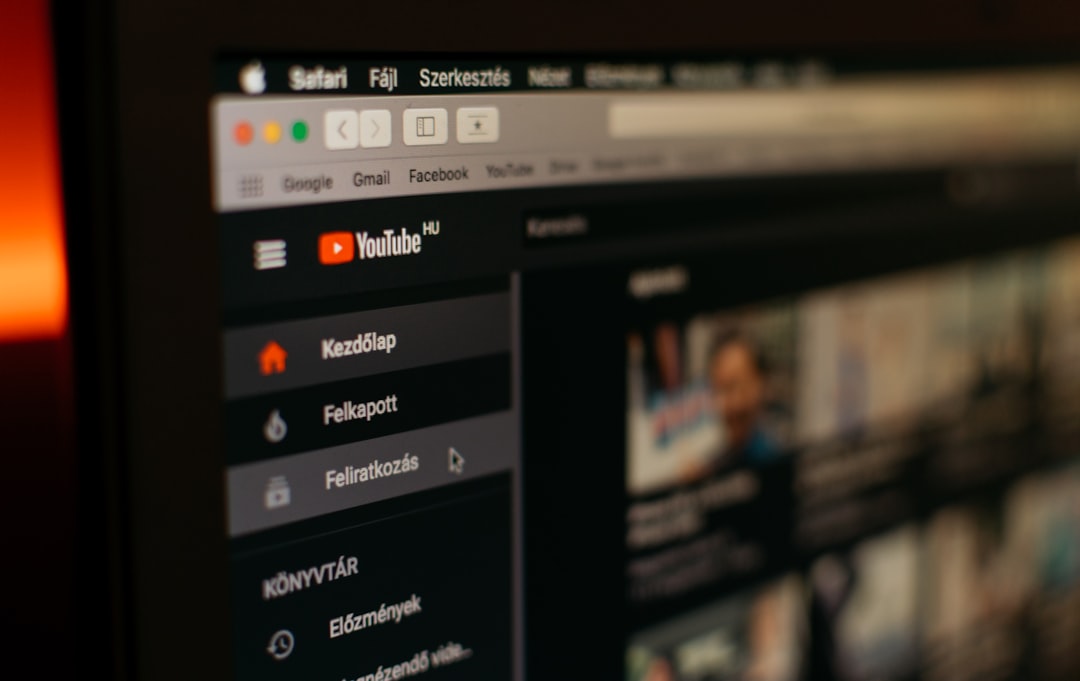
Table of Contents
If you are highly involved in creating videos and uploading them on various social media platforms, you need to do a few things like adding live captions and subtitles that can improve your engagement substantially.
Video is a powerful means of communication. A business that uses videos to generate business does it 49% faster than a business that does not. There is no denying that videos present us with the most important and effective medium of communication.
A couple of the most important things about creating videos is to add captions and subtitles to your videos to enhance them. There are quite a few ways to do this, and we’ll be covering some tips in this post.
The Importance of Captions and Subtitles in Videos
Captions add to the visual appeal of a video, thereby increasing engagement. Subtitles help if the narrator doesn’t speak clearly or has an accent that the viewers may not understand.
But the main function of subtitles is to allow viewers of different languages to understand what the narrator is saying.
Many people view videos on mute for various reasons. Adding captions and subtitles to a video gives the viewer better clarity while playing it on mute.
YouTube Captioning and Subtitling (and Why It’s Not a Good Idea to Use It)
You can add subtitles and captions to your videos using YouTube Studio, which you get with your YouTube account. However, there are a few downsides that may convince you to use other tools that are available online.
Adding captions and subtitles to videos is not a difficult task. However, there is a lot of work involved if you want to see satisfactory results.
The process of adding captions and subtitles to YouTube is highly menu-driven. You just need to follow the steps provided by YouTube, and it will auto-generate your captions and subtitles in English. You can switch languages later on.
However, you may find that the auto-generated captions and subtitles on YouTube are extremely low in quality. Ultimately, you end up with poor-quality captions that are not relevant to the video content, and the subtitles often do not make sense.
The main advantage of the subtitle settings is that you can synchronize the speech with the subtitles. But you may end up spending more time editing the subtitles and captions than you spend creating them.
Alternatives to YouTube Subtitling and Captioning
If you are looking for alternative means for adding subtitles and captions to your videos, there are many online dedicated video editors that you can use. InVideo is one of the most prominent video editors offering customizable captioning and subtitling options.
InVideo is a cloud-based tool that you can use for adding captions to your videos. It is customizable, easy to use, and navigate. Furthermore, if you get stuck, you can access any of the several tutorials that InVideo provides to help you on your way.
Other than adding captions, you can perform many other functions for your YouTube videos, including adding subtitles, using captivating intros, outros, thumbnails, transitions, filters, special effects, and more.
Useful Hacks to Caption and Subtitle Your YouTube Videos
Once you know how to add captions to YouTube videos using YouTube or any other editing tools, here are a few useful hacks that can help you make your videos more appealing:
Check the Caption and Subtitle Placement
Placing captions on your videos is fine. But are your captions blocking the critical visual parts? Captions and subtitles should appear in such a way that viewers can see the video clearly.
Otherwise, it defeats the purpose of using captions and subtitles. There is nothing more irritating than a caption that mostly covers a video where you can’t see what is happening in the footage.
Captions can be moved around. You can also do the same thing with subtitles. Watch your videos carefully to ensure that your subtitles and captions are placed properly and don’t obstruct the key areas of the video.
Use Live Stenographers
YouTube has begun to provide automatic captions in English for videos that are being live-streamed. This feature is available to users with more than 1,000 subscribers. But the automatic captioning is often full of errors.
For live-streaming videos, you can correct these live captions on-site by taking the help of a live stenographer. You need to do this through YouTube’s Creator Studio and click on the “live streaming” and “events” options.
When you click on the buttons that customize the live streaming, you can add a 30 to 60-second delay to a broadcast. During that time, you can review the automatic captions and amend them accordingly.
Manage the Caption Settings
Even users who do not use automatic captions tend to neglect to optimize the caption settings. You can change your caption settings to toggle captions on and off and also use speech recognition whenever required.
You can use controls that manage captions settings on most Android and Apple devices.
Use Auto Translate
You can incorporate Google Translate into your videos to automatically translate your captions and subtitles into other languages. You need to load a caption file onto your video to make use of this feature.
There are two major benefits to this option. First, you can make your video content understandable to people of other languages.
Second, if you are editing a video in another language, you can use Google Translate to convert the captions and subtitles into your preferred language.
But ensure to have the subtitles thoroughly checked because the results you get from Google Translate are often far from perfect.
Utilize Keyboard Shortcuts
This hack is more or less a common video editing requirement. Several keyboard shortcuts enable you to edit and add subtitles and captions to videos without having to use a mouse.
For example, with YouTube, you can use “C” to switch captions off and on again. You can use the “+” and “- “keys to vary the size of the font. These shortcuts can help users who are visually impaired or cannot use a mouse.
View the Transcript
YouTube videos usually come along with a transcript. It helps viewers navigate the video. It is also a useful feature for faster editing.
When you open your YouTube video player, you can click on the “open transcript” option, which displays the transcript of the video. If you view videos with a transcript, you can also use it to delete footage where the narrator stutters or says something incorrect.
Conclusion
According to estimates, 85% of social media marketers depend on YouTube videos to support their marketing strategies. It demonstrates how critical it is to use videos to promote a brand, product, or service.
One way of eliminating the grunt work of captioning and subtitling is by using a captioning service. But if you shoot, edit, and upload videos singlehandedly, then these useful hacks for captioning and subtitling videos will surely help you do a satisfying job.
by Cathy Bittner
If you liked the article, do not forget to share it with your friends. Follow us on Google News too, click on the star and choose us from your favorites.
For forums sites go to Forum.BuradaBiliyorum.Com
If you want to read more like this article, you can visit our Technology category.




