#Netflix Orders Adaptation of LGBTQ Graphic Novel ‘Heartstopper’
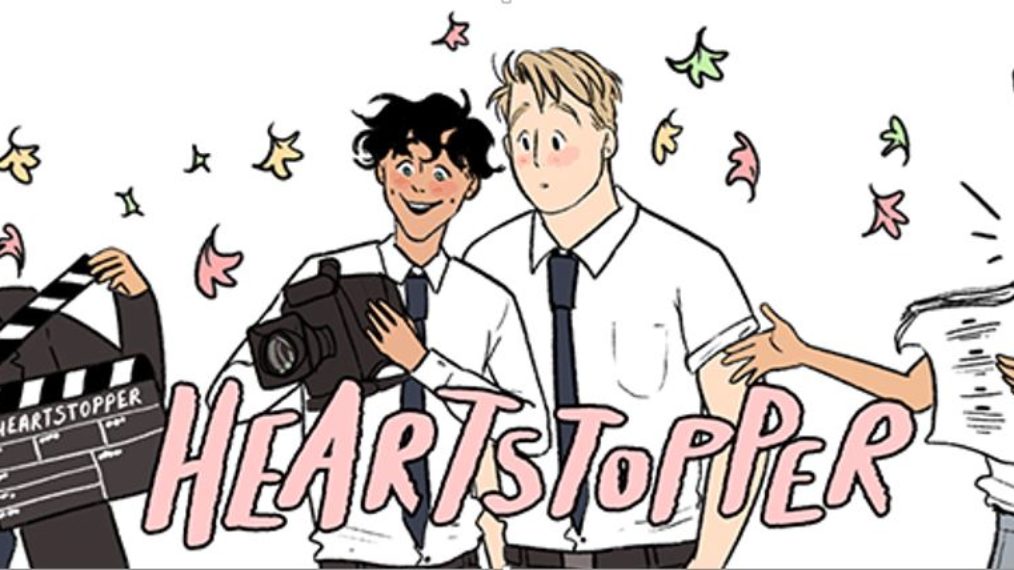
“#Netflix Orders Adaptation of LGBTQ Graphic Novel ‘Heartstopper’”
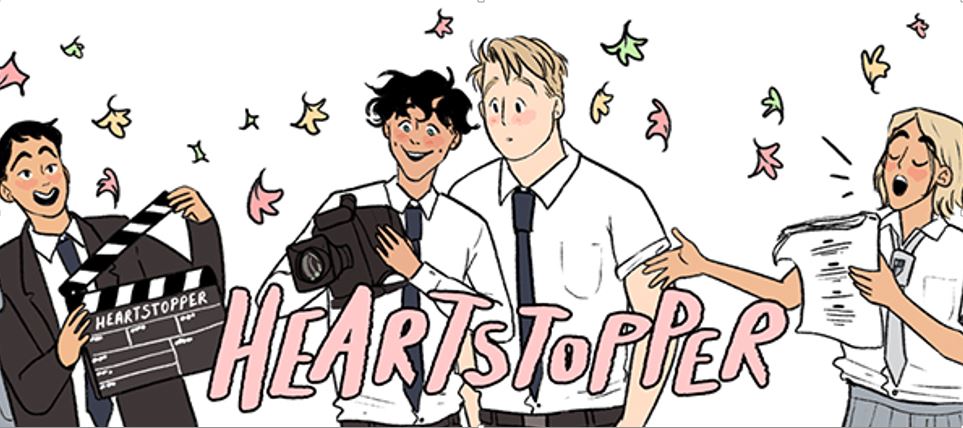
Heartstopper is a coming-of-age story about friendship and love between two high school boys in England. It has gained a large and loyal fanbase since it first appeared as a webcomic in 2016 via Tumblr and Tapas, and then subsequently published by Hachette Children’s Group.
“This is a story that deserves to be told,” said Alexi Wheeler, director, Kids & Family Content at Netflix, in the official announcement. “I am so proud to be championing Charlie and Nick’s story. We care deeply that all young people see themselves reflected in our content.”
Oseman, who is writing all eight episodes, has been celebrating the show on social media, recently posting about the talent search:
thank you so much everyone for sharing this!!! we will find our Elle 💖 https://t.co/B37ViLZm8H
— Alice Oseman (@AliceOseman) January 25, 2021
See-Saw films is producing, and Doctor Who and Sherlock’s Euros Lyn will direct.
If you liked the article, do not forget to share it with your friends. Follow us on Google News too, click on the star and choose us from your favorites.
For forums sites go to Forum.BuradaBiliyorum.Com
If you want to read more Like this articles, you can visit our Social Media category.




