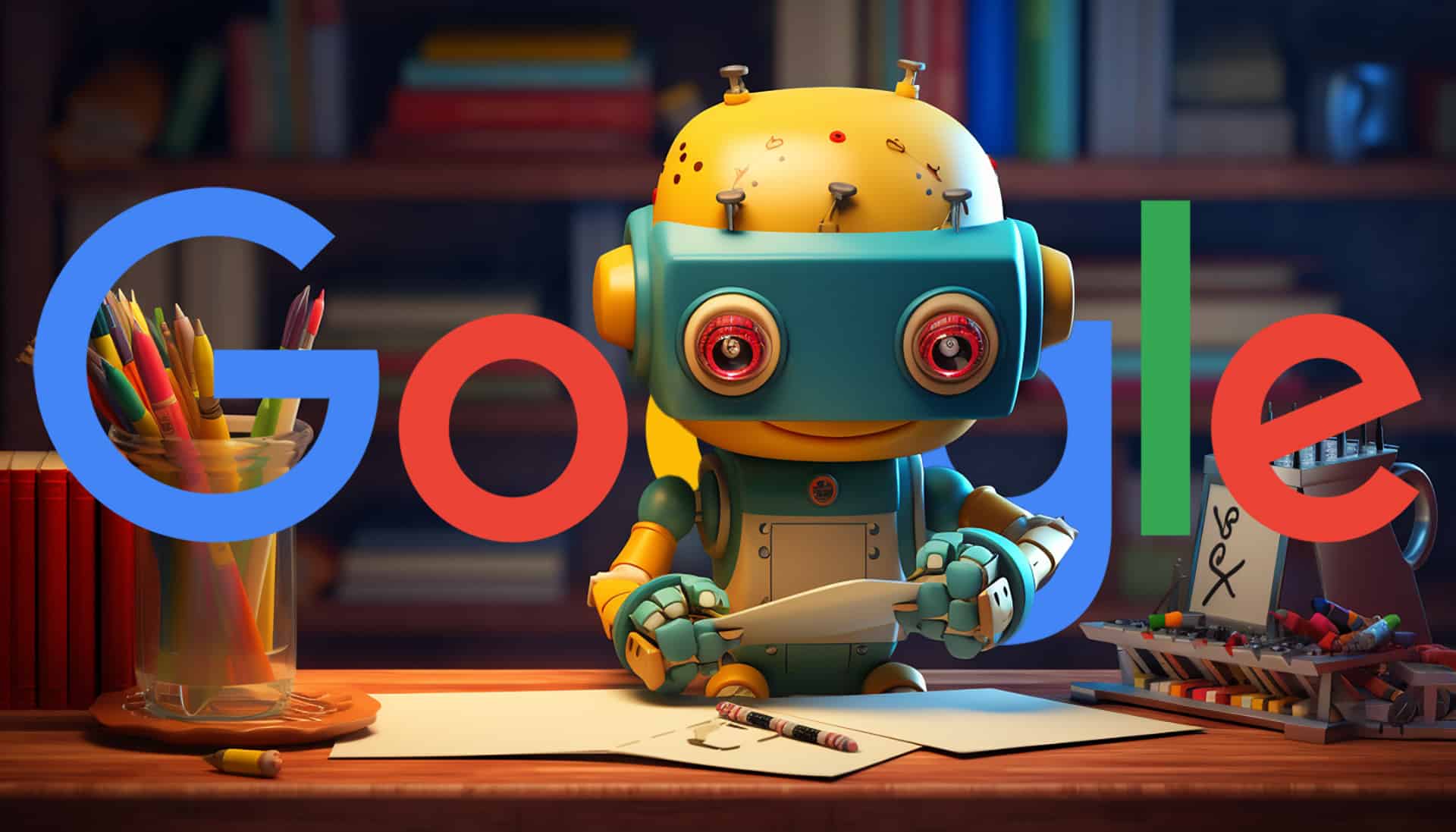#Search Engine Keeps Changing to Yahoo? Here’s What to Do
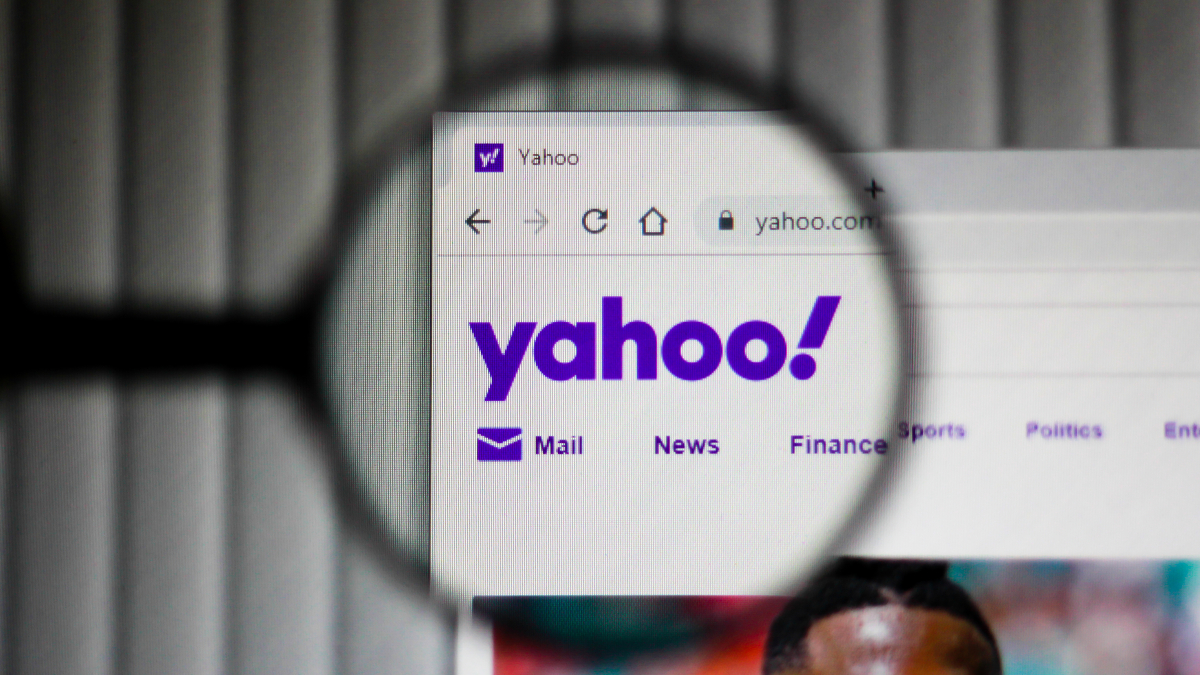
Table of Contents
“Search Engine Keeps Changing to Yahoo? Here’s What to Do”

If your browser homepage and search engine keep mysteriously changing to Yahoo!, your computer is probably infected with a browser hijacker. While resetting your browser might seem to fix the problem, here’s how to do the job properly.
What Is a Browser Hijacker Virus?
A browser hijacker is probably one of the least aggressive and destructive types of malware, but that doesn’t mean you should allow it to exist on your computer. They are designed to make changes to the infected computer’s browser settings so that advertising or a page that is beneficial to the malware distributor is shown instead of the one you chose.
Because the people who spread this type of virus are somehow benefiting from the change of search engine or homepage, it is unlikely that a hijacker will cause your computer to crash or become inoperable. It can, however, cause performance problems, and can also be a sign that your computer is infected by other malware.
In this case, the virus is probably the “search.yahoo.com redirect virus.” When you open your browser, this virus will redirect you to the Yahoo homepage via an intermediate website. If you click on any of the links on the Yahoo homepage, any revenue from those clicks will be paid to the intermediary website owner.

It should be noted that this is not the fault of Yahoo, and that search.yahoo.com is a genuine page used by millions of people daily. Yahoo simply sees the intermediary website as a referring site, without knowing that you were redirected through it using nefarious means.
Removing the Yahoo Redirect Virus
First, try to work out how the malware got onto your computer. Browser hijackers are often spread by being bundled up with other software. This could be a free app you installed or a browser extension you have added.

Sometimes the PUA (Potentially Unwanted App) is made obvious during the installation process. You may be asked if you want to also install some supposedly beneficial tool alongside the app you are installing, or may even be asked if you want to let the app change your search engine or homepage. In other cases, the highjacker can be completely hidden and you don’t have the option to reject its installation.
If you have added any new software recently, consider uninstalling it from your computer. At the very least, search online for “name of the software/extension” + “malware” and see if anyone else has experienced the same problems. That will allow you to narrow your list of extensions or software to remove.
The next thing to do is a complete virus scan using reputable and reliable antivirus software. Browser hijackers are not particularly sophisticated viruses and shouldn’t prove too much trouble for a good antivirus scanner to find and remove.
A quick scan will often find browser hijackers, but we would suggest performing a full or complete scan anyway. As browser hijackers are sometimes a sign that your computer has other infections, it is a good idea to let your antivirus software do a full check of your system.
If you don’t already have some installed, our roundup of the best antivirus software in 2022 will help you find some.
Resetting Your Browser
The final step is to reset your browser settings. This is sometimes said to be the only thing you need to do to fix the problem of your homepage and search engine switching to Yahoo, but it really only treats the symptom and not the cause. Once you’ve removed the virus, find the instructions for your browser below.
Chrome

- To reset Chrome, open the browser and click the menu button.
- In Settings, expand the Advanced section and click “Reset and Clean Up.”
- To be thorough, click “Clean Up Computer” and then click the “Find” button. Follow the instructions if any harmful software is found.
- Back in the Reset and Clean Up section, click “Restore Settings to Their Original Defaults.”
Be aware that doing this will disable all of your extensions, clear cookies, and temporary site data, and reset things like Chrome shortcuts. It won’t delete bookmarks, history, or saved passwords.
RELATED: How to Reset Chrome Settings to Default
Safari
Safari used to have a Reset Safari button in the settings, but now requires you to go through several steps to achieve a similar result.
- Open Safari and then open the preferences by clicking “Safari > Preferences.”
- Select the “Advanced“ tab and then check the box next to “Show Develop Menu in Menu Bar.”
- Select the “Develop” tab and click “Empty Caches.”
- Click “History” in the top taskbar and clear the search history. This step isn’t essential for this problem, but still a good idea to do it.
- Go back to the Safari preferences and click “Privacy > Manage Website Data“ and then click “Remove All.”
- Click the “Extensions“ tab and select any and all extensions you are suspicious of to disable them.
- Finally, restart Safari to check all of your changes have been applied.
Firefox

- To reset Firefox, open the browser and click the menu button at the top-right corner.
- Select “Help“ from the menu and then click “More Troubleshooting Information.”
- On the Troubleshooting Information screen, click the “Refresh Firefox“ button.
- Click “Refresh Firefox“ again on the popup alert.
Extensions and customizations to Firefox will be removed. Essential information such as bookmarks and saved passwords will not be reset.
Microsoft Edge
- Resetting Edge is very easy. Click the menu button in the top-right corner and select “Settings.”
- In the settings sidebar menu, click “Reset Settings.”
- Click “Restore Settings to Their Default Values” and then click “Reset.”
As with other browser resets, extensions and settings will be reset to default, but bookmarks and passwords will remain.
If you liked the article, do not forget to share it with your friends. Follow us on Google News too, click on the star and choose us from your favorites.
For forums sites go to Forum.BuradaBiliyorum.Com
If you want to read more like this article, you can visit our Technology category.