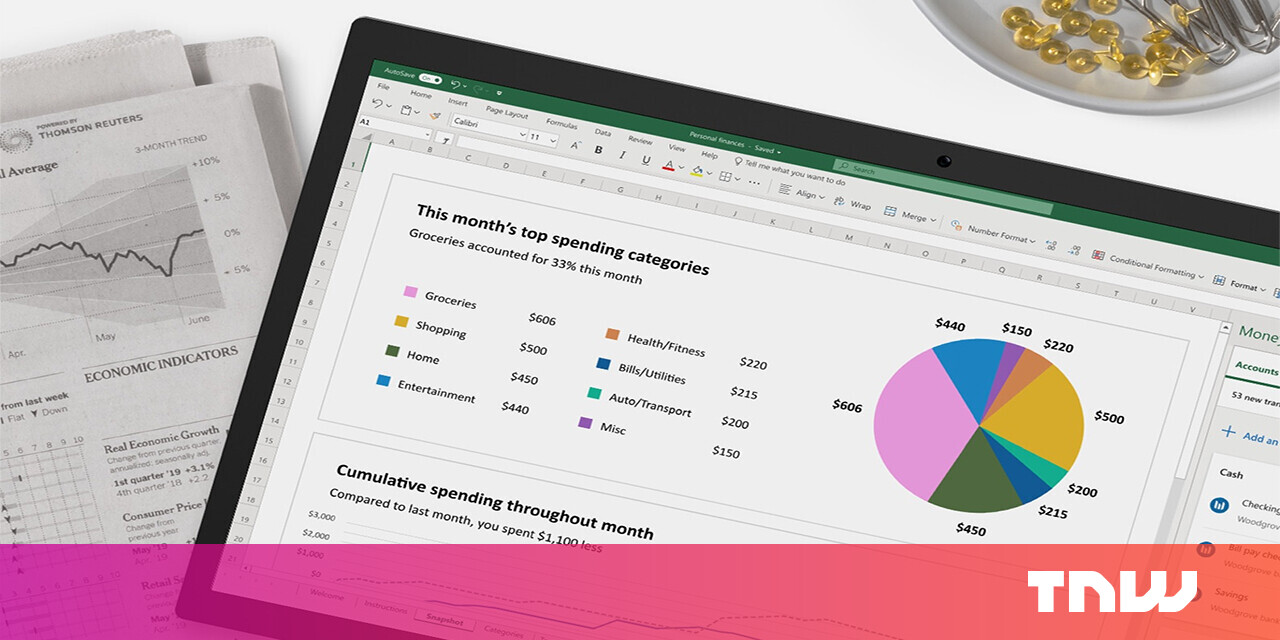#How to Send Texts from Windows 10 Using an Android Phone

“#How to Send Texts from Windows 10 Using an Android Phone”

You probably have both a computer and a phone, so shouldn’t they work together? Why should you have to text from your phone when you have a PC keyboard right in front of you? Microsoft’s Your Phone app solves that problem—for Android users.
Microsoft’s “Your Phone” is a powerful app that allows your Windows PC and Android device to work better together. It can also sync notifications between devices and transfer files. In this guide, we’ll show you how it can send and receive text messages.
To use the Your Phone app on Windows and Android, there are a few requirements you must meet. You must have a(n):
- Windows 10 April 2018 Update or later.
- Android device running Android 7.0 or above.
Before we get started with the text messaging feature, you’ll want to go through the initial setup process for Your Phone on your PC and Android device. Read our full guide for going through that process.
RELATED: How to Link an Android Phone to a Windows 10 PC With Microsoft’s “Your Phone” App
The great thing about the texting feature is that the “setup process” is actually just granting permissions when you first use the Your Phone Companion app on your Android device.
The permissions you’ll want to be sure to “Allow” for the texting feature to work are “Contacts” and “SMS Messages.”


During the initial setup, it’s also important that you allow the Android app to run in the background. This will ensure that the device stays connected to your PC. Tap “Continue” when it asks to “stay connected.”

FInally, tap “Allow” to let the app always run in the background.

With all that permission-granting out of the way, the feature is now ready to use. Open the Your Phone app on your Windows PC and click the “Messages” tab in the side panel.

Messages from your Android device will automatically appear here. Simply select a conversation to open it.

The conversation will open and you can type in the text box and select emoji to add. Click the paper plane icon to send the message.

To start a new conversation, click the “New Message” button at the top of the conversation list.

A new text box will appear, and you can search for a contact to message. Since we gave the app permission to view contacts, it will pull them from your Android device.

That’s all there is to it! You can now send and receive text messages on your Windows PC.
If you liked the article, do not forget to share it with your friends. Follow us on Google News too, click on the star and choose us from your favorites.
For forums sites go to Forum.BuradaBiliyorum.Com
If you want to read more like this article, you can visit our Technology category.