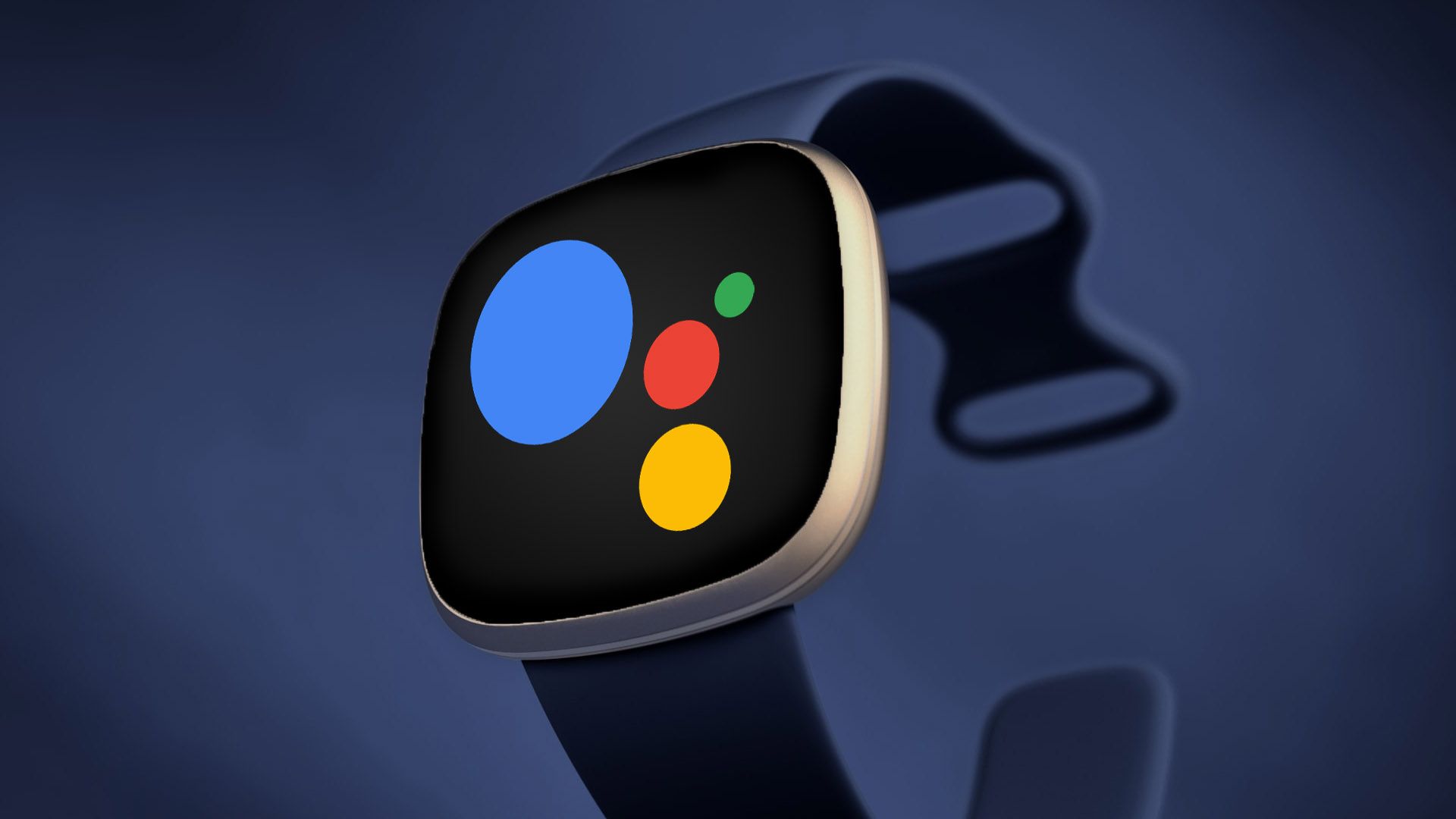#LibreOffice vs. Google Workspace: Which Is Better?

Table of Contents
“#LibreOffice vs. Google Workspace: Which Is Better?”

With the heavily advertised Google Workspace now online, you may find yourself wondering whether it’s time to leave open-source LibreOffice behind and switch to something a bit more corporate. We compare the two to see which may be the better fit.
RELATED: What Is Google Workspace, and Does It Fully Replace G Suite?
Google Workspace vs LibreOffice: The Big Picture
Before we look at how the separate apps like the word processor and spreadsheet perform, we may want to go over some of the overarching differences between these two suites. One large difference is cost: LibreOffice is free, and Google Workspace starts at $6 per month, and goes up as your business size and needs increase. Free is obviously better, but you may find Workspace’s benefits worth the price.
Another big difference is that Google Workspace is entirely online, while LibreOffice is totally offline. While it may not seem like that big a deal at first glance, once you have used the one for a while and then switch to the other, it feels completely different. For one, saving or making backups is completely unnecessary when using Workspace. All your work is saved automatically pretty much the moment you do it, and it saves several versions of each file, too.

When using LibreOffice, it’s like going back in time: you need to hit Ctrl+S buttons every few minutes to make sure that your work is saved—autosave works, but only at certain intervals—and if you want versioning, you’ll need to create different files for the same document.
You also have a problem if something happens to your computer: unless you’re backed up, those files are gone for good.

Sharing Is Easier Online
Another huge advantage to always being online is sharing: you can easily share any file or document in Google Workspace with anybody else, though they will need a Google email—Gmail is fine. When shared, you can write in the same document at the same time (“collaborate in real time” to use marketing speak) and leave comments for each other, it’s great.

Sharing a LibreOffice file is more cumbersome and reminds you of the days of yore: you need to save the file in the correct format—if you send an ODT file to a Mac user you’re gonna have a bad time—and then send it via email. They then make their changes and leave comments, and you both hope the comments survive the transition between different suites. It’s a pain.
Joys of Being Offline
Despite all that, though, there’s still something to be said for being offline. For one, you don’t need to worry about running out of storage space. While Google offers free users a pretty generous 15GB of space (putting it among the best free cloud storage), your hard drive beats that easily, even if you’re on a mediocre laptop.
The second, more important advantage is that you’re in control of your files. If your Workspace account suddenly gets canceled for some reason, or you lose access—like if you lose your password—then your documents are gone, too. Getting them back is still possible, but it may take some time. This won’t happen to files on your hard drive unless your drive itself completely breaks down.
However, the biggest advantage of all is the sense of privacy that comes with maintaining local storage. You don’t have to trust your files to a cloud provider like Google, although Google promises to protect your privacy. If you prefer not trusting another organization with your files, offline is the way to go.
Comparing Workspace and LibreOffice Apps
Turning away from the bigger picture, let’s take a look at what the apps within each suite can do. We’re going to focus here on the word processor and the spreadsheet as those are the most popular. Other shared programs between the two are slide show apps, but those seem about equal.
LibreOffice has no equivalent to Google Forms, which is a pity. It’s also worth noting, though, that Workspace doesn’t have a drawing program or anything focused specifically on formatting mathematical and scientific equations like LibreOffice Math.
LibreOffice Writer vs. Google Docs
Google Docs is a great little word processor if all you need is to write and maybe add some basic stuff such as tables and the like. In fact, this article’s first draft was written in Google Docs as it’s just a great program that gets you writing within seconds of booting it up for the first time.

However, if basic text formatting and a few, admittedly ugly, tables aren’t enough for you, then LibreOffice Writer is the far better choice. Where Google Docs is basically just an app that lets you write, LibreOffice Writer is much more like Microsoft Word in that it has a lot of options and even lets you mess around with the layout of a page.

If you like or need all these extra doodads, then LibreOffice is a great choice, especially if you’re not interested in using Microsoft Office (we have compared LibreOffice against Microsoft Office). If you just want to write a whole bunch, then Google Docs is better. However, large documents (say, anything over 50-60 pages) take a long time to load on Google Docs, even on fast connections. LibreOffice performs much better, assuming your processor is up to scratch.
One last note about LibreOffice is that it doesn’t have the most common fonts included, while Google Docs has. If you’re a big fan of Times New Roman, Arial, or any other conventional type of letter, you’re going to have to import them to get them to work on LibreOffice. Not a huge deal, but worth knowing.
LibreOffice Calc vs. Google Sheets
The simplicity that makes Google Docs attractive actually hurts its sibling, Google Sheets, Workspace’s spreadsheet app. Though it does an okay job—and really just okay—if all you want to do is tabulate some basic data, anything involving more than just some simple formulas is going to leave you annoyed and frustrated. It just doesn’t have the oomph of Excel.

LibreOffice Calc is no Excel, either, truth be told, but it does a much better job than Google Sheets does. It supports more functions and works problems out a lot faster, too. If you have more than a few dozen cells populated in Sheets, it can take ages for changes to reflect, and loading a sheet can take a long time—none of that with Calc. It runs like greased lightning, even on older machines.

LibreOffice or Google Workspace?
The decision between Google Workspace and LibreOffice is going to come down to personal preference. The big advantage LibreOffice offers is performance: it can do more and does it faster than its web-based counterpart. It also won’t suffer from connection issues and privacy is solid.
Google Workspace can be used on any machine, from anywhere, and automatically backs up data without any interference from you. The apps might be simpler, but if your needs aren’t too advanced, that may actually be a good thing. This is especially if privacy isn’t on the forefront of your mind. Either way, they’re solid suites and you can’t truly go wrong with either of them.
RELATED: LibreOffice vs. Microsoft Office: How Does It Measure Up?
If you liked the article, do not forget to share it with your friends. Follow us on Google News too, click on the star and choose us from your favorites.
For forums sites go to Forum.BuradaBiliyorum.Com
If you want to read more like this article, you can visit our Technology category.