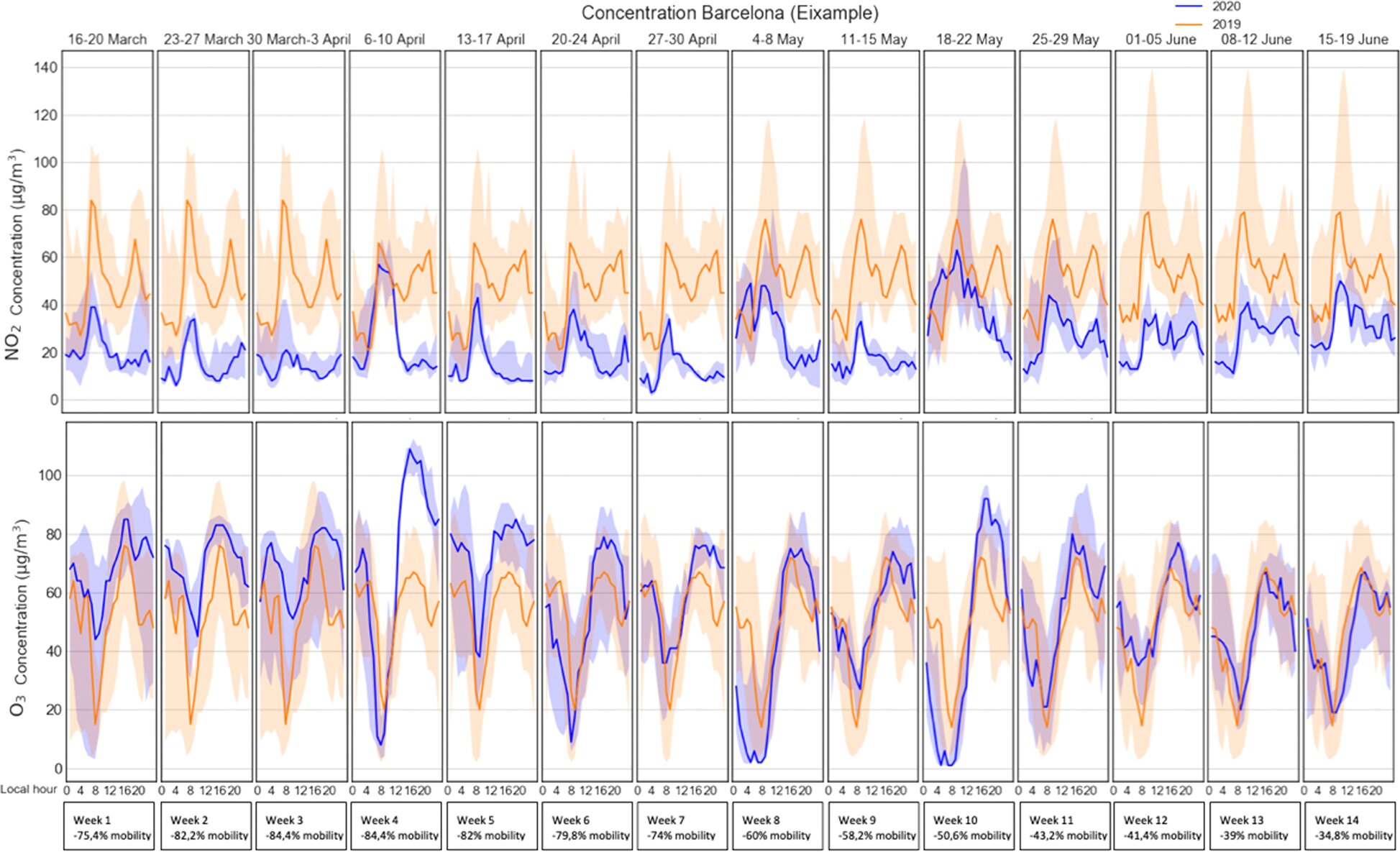#Ellen Mistreatment Allegations Backed Up by Brad Garrett and Lea Thompson

“#Ellen Mistreatment Allegations Backed Up by Brad Garrett and Lea Thompson”
On Thursday night, Brad Garrett took DeGeneres to task on Twitter to suggest that the accountability in this situation should fall on Ellen herself, backing up the claims against her by suggesting he’s heard stories like these before. “Sorry but it comes from the top,” the Everybody Loves Raymond star writes in response to an article about the Ellen allegations. “Know more than one who were treated horribly by her. Common knowledge.”
It would appear that Lea Thompson of Back to the Future fame has some knowledge of the Ellen situation as well. In direct response to Garrett referring to DeGeneres’ reputation as “common knowledge,” Thompson — who personally appeared on Ellen six times between 2004 and 2007 — tweeted this simple comment: “True story. It is.”
For her part, DeGeneres also addressed the toxic workplace allegations with a lengthy apology letter sent to staffers this week. “I am so proud of the work we do and the fun and joy we all help put out in the world. I want everyone at home to love our show and I want everyone who makes it to love working on it,” the statement reads in part, with DeGeneres adding that she is “so sorry to anyone who didn’t have that experience.”
Additionally, a statement from Warner Bros. indicated that some big changes were in order after their investigation had uncovered “some deficiencies related to the show’s day-to-day management.” The statement goes on to add that that the investigation “identified several staffing changes, along with appropriate measures to address the issues that have been raised, and are taking the first steps to implement them.”
This week, a report from Variety suggested that The Ellen DeGeneres Show executive producer Ed Glavin was set to exit his role from the series imminently as a result of the internal investigation into Ellen. Glavin was specifically mentioned in some of the allegations of workplace misconduct, though his fellow senior producers, Andy Lassner and Mary Connelly, will reportedly keep their jobs as they were not named in any of the staff complaints. Last month, Glavin, Lassner, and Connelly had released a statement of their own, taking responsibility and promising to “do better.” Warner Bros. has not confirmed nor denied the report of Glavin’s exit as the internal investigation is still ongoing.
Things do not look very good for Team Ellen right now, but we’ll see if Glavin’s potential exit, among other changes, manages to save the show’s reputation. Details of this story come to us from Variety as well as Lea Thompson on Twitter.
Topics: Sexual Misconduct

If you want to read more Like this articles, you can visit our Social Media category.
if you want to watch Movies or Tv Shows go to Dizi.BuradaBiliyorum.Com for forums sites go to Forum.BuradaBiliyorum.Com