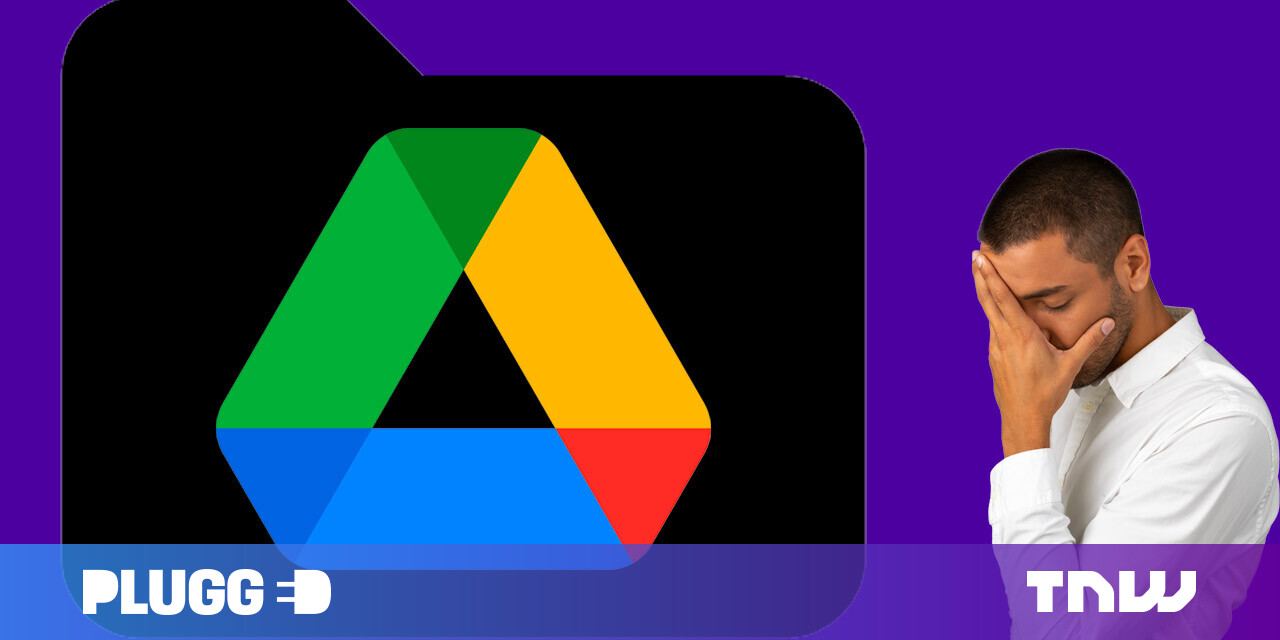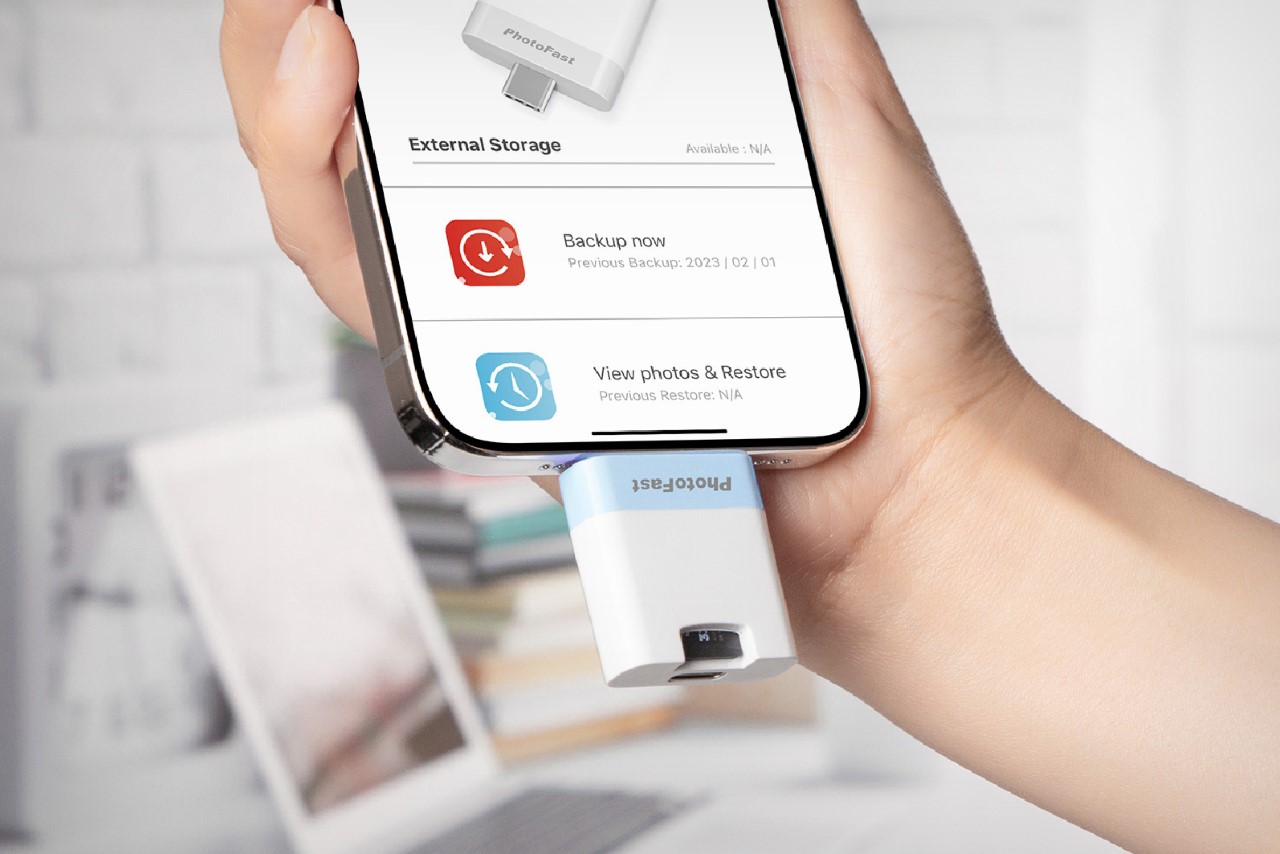#How to Wipe Your Android Device and Restore It to Factory Settings

“#How to Wipe Your Android Device and Restore It to Factory Settings”

There comes a time in every Android device’s life when it needs a reset. Maybe you want to sell it, or maybe it’s just not working as it should. Thankfully, it only takes a few minutes to do.
If your device is still fully functional—meaning it powers on and you can use it—then you should be able to factory reset it from the Settings menu. The process is very similar across all manufacturers, but keep in mind that the wording may vary slightly between Android phones.
RELATED: How to Factory Reset Your Android Phone or Tablet When It Won’t Boot
The first thing you’ll need to do is head into the Settings menu. Swipe down once or twice from the top of the screen and tap the gear icon in the notification shade

In the Settings menu, scroll down to “System.” Samsung owners should look for “General Management.”

Expand the “Advanced” section if you need to and select “Reset Options.” Samsung owners will see “Reset.”

Now look for “Erase All Data (Factory Reset)” or simply “Factory Data Reset.”

You’ll see a warning to let you know that this process will erase all of your Android phone’s or tablet’s internal storage data. Tap the “Erase All Data” or “Reset” button.

Enter your lock pattern, PIN, or password to confirm you want to reset your phone and then tap the button one more time to complete the process. There’s no going back after this.

The device will immediately reboot, and the “erasing” animation will show up. After a brief period, the Android phone or tablet will reboot itself a final time and prompt you to complete the setup process.
While factory resetting your device will completely wipe the internal storage, it’s worth noting that the SD card may not be included in that. This will vary between devices, but if you plan on selling or otherwise getting rid of the device, it’s recommended to either remove the SD card completely or format it on the PC first.
RELATED: How to Factory Reset Your Android TV
If you liked the article, do not forget to share it with your friends. Follow us on Google News too, click on the star and choose us from your favorites.
For forums sites go to Forum.BuradaBiliyorum.Com
If you want to read more like this article, you can visit our Technology category.