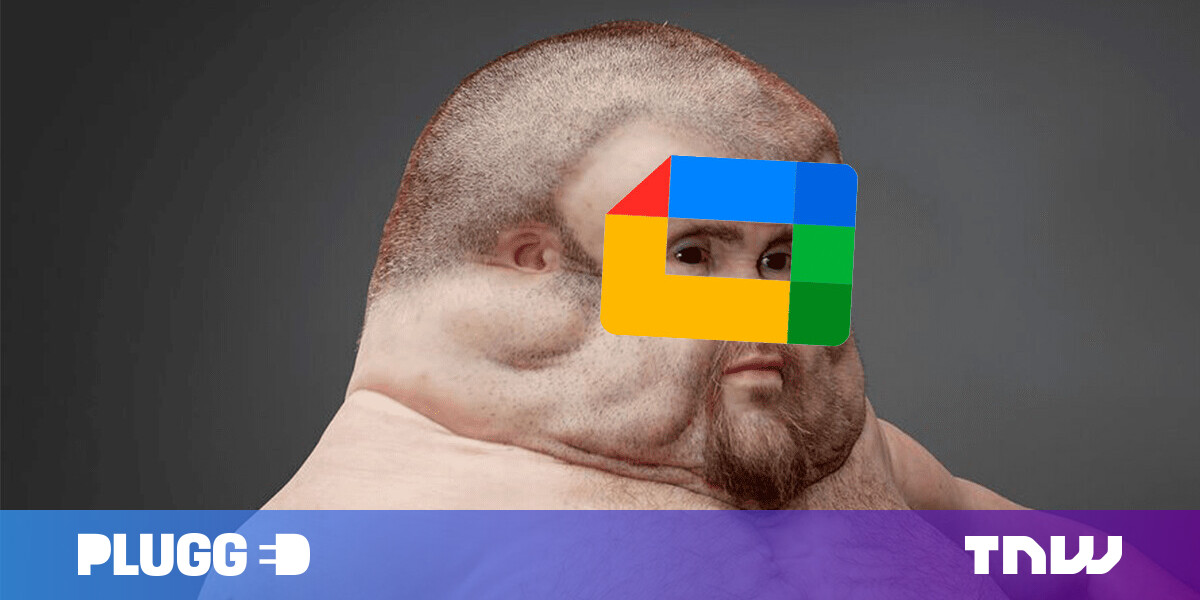#How to Use Alexa’s Live Translate Mode

Table of Contents
“#How to Use Alexa’s Live Translate Mode”

Amazon’s Alexa language recognition capabilities extend beyond listening to simple voice commands asking for weather updates and turn-by-turn directions. Now, Alexa’s neural machine translation and speech recognition technology can translate conversations in real-time.
Alexa’s Live Translation service performs well. During testing sessions, we spit rapid-fire phrases in English, Spanish, French, and Brazilian Portuguese, which Alexa was accurately able to translate within seconds of hearing them. Live Translation feels smooth and free of choppiness and unintended phrases. This is especially true with end-of-sentence breaks, which Alexa has become better at addressing over time.
Supported Languages on Live Translation
As of this writing in June 2021, Alexa supports six languages: English, French, German, Hindi, Italian, Spanish, and Brazilian Portuguese. This means that each language can be translated with the other and vice versa. The tally compares poorly with Google’s 27 languages, but it’s a good start.
How to Use Alexa’s Live Translation Mode
To use Live Translation with Alexa, download the Amazon Alexa app from Apple’s App Store for iPhone or from the Google Play Store for Android.
Next, tell any Alexa-enabled device the wake phrase: “Translate [language].”
After Alexa provides a reminder that the conversation will be “recorded to the cloud to improve service” in both languages, you will hear a beep. Speak for up to 25 seconds, enunciating every syllable well.
RELATED: How to Get the Most Out of Your Amazon Echo
Upon hearing the phrase(s) you need translated, Alexa will pause briefly before returning the translation.
When Alexa hears your translations, you will then have the option to recite a different phrase in either language. Expect another brief pause before that phrase is translated again by Alexa.
To stop the translation session, say “Stop.”
On Echo Show devices, translations will show a live transcript on the screen.
How to Review and Delete Translation Conversations
Alexa records and stores all translation conversations in the ‘Voice History’ section of the Alexa app. To review and delete these conversations, open the Alexa app, tap on “More” in the bottom menu bar, and tap Settings > Alexa Privacy > Review Voice History.

To delete a voice recording, click on the downward arrow next to each voice recording and click on “Delete Transcript” or “Delete Recording.”

You can also visit Alexa Privacy Settings on your desktop to execute all of these changes.
RELATED: How to Delete Your Alexa Recordings by Voice
If you liked the article, do not forget to share it with your friends. Follow us on Google News too, click on the star and choose us from your favorites.
For forums sites go to Forum.BuradaBiliyorum.Com
If you want to read more like this article, you can visit our Technology category.