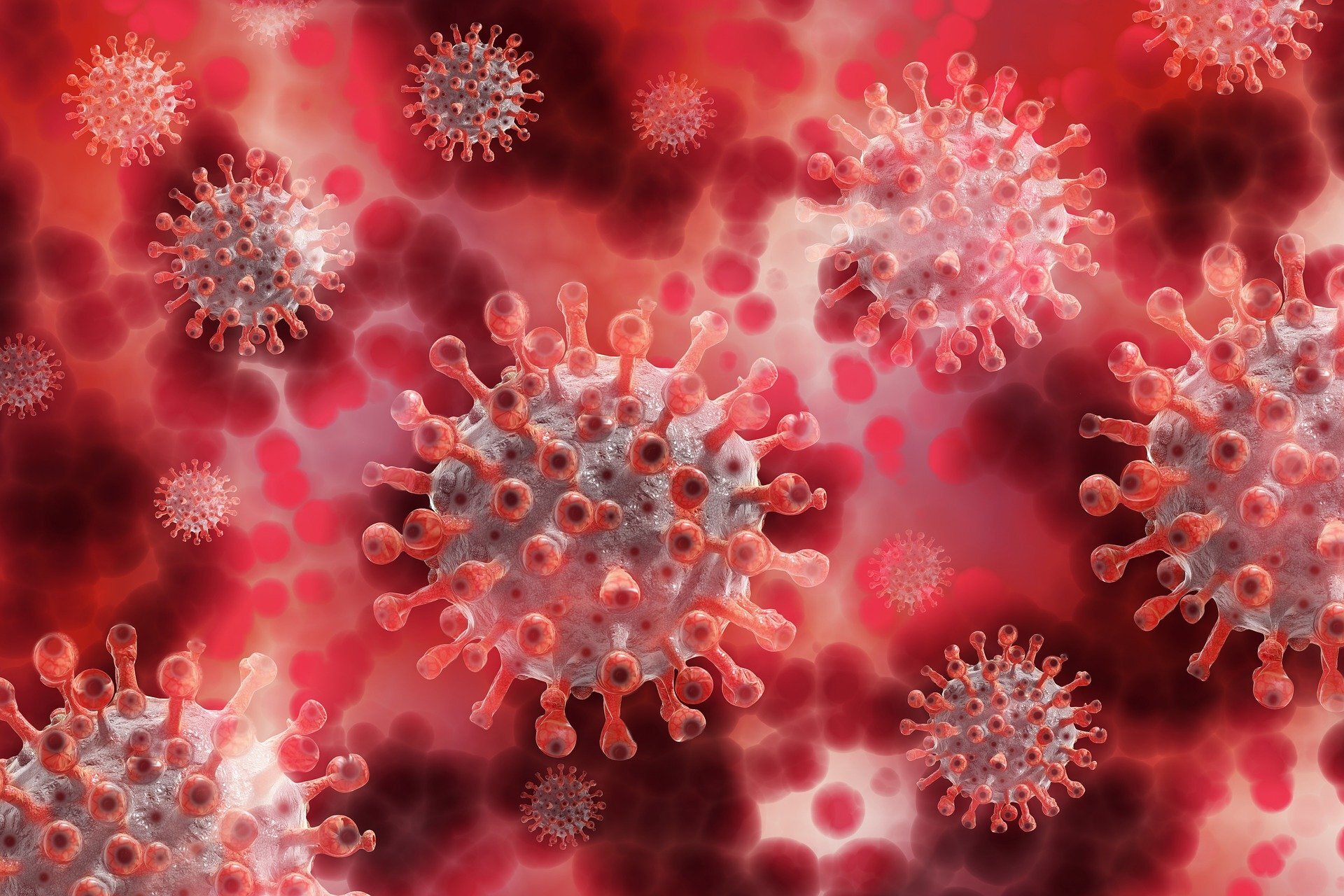#How to Update Your Roku TV or Streaming Device

Table of Contents
“#How to Update Your Roku TV or Streaming Device”

Want to force an update on your Roku TV or streaming stick? Your device regularly checks for updates in the background, but a manual update can sometimes be necessary, like when streaming issues arise. Here’s how to do it.
RELATED: Roku Says Sorry for Breaking Your TV
Force an Update on Roku Smart TV or Streaming Stick
Make sure your device is connected to the internet, either by Wi-Fi or Ethernet. Then, open the home screen on your device by pressing the house-shaped button on your Roku remote. In the navigation menu on the left, navigate to Settings > System > System Update.

Here you’ll see your current installed version and other technical info. Select “Check Now” to initiate a manual check for any available updates.
If there’s an update available, you’ll see a prompt asking if you want to install the update now or later. If you’re ready, go ahead and select “Update Now.”

Your update will begin. Depending on your internet connection, this can take some time. Once it’s complete, your device will reboot, and the reboot may take some time as well, as the update needs time to fully install.

If you’re still having issues with your Roku device even after an update, it might be time to upgrade. Check out our recommendations for Roku TVs.
If you liked the article, do not forget to share it with your friends. Follow us on Google News too, click on the star and choose us from your favorites.
For forums sites go to Forum.BuradaBiliyorum.Com
If you want to read more like this article, you can visit our Technology category.