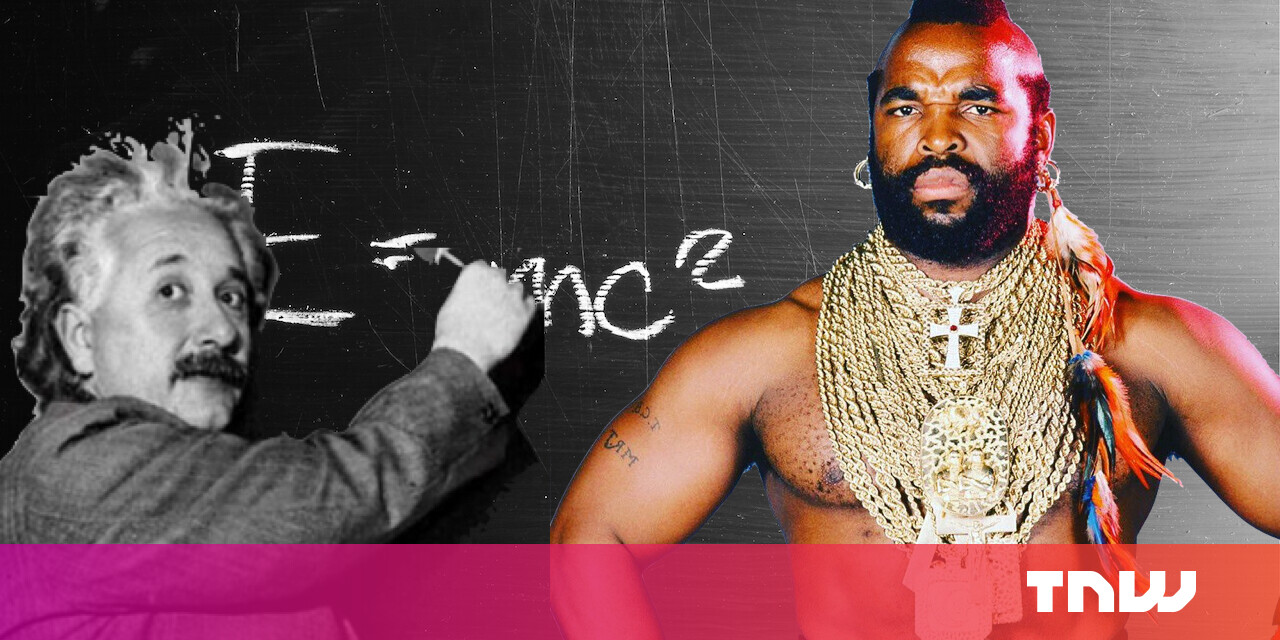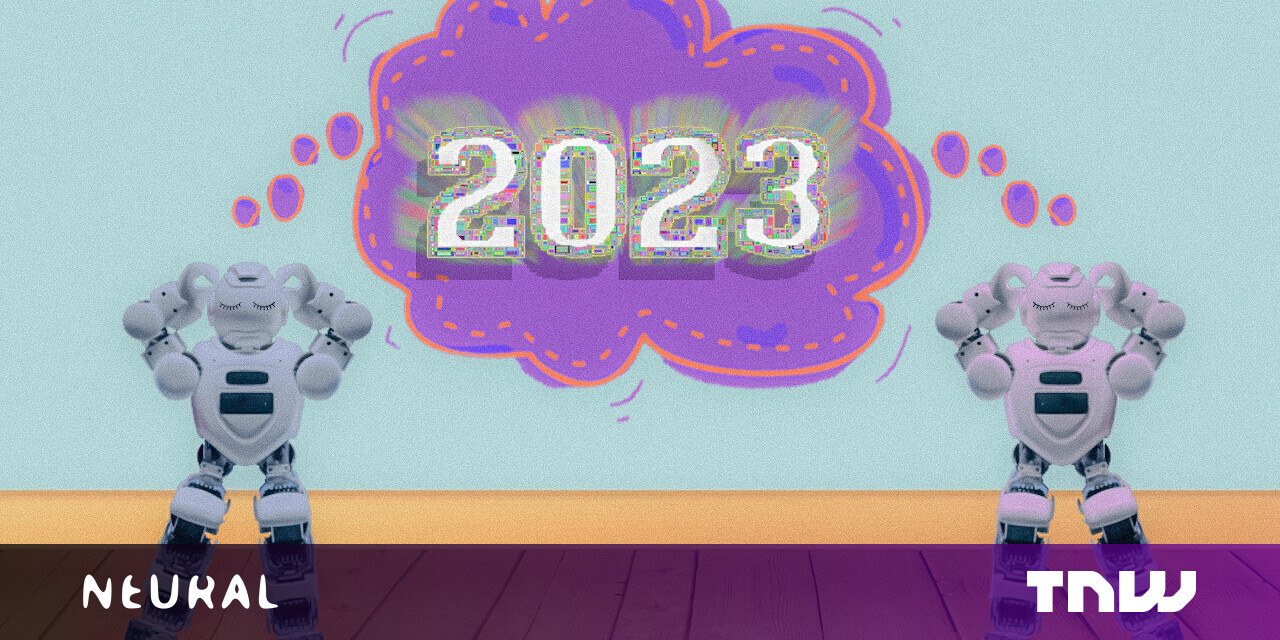#How to Turn On/Off Silent Mode Without the Switch on iPhone

Table of Contents
“How to Turn On/Off Silent Mode Without the Switch on iPhone”

The original iPhone featured a physical Ring/Silent switch on the left side and it has carried over to every iPhone since. This is the only way to switch between ring mode and silent mode—or is it?
Apple doesn’t include an “official” method for switching between these modes without the physical switch. What if it stops working? What if you keep accidentally switching it? There are a few nifty “hacks” we can utilize thanks to the iPhone’s great Accessibility suite.
RELATED: Make Your iPhone Easier to Use With These Hidden Accessibility Features
Make a “Virtual” Ring/Silent Switch
Let’s get a little more creative. Using the iPhone’s “AssitiveTouch” feature, we can create a virtual Ring/Silent switch. First, open the “Settings” app.

Next, go to the “Accessibility” settings and select “Touch.”

Go to “Assistive Touch” and toggle it on at the top of the screen.

A floating button will appear on the screen. By default, this button opens a menu that can contain up to eight different shortcuts. Tap “Customize Top Level Menu.”

Select one of the shortcuts and replace it with “Mute.”

Now when you open the menu you’ll have a mute/unmute toggle button that works independently from the physical switch—though the switch can still control the modes if it’s functional.

If you want even easier access to the virtual switch, you can choose it as the Single-Tap, Double-Tap, or Long Press option for the floating button.

This method does require having a semi-transparent floating button on your screen all the time, but it’s a nice trick especially if the physical switch stops working.
RELATED: How to Quickly Enable or Disable AssistiveTouch on iPhone and iPad
Tap the Back of the iPhone
Did you know you can launch actions by tapping the back of your iPhone? It’s a very cool trick and we can use it to toggle Ring/Silent mode. Let’s jump into the “Settings” to get started.

Next, go to the “Accessibility” settings and select “Touch.”

Scroll down to “Back Tap.”

Decide if you want to use the “Double Tap” or “Triple Tap” gesture.

Select “Mute” from the list of actions.

That’s all there is to it! Tap the back of the phone however many times you chose to toggle between Ring and Silent mode.
RELATED: How to Launch Actions by Tapping on the Back of Your iPhone
It’s a little strange that Apple ditched the headphone jack but has clung to this kinda outdated method of controlling alert volume with a physical switch. Regardless, you have some viable options to circumvent the switch.
RELATED: You Can Still Use Wired Headphones Without a Headphone Jack
If you liked the article, do not forget to share it with your friends. Follow us on Google News too, click on the star and choose us from your favorites.
For forums sites go to Forum.BuradaBiliyorum.Com
If you want to read more like this article, you can visit our Technology category.