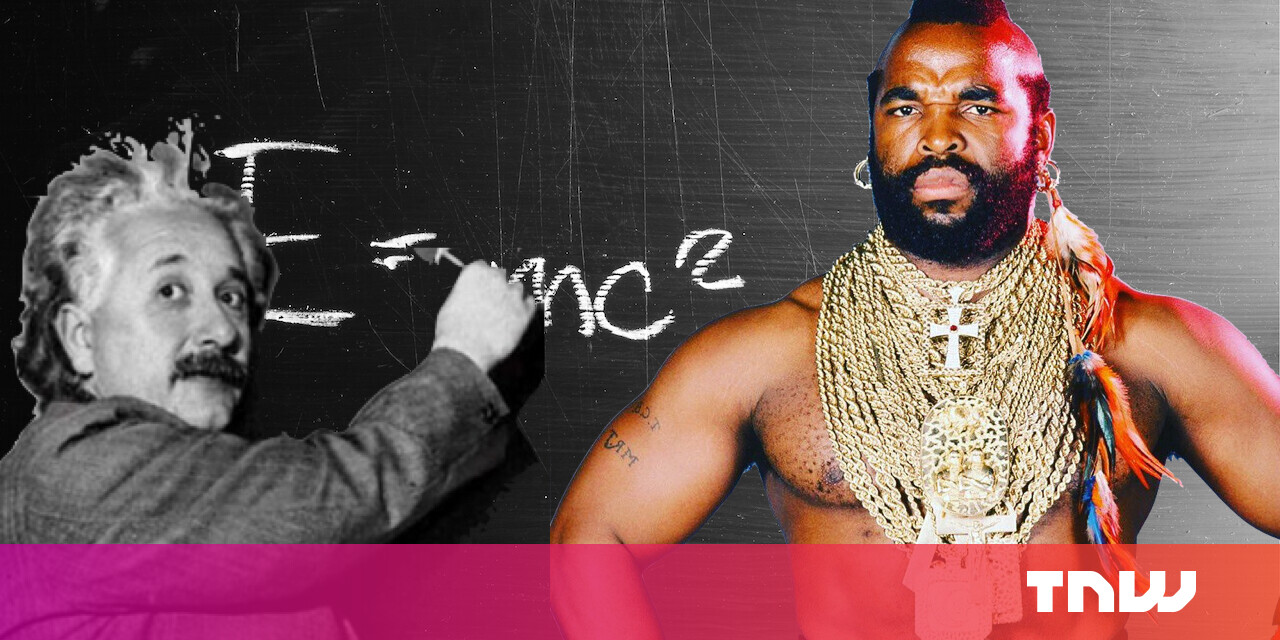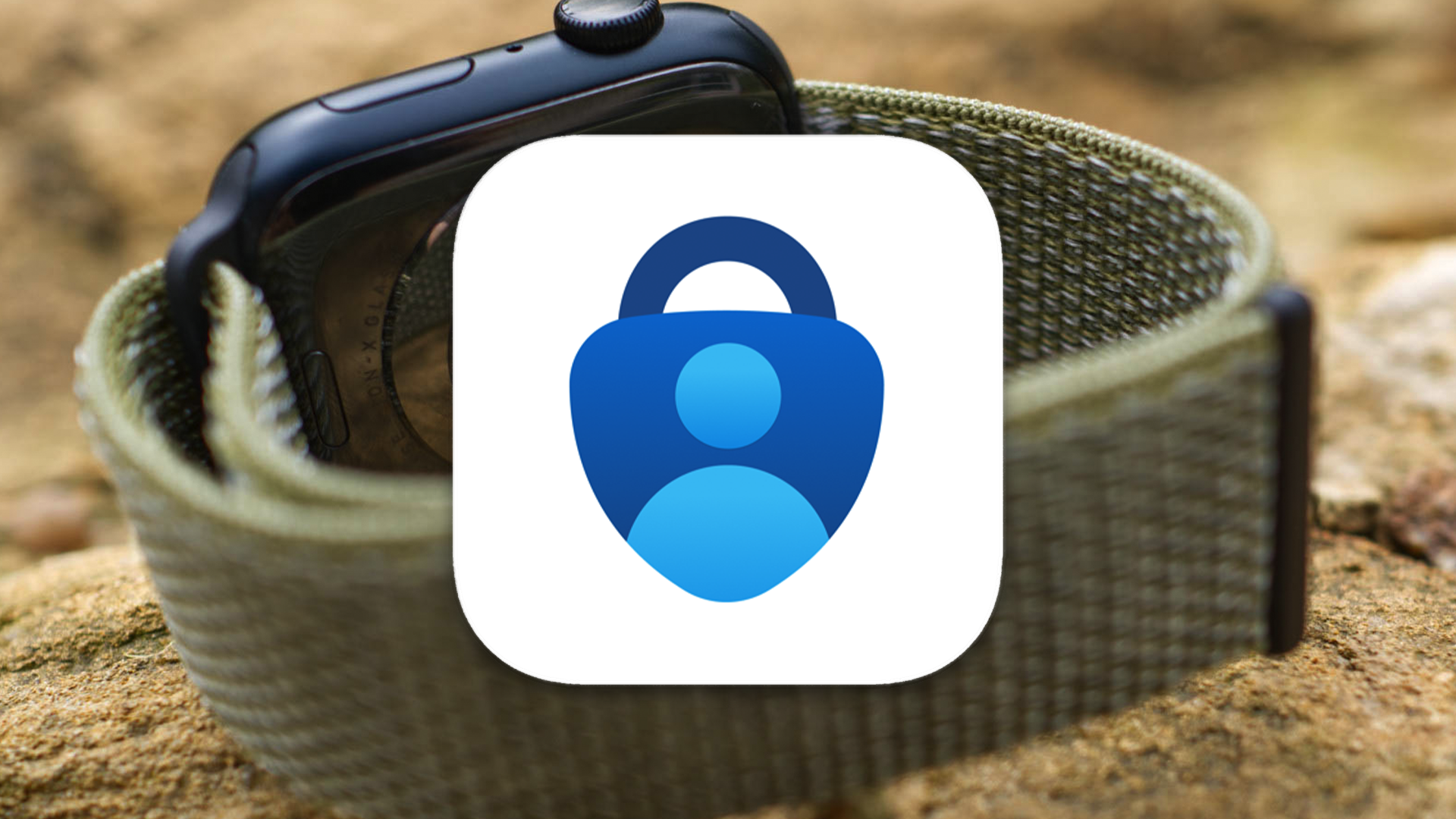#How to Turn Off Touch Keyboard Autocorrect on Windows 11

“#How to Turn Off Touch Keyboard Autocorrect on Windows 11”

Tired of having Windows 11 autocorrect words while you type using the on-screen Touch Keyboard? In can be frustrating, especially if you know they’re actually correct. Luckily, it’s easy to disable autocorrect in Settings. Here’s how.
First, open Windows Settings. To do so quickly, press Windows+i on your keyboard. You can also open Settings by right-clicking the Start button and selecting “Settings” from the menu that appears.

In Settings, click “Time & Language” in the sidebar, then select “Typing.”

In Typing settings, flip the switch beside “Autocorrect Misspelled Words” to “Off.”

On this same Settings page, you can also turn off “Highlight Misspelled Words” if you find that bothersome as well. After that, close Settings, and you’re ready to go. You’re free to type whatever you want without Windows bugging you about it. Happy writing!
RELATED: How to Enable the Touch Keyboard on Windows 11
If you liked the article, do not forget to share it with your friends. Follow us on Google News too, click on the star and choose us from your favorites.
For forums sites go to Forum.BuradaBiliyorum.Com
If you want to read more like this article, you can visit our Technology category.