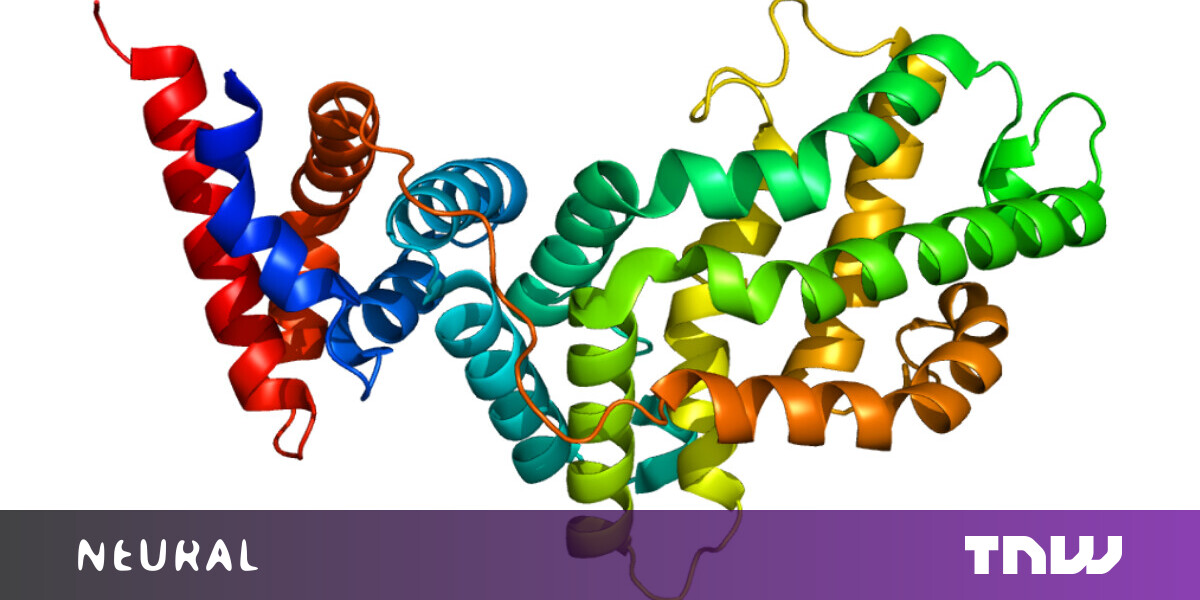#How to Turn Off the Discord Overlay

Table of Contents
“How to Turn Off the Discord Overlay”

Turn off Discord’s in-game overlay for all of your games by clicking the gear icon inside Discord. Click “Game Overlay” and toggle the option off. To disable the overlay for specific games, click the gear icon > Registered Games. Then, click the monitor icon beside each game to remove the overlay.
Discord’s in-game overlay is an excellent tool for communicating with your friends while gaming. However, if you find that it interrupts your gaming sessions, you can turn it off for all of your games or just specific ones. Here’s how.
RELATED: How to Enable and Customize Discord’s In-Game Overlay
Disable the Discord Overlay for All Games
To get rid of the Discord overlay for all your installed games, turn off an option in the app’s settings menu.
First, launch Discord on your computer. Then, in the app’s bottom-left corner, click the gear icon.

From the sidebar on the left, select “Game Overlay.”

On the right pane, at the top, toggle off the “Enable In-Game Overlay” option.
Tip: To re-enable the overlay in the future, simply toggle the “Enable In-Game Overlay” option back on.

And that’s it.
Turn Off the Discord Overlay for Specific Games
To disable the Discord overlay for specific games while retaining it for all other games, start by launching Discord on your computer.
Then, in the bottom-left corner, click the gear icon.

From the left sidebar, select “Registered Games.”

In the pane on the right, find the game in which you want to disable Discord’s overlay. Then, next to that game on the list, click the monitor icon.
Tip: To reactivate the overlay in the future, simply click the same monitor icon.

The text will say “Overlay: Off,” indicating your game overlay was successfully disabled. Happy gaming!
While you’re at it, did you know you can personalize your Discord account? Check out our guide to learn how.
RELATED: 8 Ways to Personalize Your Discord Account
If you liked the article, do not forget to share it with your friends. Follow us on Google News too, click on the star and choose us from your favorites.
For forums sites go to Forum.BuradaBiliyorum.Com
If you want to read more like this article, you can visit our Technology category.