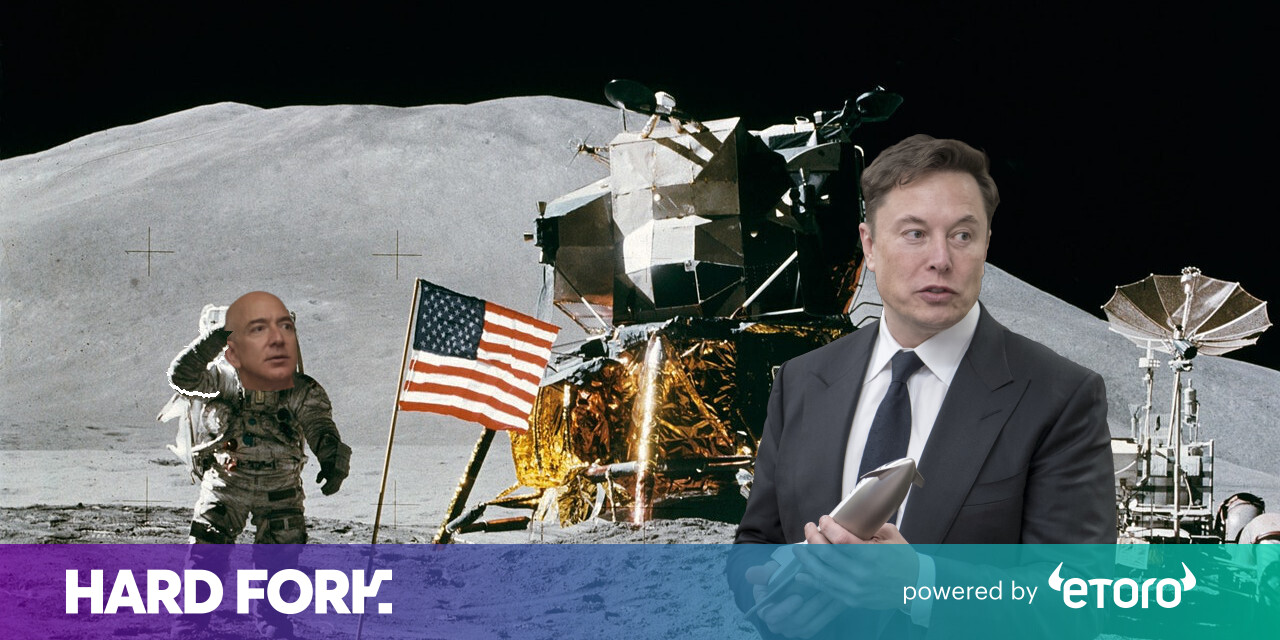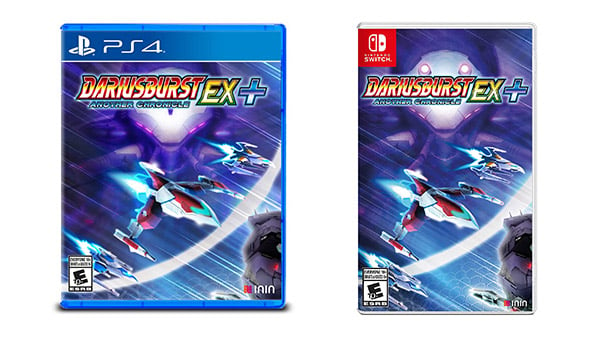#How to Turn Off Automatic Emoji Conversion in Slack

“#How to Turn Off Automatic Emoji Conversion in Slack”

Emoji are everywhere these days. In many apps—such as Slack—you can’t type a simple text-based emoticon like “:)” or “:D” without having it automatically translated into a tiny emoji picture. Luckily, Slack allows you to disable this feature in the desktop or web client. Here’s how.
First, you’ll need to open “Slack Preferences.” At the moment, it looks like you can’t turn off this feature in the Slack mobile apps, so we’ll only be working with Slack’s desktop and web clients. In the Windows desktop Slack app, click the hamburger button in the upper-left corner and select File > Preferences. Or you can press Ctrl + Comma.

In the Slack app for Macs or if you’re using Slack in a web browser, click the workspace name in the upper-left corner and select “Preferences.” You can also press Command + Comma on the Mac to open “Preferences.”

In the “Preferences” menu, select “Messages & media” from the sidebar.

In “Messages and media” preferences, scroll down to the “Emoji” section and remove the check from the box beside “Convert my typed emoticons into emoji.”

After that, close “Preferences.” The next time you type a “:)” or a “:D” or any other text-based emoticons into Slack, they will not be translated into Emoji.

The old school wins again!
RELATED: What Is Slack, and Why Do People Love It?
If you liked the article, do not forget to share it with your friends. Follow us on Google News too, click on the star and choose us from your favorites.
For forums sites go to Forum.BuradaBiliyorum.Com
If you want to read more like this article, you can visit our Technology category.