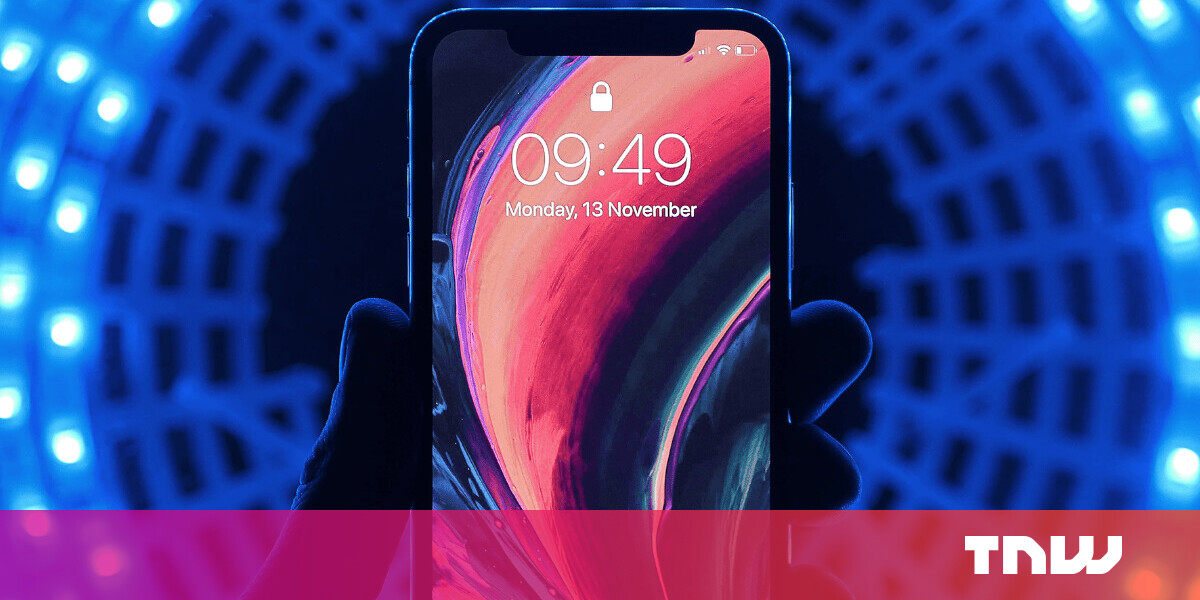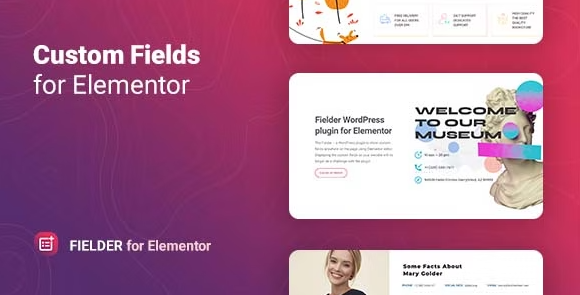#How to Share Your Location from an iPhone or Apple Watch

Table of Contents
“#How to Share Your Location from an iPhone or Apple Watch”

Apple makes it easy to share your location with friends and family via the Find My network. You can also share your location with Android users using third-party services like Google Maps or WhatsApp. Here’s how.
Make Sure You’re Comfortable Sharing Your Location
Sharing your location from a smart device is something that you should only do if you absolutely trust the person you are sharing with. Sharing your location using the methods outlined in this article will allow someone to track you in near real-time.
This is a highly effective method of keeping track of someone, and vastly superior to using a passive Bluetooth tracker like Apple’s AirTags. It’s useful for finding people in a crowded place like at a music festival, following someone’s travels overseas, or simply checking how far away someone is when they’re late for a catch-up.

Be aware that doing this will share your precise location. Whichever device you are sharing from will attempt to locate you to the best of its ability, which means within 1 ft or 30 cm under ideal GPS conditions.
When someone looks up your location using Apple’s Find My network, Apple asks whichever device you have chosen to share from to provide a GPS fix. This is then relayed back to Apple and shared with whoever has permission to do so. This process can be repeated roughly every 30 seconds.
Apple AirTag
Apple’s AirTags are great for finding objects, but the location-sharing tips here are much better for finding people.
$29.00
How to Share Your Location with Other Apple Users
Location sharing works best on an iPhone with other Apple users. The technology that powers the feature is baked into iOS, the iPhone’s operating system. The system treats it like a core service, so it should very rarely fail. It has permission to always run in the background if you choose to use it.
Contrast this with a third-party service like Google Maps, which isn’t treated like a core service but just an app like any other. Even with Background App Refresh enabled, third-party services sometimes don’t work because the app has stopped responding or doesn’t have the right permissions.

When you share your location from an Apple device, you do so with another person’s Apple ID. Anyone you’ve shared with can view your location using the Find My app built into iOS or the Messages app (Tap on a contact’s name at the top of a conversation, followed by “Info” to see them on a map.).
Whichever device you use to set up location sharing is the device that will be used to query your location. So if you set up location sharing on your iPad, wherever your iPad is located will be reported as your location. For this reason, it’s best to use your iPhone or an Apple Watch (if you have one).
Location Sharing from an iPhone
There are two ways to start sharing your location with someone: via the Messages app or the Find My app.
To share via Messages, start (or open) a conversation with the person or group you would like to share with, and then tap on the contact’s (or group’s) name at the top of the screen, followed by the “Info” button.

Now, tap on “Share My Location,” and pick a timeframe that suits you. You can choose to share for an hour, a day, or indefinitely.

You can also share your location using the Find My app, which is built into your iPhone (If you can’t find it, try updating your iPhone’s software.). First, launch the app, and make sure that you’re on the “People” tab.

Tap on “Share My Location,” and then enter the name, phone number, or email address of whoever you want to share with (The other party will need an Apple ID for this to work correctly.).

Finally, hit “Send” to share your location.
Location Sharing from an Apple Watch
Sharing your location from an Apple Watch is just as simple as doing so from an iPhone using the Find People app. Your Apple Watch will always use your iPhone’s location unless you are out of range of your iPhone and you have an Apple Watch that has both GPS and cellular connectivity.
This is done to preserve your Apple Watch’s battery, but it also simplifies the whole process. The only time that your Apple Watch will be used to locate you is if your iPhone detects that you are out of range. If you have a GPS-only model, your iPhone is the only location that will be reported, even if you’re out of range.

To share your location from your Apple Watch, launch the Find People app and tap on “Share My Location” at the bottom of the list.

Tap on the microphone icon (to dictate), contact icon (to select from existing contacts), or keypad (to enter a phone number), and specify who you want to share with.

Once you’ve selected a contact, choose how long you want to share your location for.

Your location will now be shared for however long you specified.
Sharing Your Location with Apple Family Sharing
Family Sharing is Apple’s inclusive family plan that allows you to share iCloud storage and subscriptions to services like Music and TV+. Family Sharing must be set up by the family organizer in order for this to work.
Once other family members have been added, they can turn on location sharing by launching Settings, tapping their name at the top of the list, and then tapping “Find My” and enabling the “Share My Location” toggle.
From here, tap on any family members listed at the bottom to decide whether to share or not share your location with them. To stop sharing, revisit this menu and disable “Share My Location,” or tap on each family member and make changes.
Opting out of Family Sharing will also prevent your location from being shared.
How to See or Change Who You Are Sharing with
It’s a good idea to review who you are sharing with from time to time. It’s really easy to share your location with someone in a couple of taps, and it’s even possible for someone else to covertly set this up on your device if you leave it unattended and unlocked for a short period.

To see who you are sharing your location with, launch the Settings app on your iPhone and tap on your name at the top of the list. Tap on “Find My” to see your current sharing options, including a list of people you are sharing with at the bottom of the screen.

Tap on a person, and then scroll to the bottom of the screen and tap “Stop Sharing My Location” to turn the feature off. If you want to share your location again, you will need to re-share it using the instructions detailed above.
How to Share Your Location with Android Users
Sharing your location using Apple’s services isn’t always ideal, especially if your friends are using Android or Windows. In this case, you’ll have to fall back on a third-party service like Google Maps or WhatsApp messenger.
While these are by no means the only two options, they are two of the most popular. In the case of WhatsApp, you can share your location with an entire group chat if you need to.
Location Sharing via Google Maps
To share your location via Google Maps, you’ll need to download Google Maps for iPhone and then register or log in to a Google Account first.
Launch Google Maps on your iPhone and tap your user icon in the top-right corner.
![]()
In the menu that shows up, tap on “Location Sharing,” followed by “Share Location.”

Decide how long you want to share your location for or select “Until you turn this off” to share it indefinitely. You can then select a contact from your Google Contacts or tap “More Options” to share a link to Messages or another app of your choice.

Finally, double-check that Google Maps has the required permission levels to accurately relay your location. Head to Settings and scroll down until you find Google Maps.

You should enable Precise Location and change “Allow Location Access” to “Always” so that Google Maps can look up your location even when you don’t have the app open. You should make sure that Background App Refresh and Mobile Data are both on (They are enabled by default.).
Location Sharing via WhatsApp
You can also share your location via WhatsApp from 15 minutes to 8 hours. Unfortunately, it’s not possible to share your location indefinitely with your WhatsApp contacts.
Launch WhatsApp, log in, and select or start a conversation with the person or group you’d like to share your location with. Tap on the plus “+” icon near the message bar and select “Location,” followed by “Share Live Location.”

If you haven’t already done so, WhatsApp will tell you that you need to allow the app access to your location even when you aren’t using it. You can complete this step under Settings > WhatsApp by changing “Location” to “Always” and making sure that Precise Location is enabled.

You should also enable “Background App Refresh” and “Mobile Data” if they aren’t already enabled.

Head back to WhatsApp and choose how long you would like to share your location for. Add a caption and hit the send button to share. Your contact or group will now be able to look up your location for the duration specified.
Location Sharing Should Be Reciprocal
Location sharing works best as a reciprocal feature. If someone insists that you share your location with them, insist that they do the same if it makes sense to do so.
When you share your location, you share more than just your immediate whereabouts. You’re also potentially sharing your home and workplace addresses, your friends or partner’s locations, and your daily habits. Be sure that you can trust the person you are sharing with, and remember that you can opt out at any time.
Don’t use an iPhone? Learn how to share your location quickly from an Android device.
RELATED: How to Quickly Share Your Location in a Text Message on Android
If you liked the article, do not forget to share it with your friends. Follow us on Google News too, click on the star and choose us from your favorites.
For forums sites go to Forum.BuradaBiliyorum.Com
If you want to read more like this article, you can visit our Technology category.