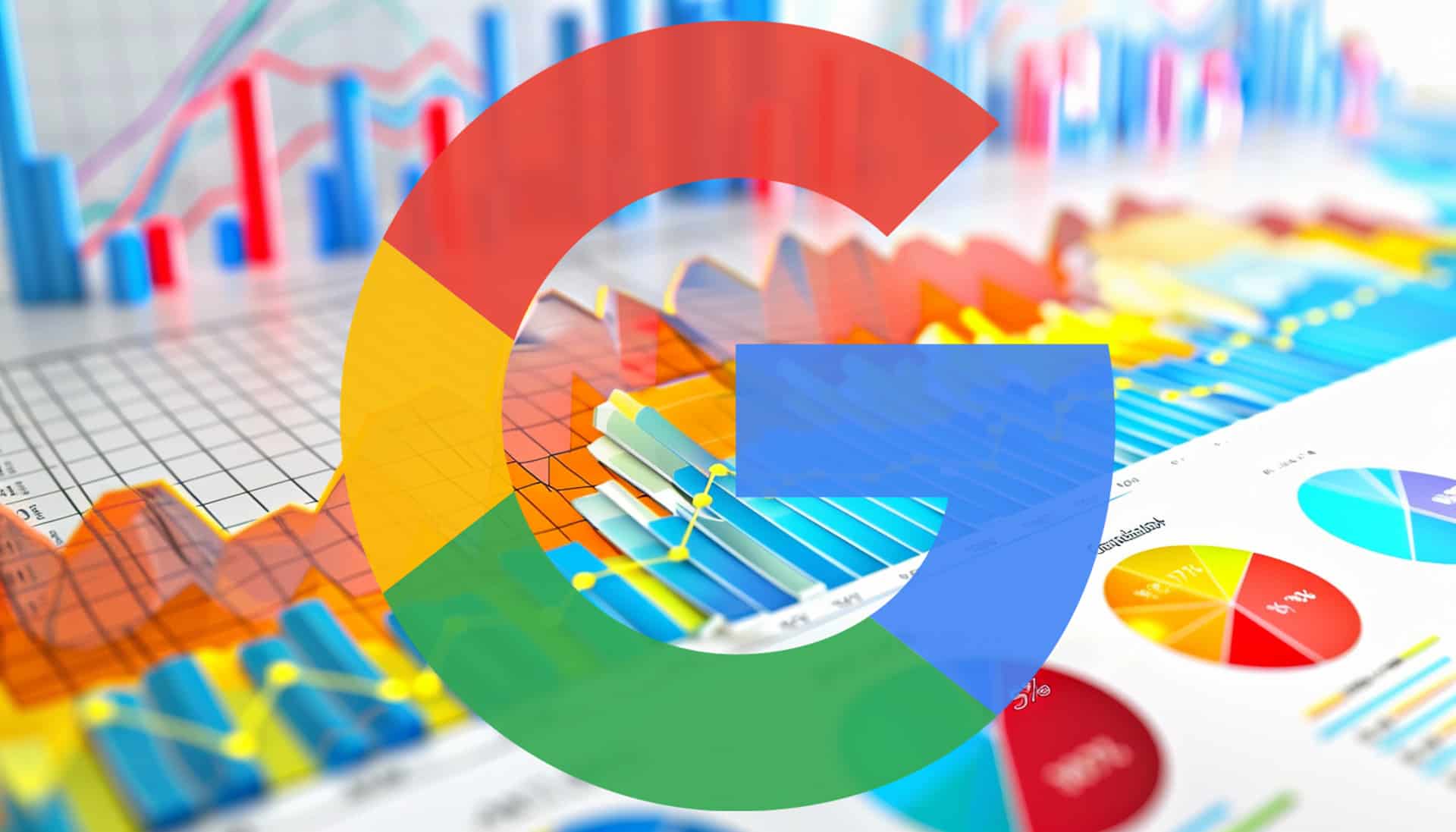#How to Set Your Default Email App on Windows 10

“#How to Set Your Default Email App on Windows 10”

Sending emails in Windows 10 is easy with the right email client, but what if you click an email link and the wrong app opens? Luckily, it’s easy to select a default email app in Windows 10’s Settings app. Here’s how to do it.
First, open Settings by pressing Windows+i on your keyboard. Or open the Start menu and click the gear icon on the left.

In Settings, click “Apps.”

In Apps, click “Default Apps” in the sidebar. In the Default Apps section, click the icon located just below “Email.” This will allow you to select a new email client that you’d like to use as default.

In the “Choose an App” menu that pops up, click the name of the email app you’d like to use as default for opening or sending emails.

After that, close Settings, and you’re all set. The next time you click an email link, the default email app you chose will open. Happy emailing!
RELATED: How to Set Up and Customize Email Accounts in Windows 10
If you liked the article, do not forget to share it with your friends. Follow us on Google News too, click on the star and choose us from your favorites.
For forums sites go to Forum.BuradaBiliyorum.Com
If you want to read more like this article, you can visit our Technology category.