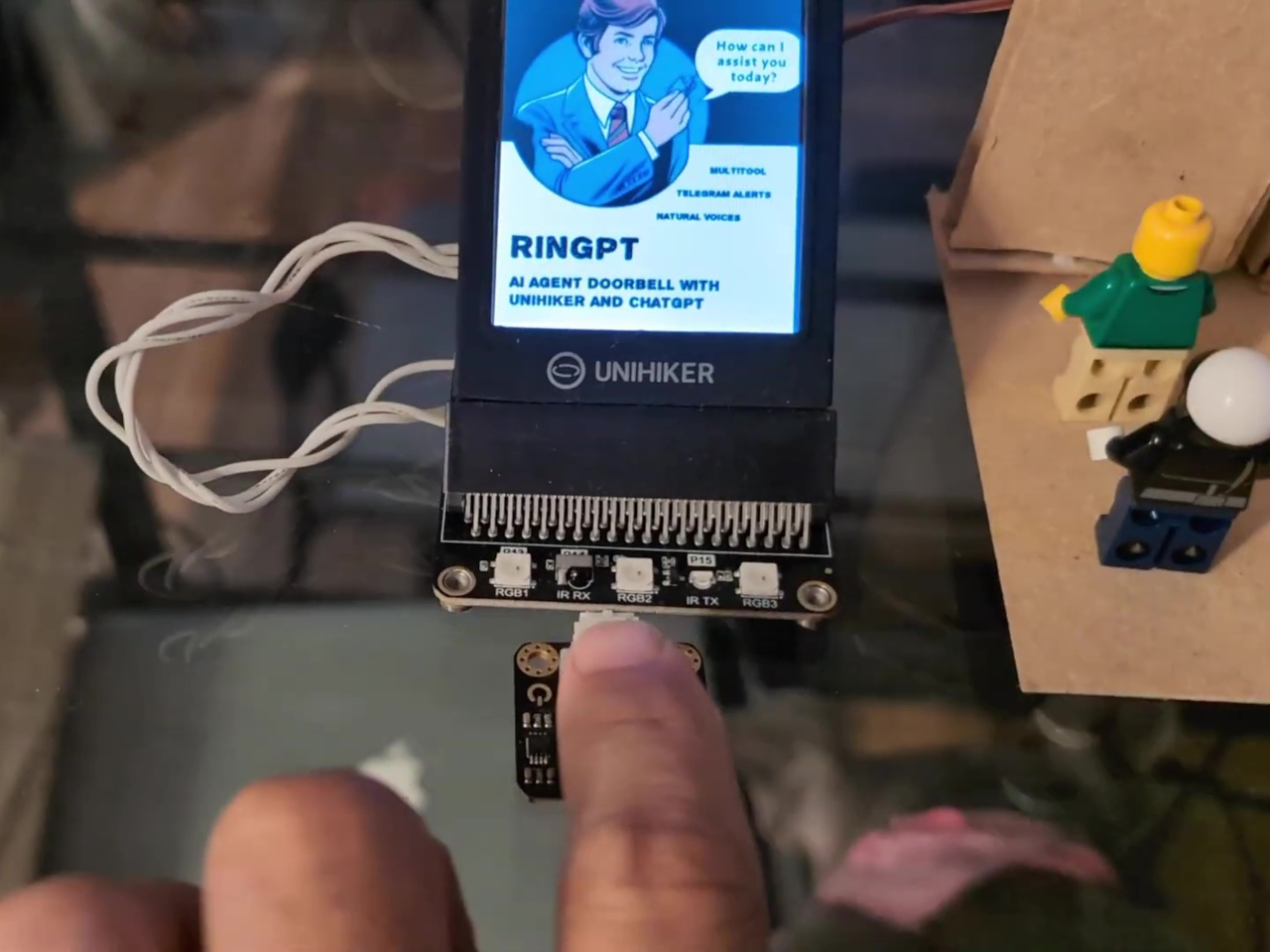#How to See What Private Info Your iPhone Apps Are Accessing

Table of Contents
“#How to See What Private Info Your iPhone Apps Are Accessing”

While using apps on your iPhone, the apps are often busy behind the scenes, using sensors and contacting internet domains without your knowledge. With iOS 15.2 or later, you can see a detailed report of these activities with “App Privacy Report” in Settings. Here’s how.
First, open Settings by tapping the grey gear icon.

In Settings, tap “Privacy.”

In Privacy settings, scroll down to the very bottom and tap “App Privacy Report.”

If you haven’t previously enabled “Record App Activity” when iOS 15 launched in September 2021, tap “Turn On App Privacy Report.”

If you just enabled App Privacy Report, you’ll need to use your iPhone for a few days and let the App Privacy Report feature gather data. After that time (or if you’ve been using the “Record App Activity” feature in earlier versions of iOS 15), you’ll see a detailed report about “Data & Sensor Access,” “App Network Activity,” “Website Network Activity,” and “Most Contacted Domains.” Here’s what each section means:
- Data & Sensor Access: This shows how many times an app accessed your iPhone’s sensors (and when), such as camera, location, contacts, screen recording, media library, photo library, or microphone.
- App Network Activity: This shows how many internet domains an app has contacted and when each contact took place. It includes domains contacted directly by the app and those referenced by content within the app, such as websites that might pull in content from other domains.
- Website Network Activity: This section shows the internet domains that have been contacted by websites you visited through a web browser within an app.
- Most Contacted Domains: This shows a ranking of the internet domains that have been contacted the most by your apps. On the internal “App Privacy Report” details page in iOS 15.2, Apple notes that high-ranking domains on this list might be used by multiple apps to build a profile of you across different apps or services.

At any time, you can tap any entry on the list to see more details. Tap “Show All” at the bottom of each privacy report section to get a complete list.
RELATED: Use App Privacy Report to See How Apps Track You on iPhone and iPad
Ironically, App Privacy Report Can Be a Privacy Risk
Keep in mind that enabling “App Privacy Report” on your iPhone will keep a detailed record of your internet activities on your iPhone (that is stored on your device). If you allow another person to access your iPhone, they can get a very detailed look at what you’ve been doing with your iPhone on the Settings > Privacy > App Privacy report page. If that’s the case, you might want to make sure that “App Privacy Report” is disabled.
How to Turn Off App Privacy Report
To disable App Privacy Report, open Settings and navigate to Privacy > App Privacy, then scroll down to the bottom of the page and tap “Turn Off App Privacy Report.”

After that, click “OK” in the pop-up message, and all existing privacy report activity will be deleted.
That being said, if your iPhone is perfectly locked down and never shared, App Privacy Report is a great tool to keep an eye on what apps have been doing behind the scenes. Stay safe out there!
RELATED: Use App Privacy Report to See How Apps Track You on iPhone and iPad
If you liked the article, do not forget to share it with your friends. Follow us on Google News too, click on the star and choose us from your favorites.
For forums sites go to Forum.BuradaBiliyorum.Com
If you want to read more like this article, you can visit our Technology category.