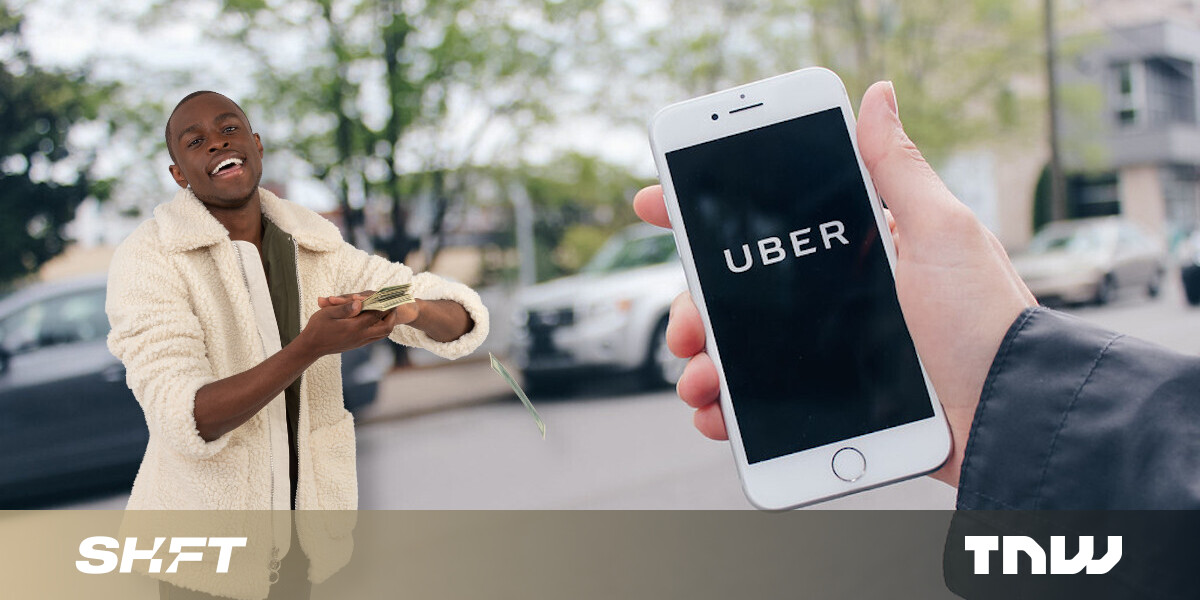#How to Save Your Favorite Places in Google Maps

Table of Contents
“#How to Save Your Favorite Places in Google Maps”

Google Maps can do so much that it’s easy to miss some of its most useful features. It’s good at remembering the places you frequently visit, but you can also simply save your favorite locations. That way, you always know where to find them.
If you use Maps with a Google account, you can save locations to lists. The default lists are “Starred” and “Favorites,” but it’s also possible to add your own. We’ll leave the categorizing up to you.
RELATED: How to See a List of Restaurants You’ve Visited in Google Maps
Save Favorite Places on iPhone, iPad, and Android
The Google Maps apps for iPhone, iPad, and Android devices are exactly the same.
The first thing to do is to find a place to save in Google Maps. Select it to open the location information card.

Next, underneath the “Overview” tab, tap the “Save” button.

This will bring you to the list selection screen. Simply select all the lists you want to save the location in or tap “New List” to create a new one.

Some lists will allow you to add a note about the location as well. Tap “Done” when you’re finished.

That’s it! To access your lists, go to the “Saved” tab from the main Google Maps screen.

Save Favorite Places on the Web
It’s possible to save locations from the Google Maps website as well. First, navigate to the Google Maps website in a web browser such as Google Chrome.

Next, find a location that you want to save and select it.

From the location information menu, click the “Save” button.

Select one of the lists or create a “New List.”

That’s it! Now, to see your lists, click the three-line menu icon in the search box.

Select “Your Places” from the menu.

Go to the “Saved” tab and you’ll see all of your lists.

This is a great way to keep track of all the places you frequent often, but it might be even handier for the places you don’t constantly type into Google Maps. You’ll always know where they are.
RELATED: How to Change Your Car Icon in Google Maps
If you liked the article, do not forget to share it with your friends. Follow us on Google News too, click on the star and choose us from your favorites.
For forums sites go to Forum.BuradaBiliyorum.Com
If you want to read more like this article, you can visit our Technology category.