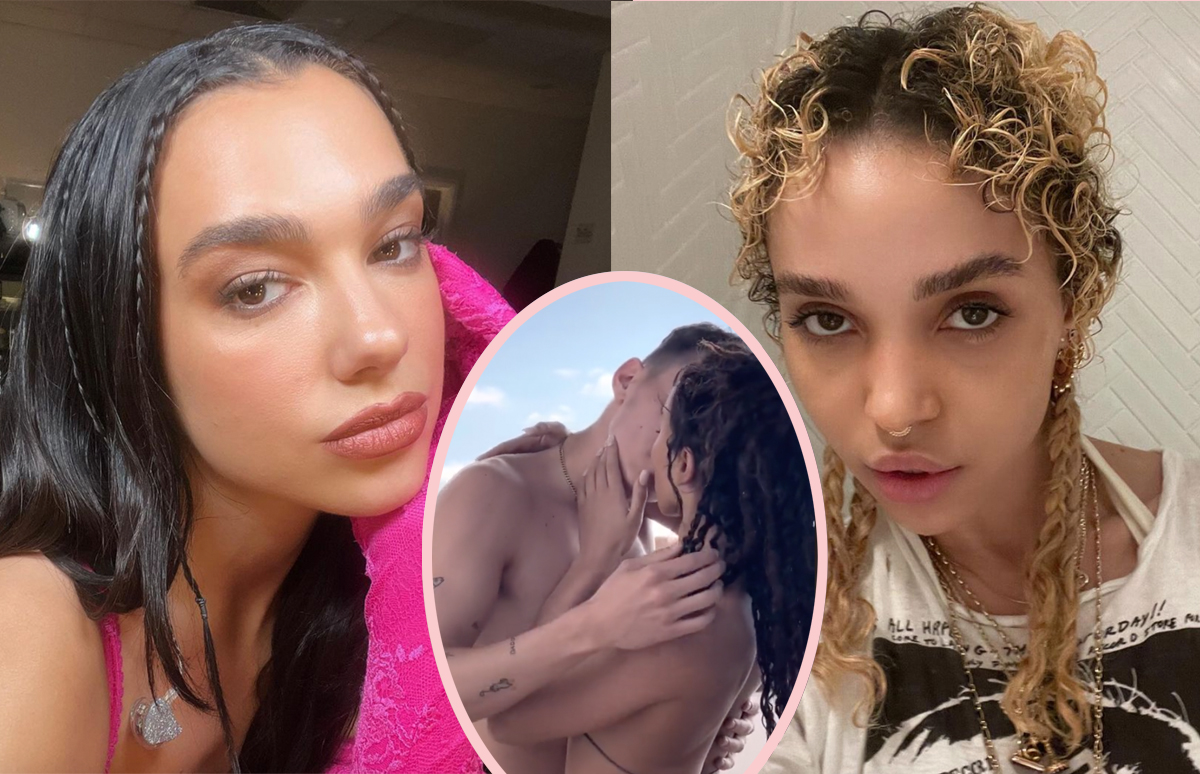#How to Safely Wipe and Dispose of Broken Gadgets – Review Geek

Table of Contents
“#How to Safely Wipe and Dispose of Broken Gadgets – Review Geek”

Broken electronics are awful, not just because of the material loss, but because they’re very hard to repurpose or repair once something primary has failed. We won’t lie: Sometimes your options for safe disposal of hardware and for securing your personal data are limited. But we’ve created a rough guide on what to do next when your gadget breaks.
Assuming that you’ve ruled out a repair by the manufacturer or an independent electronics shop, you’ll have to focus on three steps: removing any dangerous components from the device, removing your personal information, and either repairing the device or disposing of it for recycling.
Avoiding Danger
So, you’ve broken your gadget. There are many different ways that could happen, but the primary thing to consider is, can it actually hurt you? The odds of being seriously injured by modern electronics are low, but these raise a lot if it’s sustained some serious impact damage or broken its screen.
If the glass of your screen is broken, treat it just like any other broken glass: First, place the gadget down carefully, then sweep or vacuum the surrounding floor to get up any shards of glass. (Make sure you’re wearing closed-toed shoes!) One that’s done, place the device in a bag or box so that no more shards can come loose.

Note that this is only necessary if the glass itself is broken: if your device has a plastic screen or if the screen panel has broken without shattering the glass, there’s no real danger.
The other majorly dangerous component in most modern electronics is the battery. Lithium-ion batteries and other designs contain hazardous chemicals that can burn your skin and damage your eyes, and potentially start fires if the battery is damaged. If your device starts to emit smoke, make loud popping noises, or swell up, get away from it immediately. If you have time, move it outside or onto a non-flammable surface. Try not to breathe if the battery is smoking or popping—it’s emitting dangerous gasses.

If the battery is actively on fire and it can’t be moved safely, treat it like any normal fire: Hitting it with a standard fire extinguisher works best, but using water is okay in a pinch. Do not try to smother the fire; this won’t work, as the battery itself is its combustible fuel. If you can’t put out the fire immediately or if it spreads, call emergency services.
Once a malfunctioning battery is safe, remove it from the device if possible. If the gadget is intact, you can remove battery acid from the plastic and electrical contacts by using a toothbrush or Q-tip soaked in lemon juice or vinegar. Wear protection for your hands and eyes while cleaning up.
A few other types of electronics can be dangerous if damaged, such as the large capacitors inside a power supply or heating elements in appliances. But most of the time, these have no way to be opened externally or are marked with adequate safety warnings. It’s more common to get a minor injury from a broken gadget like a cut from a metal case. Use common sense when handling them, keep them away from children and pets, and you should be fine.
Wiping Personal Data
The second part of securing a device you’re going to dispose of is all about the data. If at all possible, your goal should be to perform a factory reset to wipe any of your own information off the device. Sometimes, this is easy: If your desktop computer no longer works, you can just open it up and remove the hard drive. You can then connect it to another computer and wipe the drive.

Other times it’s not so easy. For example, on a modern ultra-thin laptop, the storage might be soldered to the motherboard, and thus impossible to remove without specialized tools. If your phone is broken to the point that you can’t even turn it on, obviously you won’t be able to reset it.
We have to be fairly general here. Assuming that you can still power on and operate the device, a quick web search should show you how to either clear off your personal data or wipe the device completely. (May we suggest our sister site, How-To Geek?) Assuming that you cannot operate the gadget in the normal way, here are a few resources for the most common devices:
- iPhones and iPads: Connect your gadget to a computer and perform the “restore” function. You can do this with Finder on the latest versions of MacOS, or from iTunes on older Macs or Windows PCs. You might need to perform some basic button combinations.
- Android phones and tablets: If your Android phone or tablet’s screen is broken, you can still boot it into recovery mode and wipe your personal data off, using a combination of the power and volume buttons. If your phone doesn’t boot at all, you can connect it to a computer with a USB cable and use the ADB software and the “recovery—wipe_data” command. You’ll need ADB installed on your PC and the proper driver installed. The exact methods may vary by device.
- Windows PCs: Assuming that you can’t physically remove the hard drive or SSD and you can’t boot into Windows to manually remove your data, you have a few more options. You can use another computer to download the Windows 10 installation media to a USB drive, then install Windows from the BIOS or UEFI system, just like a normal installation. During this process, format the storage drive. If you need to remove the original data first, look into a recovery environment or preboot disc.
- Mac computers: If your computer can power on, you can use “Command + R” while it boots to open the Recovery Mode. Click “Disk Utility,” then select the storage drive and click “Erase.” You’ll need to reinstall a copy of MacOS from external media to use it again.
- Flash drives and other external drives: Plug the drive into a computer and format the data. If you can’t see the drive in the operating system, you might need to partition it first, with the Windows Disk Management tool or MacOS’s Disk Utility. This will erase the data anyway, but you can format the drive again to be sure.
For other gadgets, do a search for your specific device. For less popular devices and uncommon issues (especially if they won’t turn on), you might need to dig through user groups or support forums.
Repairing
Repairing your own gadgets can be a daunting task, but it’s not impossible. Computers range from easy (especially desktops) to difficult, depending on the part you want to replace. Phones and tablets are much harder because they’re designed to be difficult to open, and you’ll have to track down hard-to-find replacement parts.

If you’re intimidated by any of this, I recommend taking your gadget to a repair shop. These small shops have become much more popular with the rise of smartphones, and they typically keep commonly broken parts (like phone screens or batteries) on hand for a quick fix. If your gadget is less common, they can typically order the relevant part, or you can order it yourself and bring it in with you.
Alternately, you can always ask the device’s manufacturer for a repair. This will be more expensive and time-consuming, especially if it’s out of warranty. It usually requires you to ship an item in and wait for it to be shipped back.
If you’re set on repairing it yourself, then being as informed as you can is the best way to ensure success. iFixit is the web’s best resource for repairing personal electronics, offering tons and tons of guides for the most common devices. You can also search YouTube to try and find someone who’s done the exact repair you’re looking for. Searching for “teardown” is a good start if you just need a general guide on opening and part placement.
Keep in mind, attempting to repair a broken gadget is always a gamble. It might be that a repair is impossible, or that you cause more damage in the attempt. It might be best to assume that the device is lost before you start, and if you can get it working again, it’s a happy outcome.
Recycling
Because of the dangerous materials in most gadgets, especially the batteries, it’s usually a bad idea to simply throw them away. Once you’ve gone through the steps above, recycling might be the best option.
In the United States, most cities have several recycling centers that will accept electronics and appliances free of charge, though you might need to pay to get larger items picked up from your home. You might also do a search for “appliance removal services”—these services take large items like televisions and refrigerators, and either repair and resell them or scrap the components for recycling. Usually, they’ll pick up larger items for free!

There might be an even easier option: your local electronics store. Stores like Best Buy offer a free recycling program for many devices, up to and including large appliances. Again, they’ll attempt repairs if possible, and take them to a bulk electronics recycler if not.
For forums sites go to Forum.BuradaBiliyorum.Com
If you want to read more like this article, you can visit our Technology category.