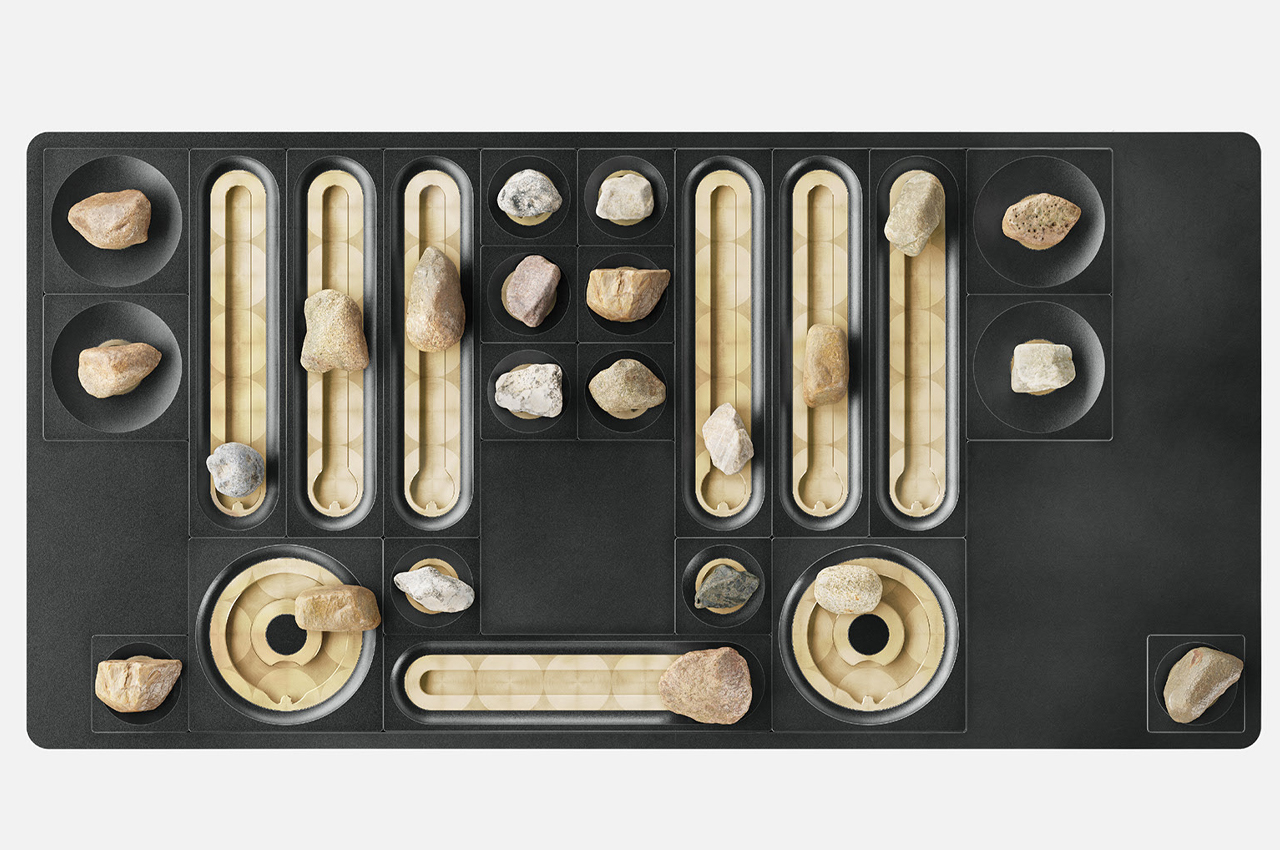#How to Reset Network Settings on an iPhone

Table of Contents
“How to Reset Network Settings on an iPhone”

To troubleshoot network issues or customize your connectivity settings from scratch, you can reset your iPhone’s network settings to the defaults. It’s easy to do this and we’ll show you how.
RELATED: Fix: Why Does My Wi-Fi Say “Weak Security” on iPhone?
What Happens When You Reset the Network Settings
When you reset the network settings, your iPhone erases all your customized network options and brings them to the factory values. This helps fix incorrectly specified settings, possibly solving problems with your phone’s network connections.
When you perform the reset process, your iPhone turns Wi-Fi off and then back on. Your saved Wi-Fi networks are deleted, so you’ll have to manually rejoin them. Any VPN profiles installed by a configuration profile or mobile device management (MDM) are kept while the others are deleted.
Your manually trusted website certificates are automatically untrusted. And, if you’ve changed your iPhone’s name, it’s brought back to “iPhone”.
Bring Your iPhone’s Network Settings to the Default Values
If you’d like to proceed with resetting your phone’s network settings, then first, launch the Settings app on your iPhone.
In Settings, choose General > Reset.

On the “Reset” screen, tap “Reset Network Settings.”

If asked, enter your iPhone’s passcode. Learn what to do if you forgot your iPhone’s passcode.

You’ll see a prompt open from the bottom of your phone’s screen. Tap “Reset Network Settings.”

Your iPhone will begin resetting the settings and then it will restart. When your phone powers back on, you can connect it back to your Wi-Fi network.
And that’s how you bring your iPhone’s network settings to their default state. Very useful for fixing connection problems!
Do you want to reset all your iPhone settings and not just the network ones? If so, there’s an easy way to do that, too.
RELATED: How to Reset All Settings on iPhone
If you liked the article, do not forget to share it with your friends. Follow us on Google News too, click on the star and choose us from your favorites.
For forums sites go to Forum.BuradaBiliyorum.Com
If you want to read more like this article, you can visit our Technology category.