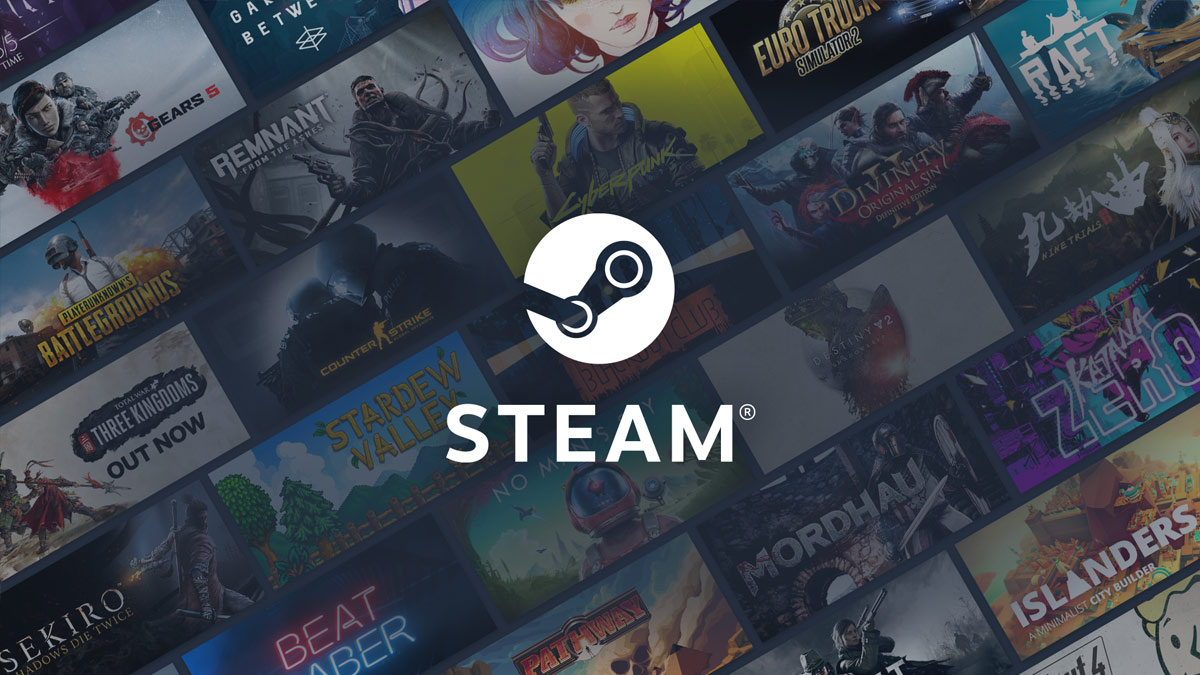#How to Remove Audio from a Live Photo on iPhone

“#How to Remove Audio from a Live Photo on iPhone”

Every time you take a Live Photo on your iPhone, your device records a short audio clip as well. For most people this is no problem, but sometimes you might not want others to hear the audio. Luckily, it’s easy to disable the sound on a Live Photo before sharing. Here’s how.
First, open the “Photos” app on your iPhone. Navigate to the Live Photo that includes the audio you’d like to remove. Tap the photo to inspect it.

While looking at the detail view of the Live Photo, tap the “Edit” button in the upper-right corner of the screen.

In “Edit” mode, tap the “Live Photo” button (which looks like three concentric circles) in the toolbar at the bottom of the screen.

You will enter Live Photo edit mode. Tap the yellow speaker icon in the upper-left corner of the screen. This disables the audio playback for this particular Live Photo.
(If the speaker icon is grey with a strike through it, the audio is already disabled.)
![]()
After you tap the yellow speaker icon, the icon will change to a grey speaker icon with a strike through it, showing you that the audio for the Live Photo has been disabled. Then tap “Done.”

After that, the next time you play the Live Photo, you will not hear any sound. And, when you share it, the sound portion of the Live Photo will not be included.
Even though you have disabled the audio for that particular photo, your iPhone keeps a copy of the original Live Photo with the audio included in case you change your mind. So if you need to get the sound back, open “Photos,” tap the photo again, enter “Edit Mode,” tap the “Live Photo” icon, and toggle the speaker button back on. Then the audio will be restored.
If you liked the article, do not forget to share it with your friends. Follow us on Google News too, click on the star and choose us from your favorites.
For forums sites go to Forum.BuradaBiliyorum.Com
If you want to read more like this article, you can visit our Technology category.