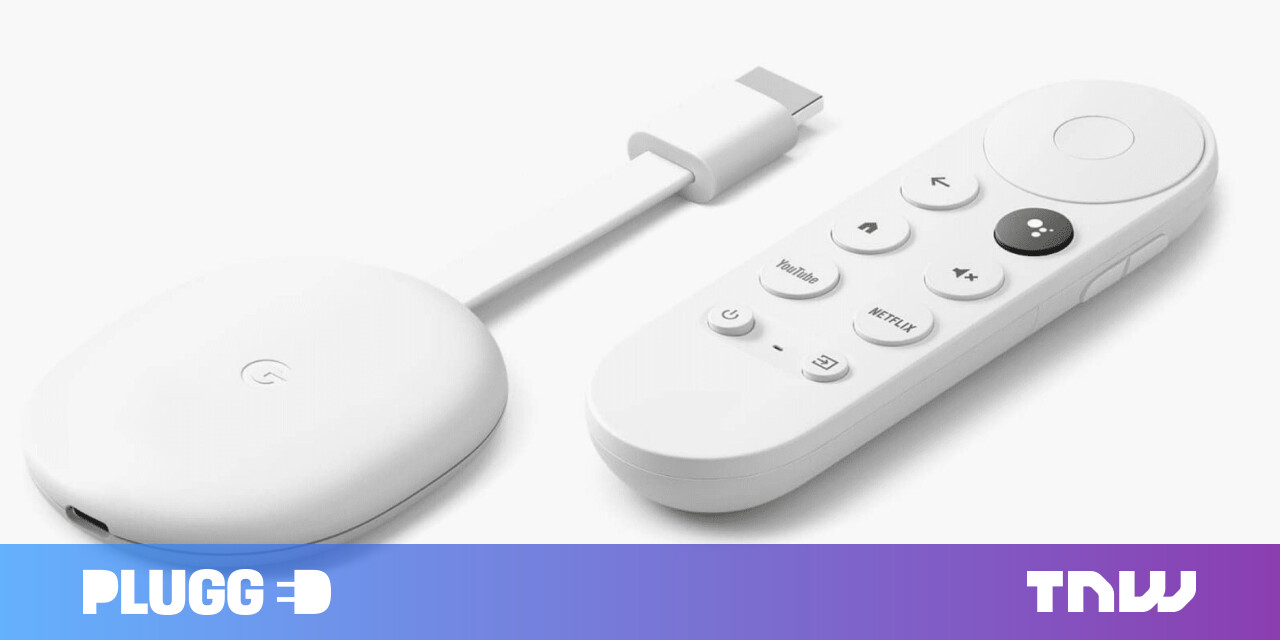#How to Reduce Twitter Data Usage on iPhone and Android

“#How to Reduce Twitter Data Usage on iPhone and Android”
If you use the Twitter app from a cellular data connection on your iPhone or Android device, you might worry about data usage—there are a lot of cat videos out there. Luckily, Twitter provides an easy-to-enable “data saver” mode to reduce data usage. Here’s how to turn it on.
First, open the Twitter app. In the upper-left corner of the screen, tap your profile picture (on Android) or the hamburger button (on iPhone) to open a menu.
![]()
In the menu that appears, tap “Settings and privacy.”

In “Settings and privacy,” scroll down and tap “Data usage.”

In “Data usage,” locate the “Data saver” option and place a checkmark beside it (on Android) or flip the switch beside it (on iPhone) to turn it on.
When enabled, Twitter’s “Data saver” setting will prevent videos from playing automatically, and lower-quality images will load.

After that, tap the back button twice to leave Settings. Twitter’s Data saver feature is now active.
If you find yourself with a higher-bandwidth connection in the future, you can disable Data saver by revisiting Settings and privacy > Data usage and turning the “Data saver” option off. Happy tweeting!
RELATED: How to Make a Twitter Thread
If you liked the article, do not forget to share it with your friends. Follow us on Google News too, click on the star and choose us from your favorites.
For forums sites go to Forum.BuradaBiliyorum.Com
If you want to read more like this article, you can visit our Technology category.