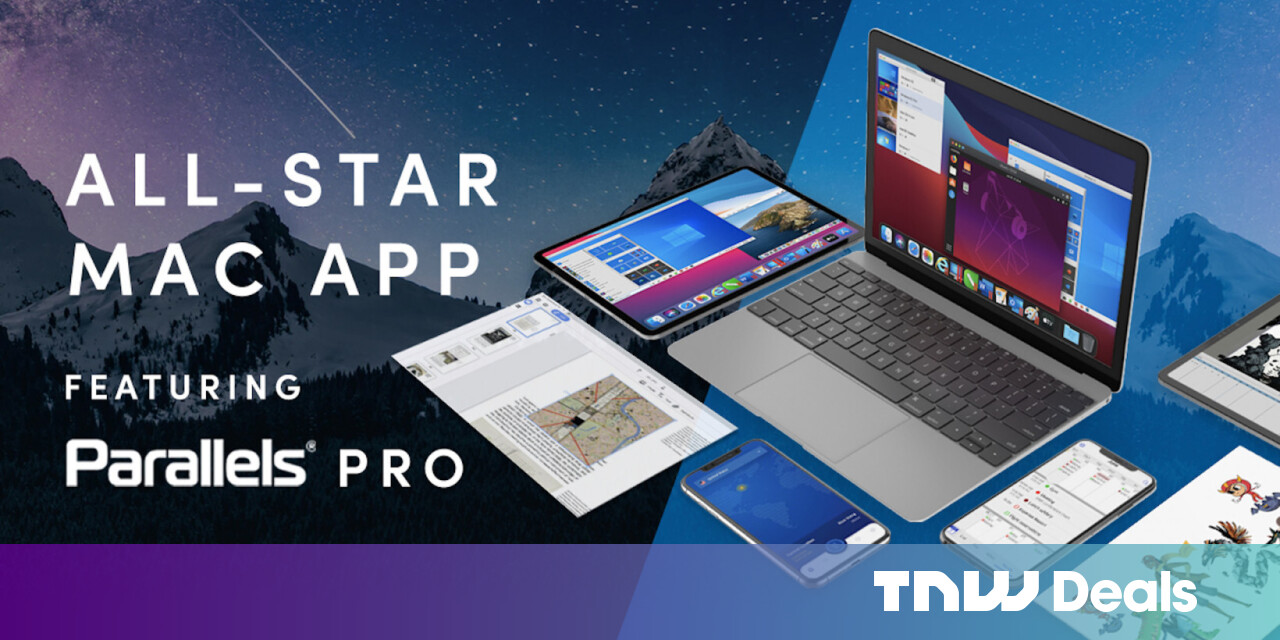#How to Preload Games on Xbox Series X and S (No Purchase Necessary)

Table of Contents
“#How to Preload Games on Xbox Series X and S (No Purchase Necessary)”

When you preload a game, you’re installing it ahead of the release date so that you can play it as soon as it’s available. While this feature is traditionally associated with PC platforms like Steam, Microsoft’s latest consoles can also take advantage of the feature.
Why Bother Preloading?
Games are often ready well in advance of release, even in the era of day-one patches. If you have an unreliable or slow internet connection or are anticipating high demand for a particular upcoming title, preloading can be the difference between playing on release day and staring at a download progress bar.
Even if a game has a large day-one patch, many of the base assets will be unchanged. Having the bulk of the game downloaded and ready to go, with only a patch left to get on day one, at least means that you won’t have to wait for two sizeable downloads.
If you buy physical game releases, you can still benefit from preloading titles digitally. While you wait for your disc version to be delivered on day one, you may be able to get game assets and release day patches downloaded and installed. All you need to do is wait for the mail, insert the disc, and play.
Preloading Upcoming Game Pass Titles
With the release of the Xbox Series X|S November update in late 2020, Microsoft added the ability to preload certain upcoming Game Pass titles. You’ll know that a game is available for pre-ordering if it appears in the “Coming soon” section and gives you the option to “Pre-Install” alongside the release date.
It should go without saying that you’ll need to be subscribed to Game Pass in order for this to work. To preload an upcoming title, first, boot up your Xbox console and launch the Game Pass app.

Wait for the app contents to load and scroll down until you get to the “Coming soon” section. Select the “Show all” button to see a full list of upcoming games. Select a game, and if you see “Pre-Install” where the “Download” button normally is, you can start downloading it immediately and jump straight in on release day.
You can also do this via the Game Pass app for iPhone and Android. Download it to your device and log in with your Xbox account. On the Home tab, scroll down to the “Coming soon” section and select a game. Then, hit “Pre-Install To” and select the console that you wish to use.
Preloading Microsoft Store Titles
The Microsoft Store on Xbox is pretty unique in that it allows you to download games that you don’t own to a console of your choice. At present, you can only do this via the Xbox app for iPhone and Android (It’s a different app than the Game Pass one linked above.).
This trick works for most titles on the store, and it applies to many upcoming games as well. Unfortunately, there’s no way to do this directly from the Xbox dashboard.

With the Xbox app installed on your smartphone or tablet, log in with the Xbox account you use on your primary Xbox. Tap on the “Search” tab at the bottom of the screen and search for the game you would like to preinstall. You can use the “Games” filter to narrow down your search.
Tap on the game that you want to preload, and then hit the “Download to Console” button. Select the console that you would like the game to download to, followed by “Install to this Console.” The game will now show up in your download queue.
To view the queue, turn on your Xbox and launch “My games and apps.” Then, select “Manage” in the left-hand sidebar, followed by the “Queue” button. Remember that you will still need a valid license to play the game, so your Xbox will prompt you to purchase the title before you can play it.
Happy Preloading!
On Xbox, digital editions and disc editions are not classed as separate games like they are on PlayStation. This allows you to save time by downloading games before you have the disc in your hands, whether you’re heading out to buy it or borrowing it from a friend.
Be careful not to preload too many games, or you’ll risk running out of space. Learn how to expand your Xbox Series X and S storage via SSD and external drives.
If you liked the article, do not forget to share it with your friends. Follow us on Google News too, click on the star and choose us from your favorites.
For forums sites go to Forum.BuradaBiliyorum.Com
If you want to read more like this article, you can visit our Technology category.