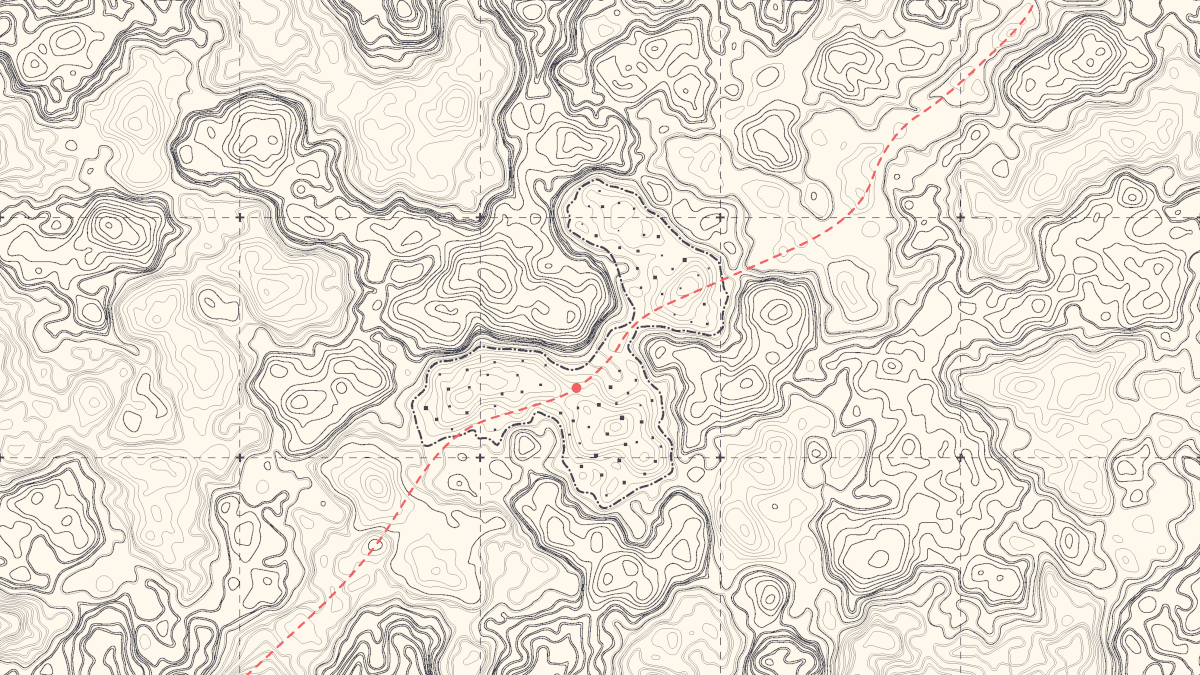#How to Name Chrome Windows for Alt+Tab and the Taskbar

“#How to Name Chrome Windows for Alt+Tab and the Taskbar”

If you keep a lot of Google Chrome windows open to organize your tabs, you can go one step further and name each window. Chrome’s built-in naming feature makes it easy to remember which window is for what in the taskbar or overview screen.
The windows naming feature was introduced in Chrome 90 and is available for Chrome on Windows 10, Mac, and Linux. It’s easy to use and can save you from opening the wrong window.
RELATED: How to Enable and Use Tab Groups in Google Chrome
First, click the three-dot menu icon in the top-right of the Chrome window.

Next, select “More Tools” from the menu.

Now, click “Name Window” from the expanded options.

A pop-up with a text box will appear. Enter the name for the window and click “OK.”

Alternatively, you can right-click the title bar of the Chrome window and select “Name Window” from the drop-down menu and go through the process of assigning it a name.

You will now see this name in the taskbar and Alt+Tab screen on Windows 10.

On Mac, you’ll see the titles in the expanded app menu after right-clicking the app from the dock.

That’s all there is to it! This is probably a pretty niche feature, but for those of us who like to organize Chrome tabs by separating them out into windows, it’s a handy little trick that could save you from clicking the wrong place.
RELATED: Master Windows 10’s Alt+Tab Switcher with These Tricks
If you liked the article, do not forget to share it with your friends. Follow us on Google News too, click on the star and choose us from your favorites.
For forums sites go to Forum.BuradaBiliyorum.Com
If you want to read more like this article, you can visit our Technology category.