#How to Log Out of Facebook on All Your Devices at Once
Worried someone's up to no good on another device?

Table of Contents
If you’d like to log out of your Facebook account from all your logged-in devices, you don’t have to log out individually on each device. Facebook offers a single option to sign out from all devices at once, and we’ll show you how to use it.
Log Out of Facebook on All Devices from the Website
If you’re on a Windows, Mac, Linux, or Chromebook computer, use the Facebook site to sign yourself out from all your Facebook logged-in devices.
RELATED:How To Secure Your Facebook Account
To do this, launch a web browser on your computer and open the Facebook site.
On the Facebook site, at the top-right corner, click the down-arrow icon.
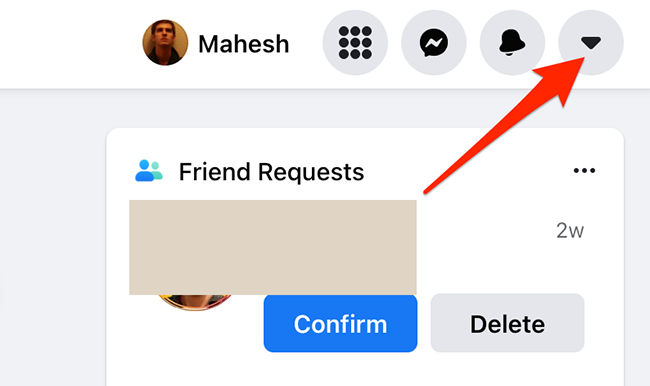
From the down-arrow icon menu, select “Settings & Privacy.”
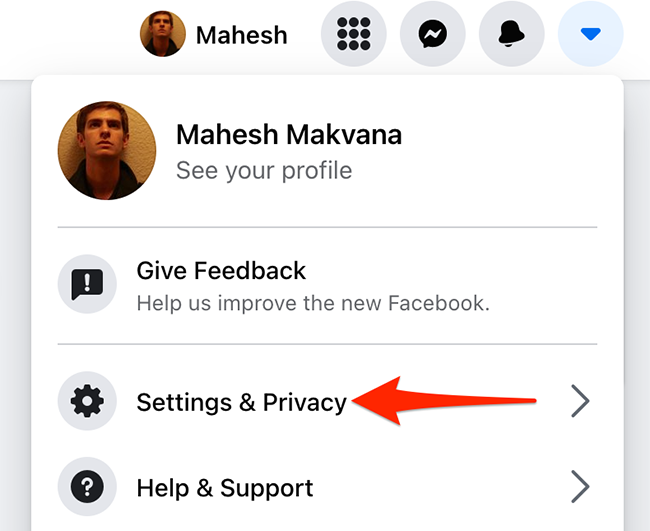
From the expanded “Settings & Privacy” menu, choose “Settings.”
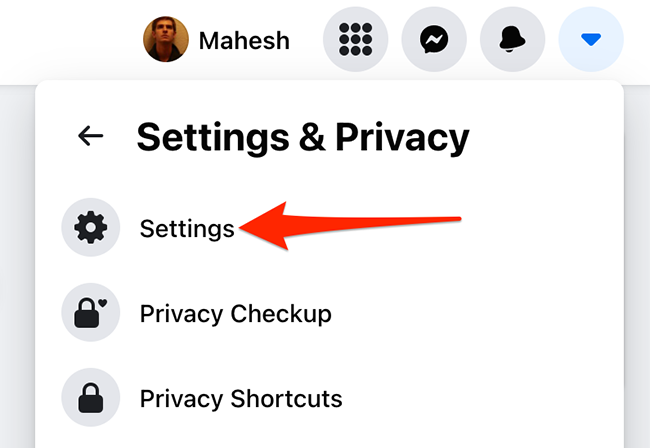
Facebook will take you to your account’s settings page. Here, in the sidebar to the left, click “Security and Login.”
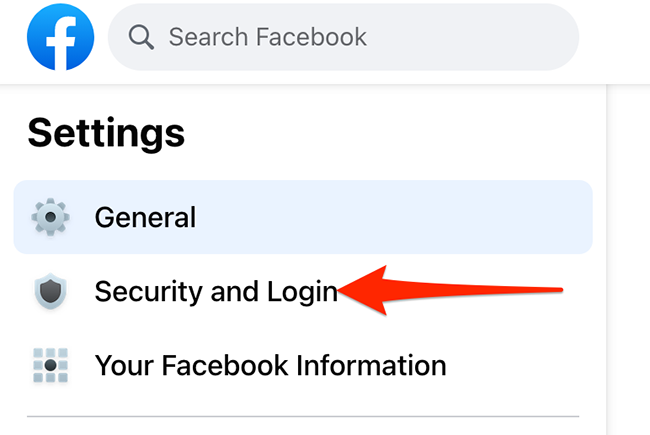
On the “Security and Login” page that opens, from the “Where You’re Logged In” section, click the “See More” option.
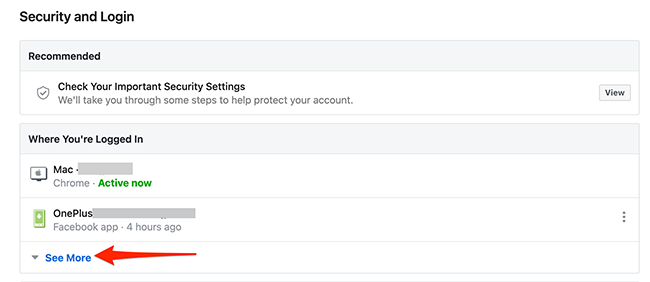
You’ll see a list of devices where you use your Facebook account. To sign out of all these devices, click “Log Out of All Sessions” at the bottom-right corner of the “Where You’re Logged In” section.
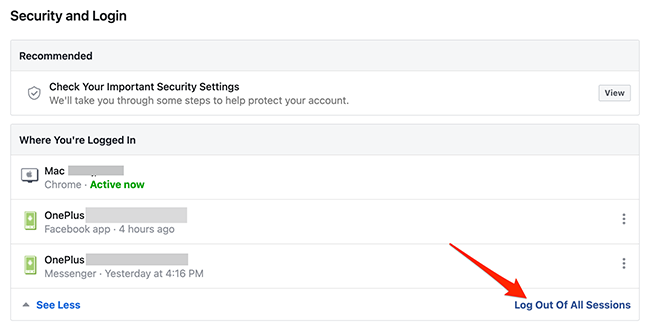
A “Log Out of All Sessions” prompt will appear. Click “Log Out” in the prompt to confirm your choice.
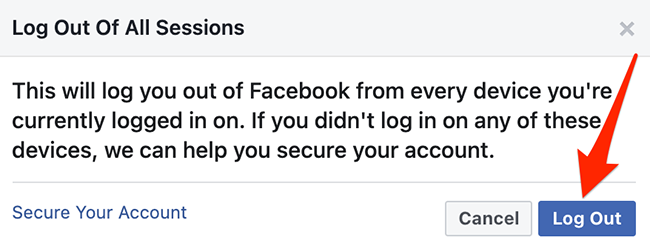
And Facebook will log you out from all your logged-in devices!
To use your Facebook account on those devices again, you’ll have to enter your Facebook username and password.
RELATED:How To Recover Your Forgotten Facebook Password
Log Out on All Devices from the Facebook Mobile App
If you use an iPhone, iPad, or Android phone, you can use the official Facebook app to sign out from Facebook on all your devices at once.
To use this method, launch the Facebook app on your phone.
In the Facebook app, tap the three horizontal lines menu. On an iPhone or iPad, this menu is at the bottom of the app. On an Android phone, you’ll find this menu at the top-right corner of the app.
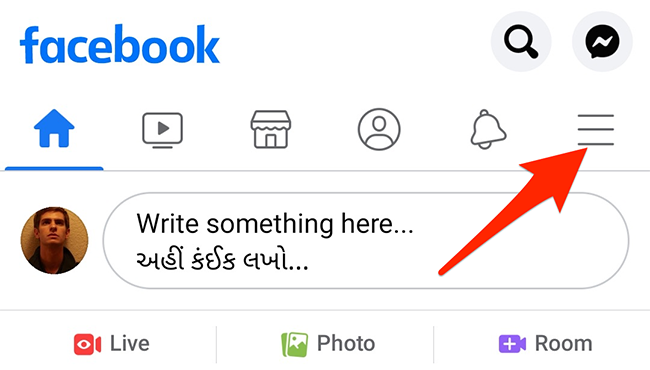
Scroll down the “Menu” screen that opens, and tap “Settings & Privacy.”
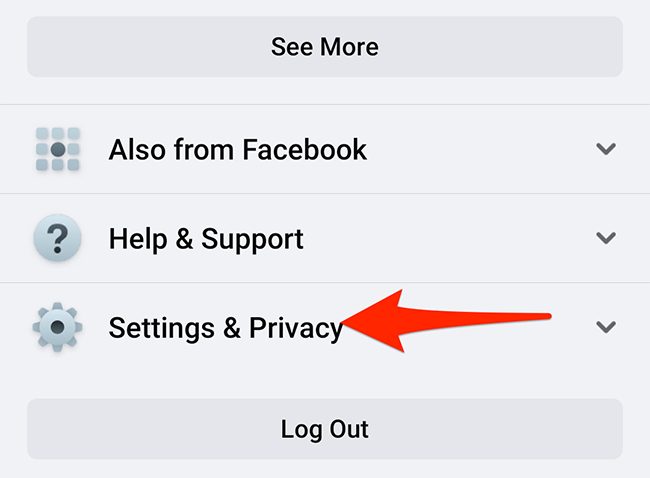
From the “Settings & Privacy” menu options, select “Settings.”
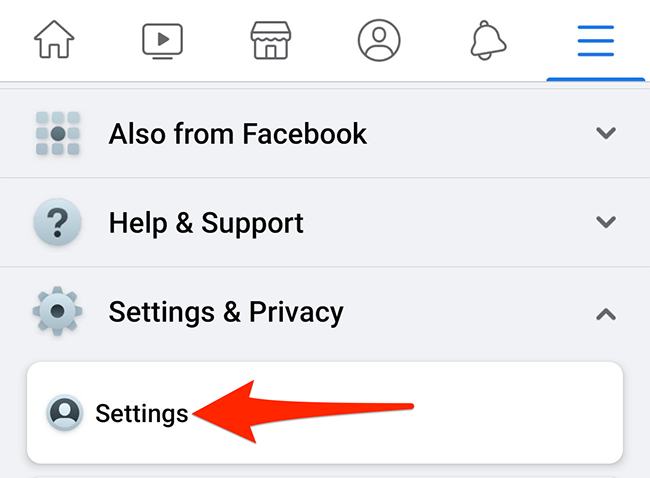
Scroll down the “Settings” screen to the “Security” section. Here, tap “Security and Login.”
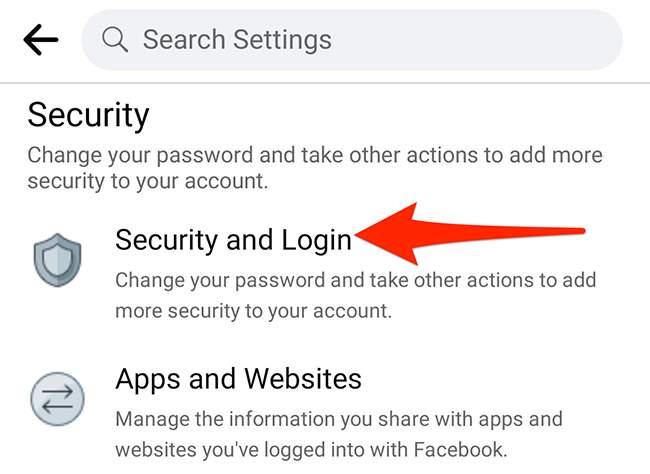
On the “Security and Login” page, next to the “Where You’re Logged In” header, tap “See All.”
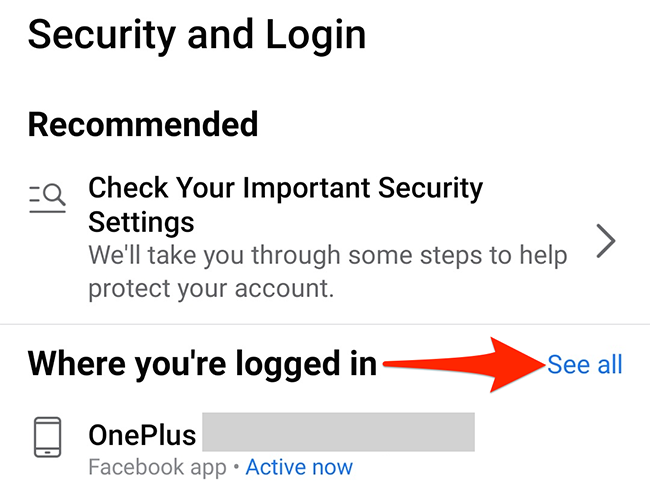
Facebook will display the list of devices where you use your account. At the bottom of this screen, tap “Log Out of All Sessions.”
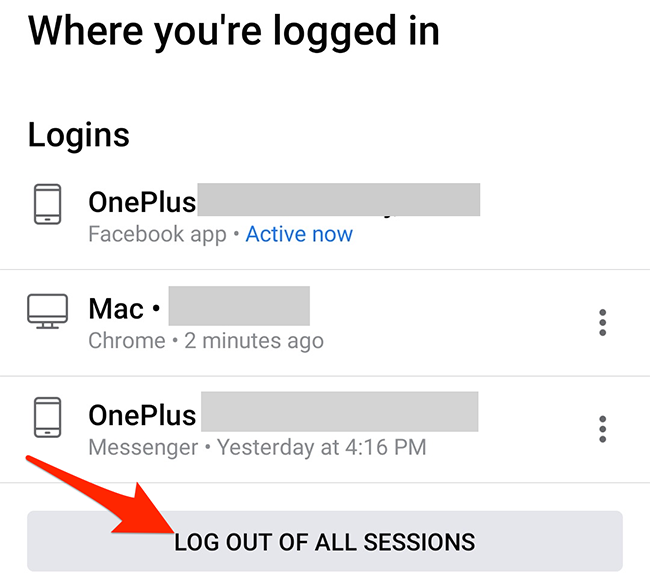
On the “Log Out of All Sessions” page that opens, select “Log Out.”
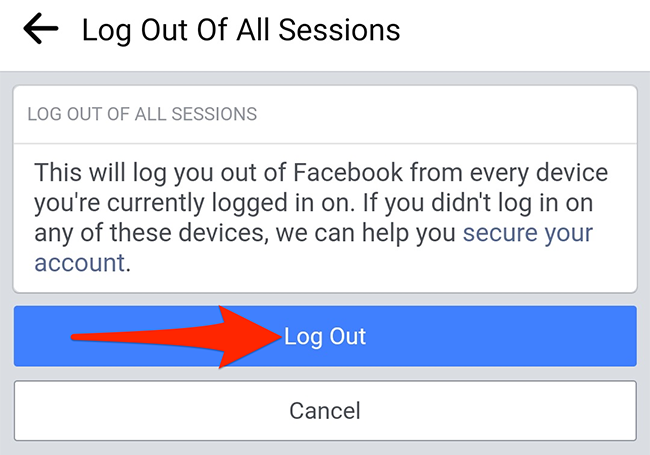
And you’re all set. You’re signed out from whatever device you use your Facebook account on.
Are you having a hard time logging out of Facebook Messenger on your Android phone? Learn how to do that without any complexity.
RELATED:How To Log Out Of Facebook Messenger On Your Android Device
If you liked the article, do not forget to share it with your friends. Follow us on Google News too, click on the star and choose us from your favorites.
If you want to read more like this article, you can visit our Technology category.




