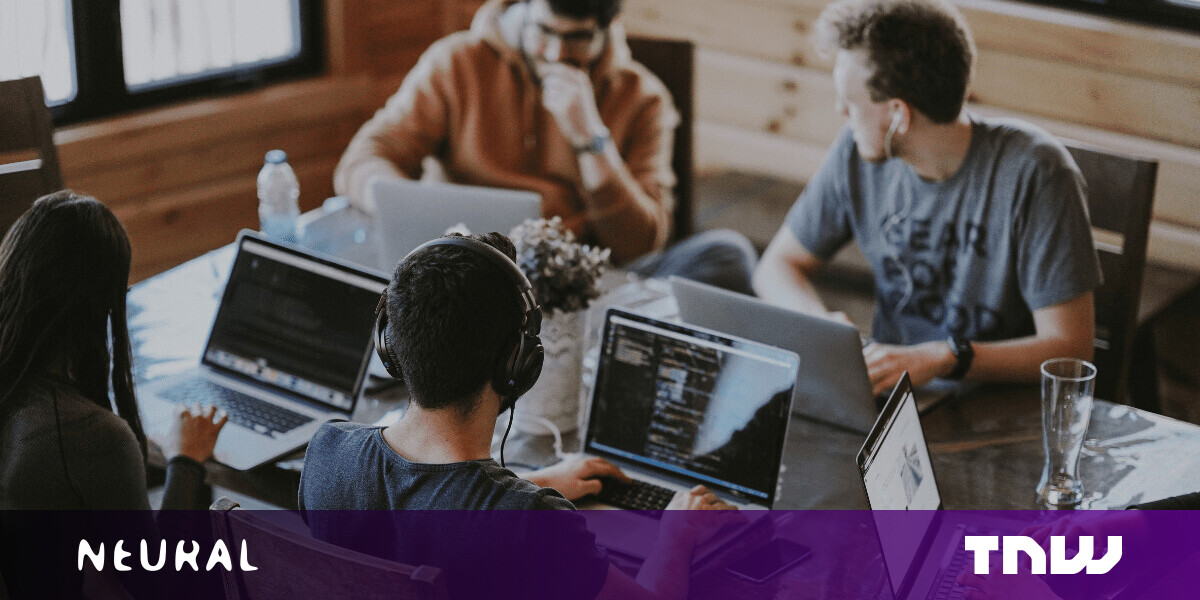#How to Install Git on Windows

Table of Contents
“How to Install Git on Windows”

Git is an essential tool if you’re going to be coding. It lets you conveniently manage different versions of code within a repository (repo). Git is also the most common way to access GitHub, one of the largest code repositories in the world. Here are a few ways to install Git on Windows.
Download the Windows Executable
The easiest way to get Git is to download the executable from the Git website.
Click “64-bit Git for Windows Setup” to start the download, and then wait a moment — the download is only about 50 megabytes, so it shouldn’t take very long.

RELATED: Where Are My Downloads on Windows?
Double-click the executable you just downloaded, then click “Next” to move through the installation prompts. There are a ton of options during the installation process — don’t worry too much about most of them. The default options will be just fine, but there are two you should watch out for.
The first is the text editor Git will use. The default selection is Vim. Vim is ubiquitous and a hallmark of command-line interfaces everywhere but learning to use its idiosyncratic commands can be daunting. You should probably pick something else instead, like Visual Studio Code, Sublime, NotePad++, or any other plain text editor you like.
Just click the drop-down menu, and then select the new program from the list.
Tip: Try Visual Studio Code if you don’t know which one to pick.

The second is the way Git integrates itself into your PC’s PATH. Make sure that the “Git From The Command Line And Also From 3rd-Party Software” is selected.
RELATED: How to Edit Your System PATH for Easy Command Line Access in Windows

Click through the remaining options, and wait for everything to finish downloading. The time requires to download everything will vary depending on what you chose to install. The default selection results in a download that is about 270 megabytes.
Use Winget to Download Git
You can also use Winget to download Git if you’re a fan of command-line interfaces.
RELATED: How to Use Windows 10’s Package Manager, “winget”
Open up PowerShell, or Windows Terminal with a PowerShell tab, and then paste or type:
winget install --id Git.Git -e --source winget
You’ll see a few download bars appear in the Terminal window while Winget fetches everything it needs.

A normal Windows installation window will appear as the final part of the installation process.

You’re good to go after that window closes. You’ll find that Git has been added to the PATH. Any programs that require it to install — like Stable Diffusion — will now work correctly.
RELATED: How to Run Stable Diffusion on Your PC to Generate AI Images
If you liked the article, do not forget to share it with your friends. Follow us on Google News too, click on the star and choose us from your favorites.
For forums sites go to Forum.BuradaBiliyorum.Com
If you want to read more like this article, you can visit our Technology category.