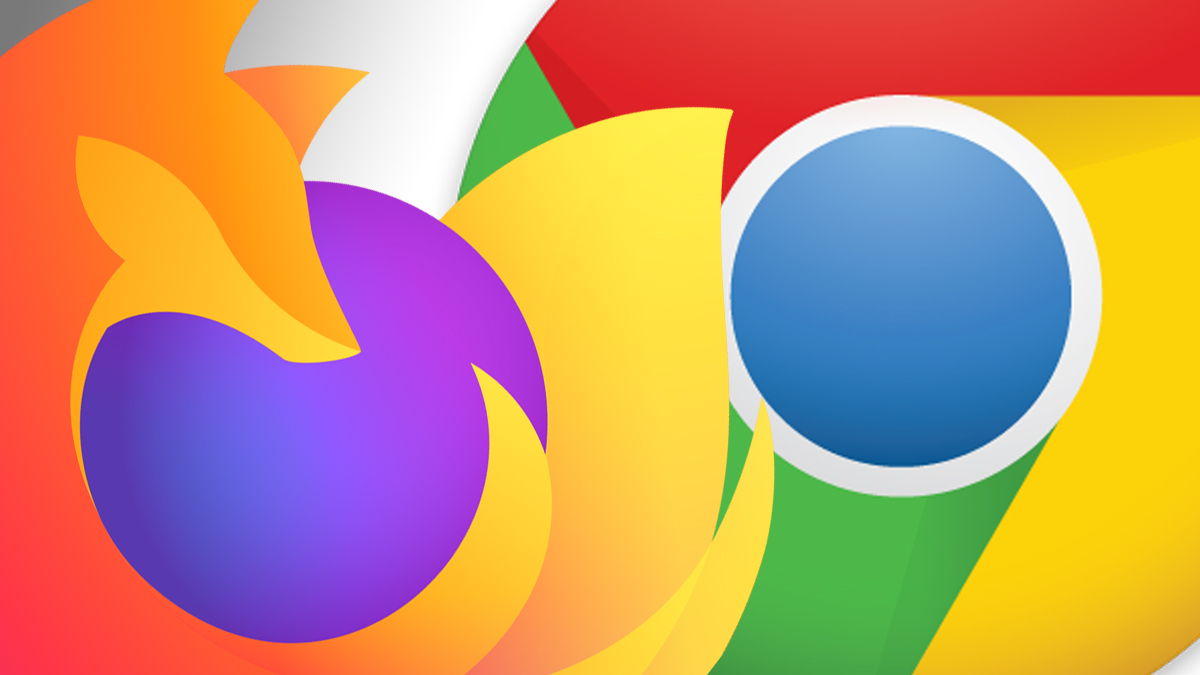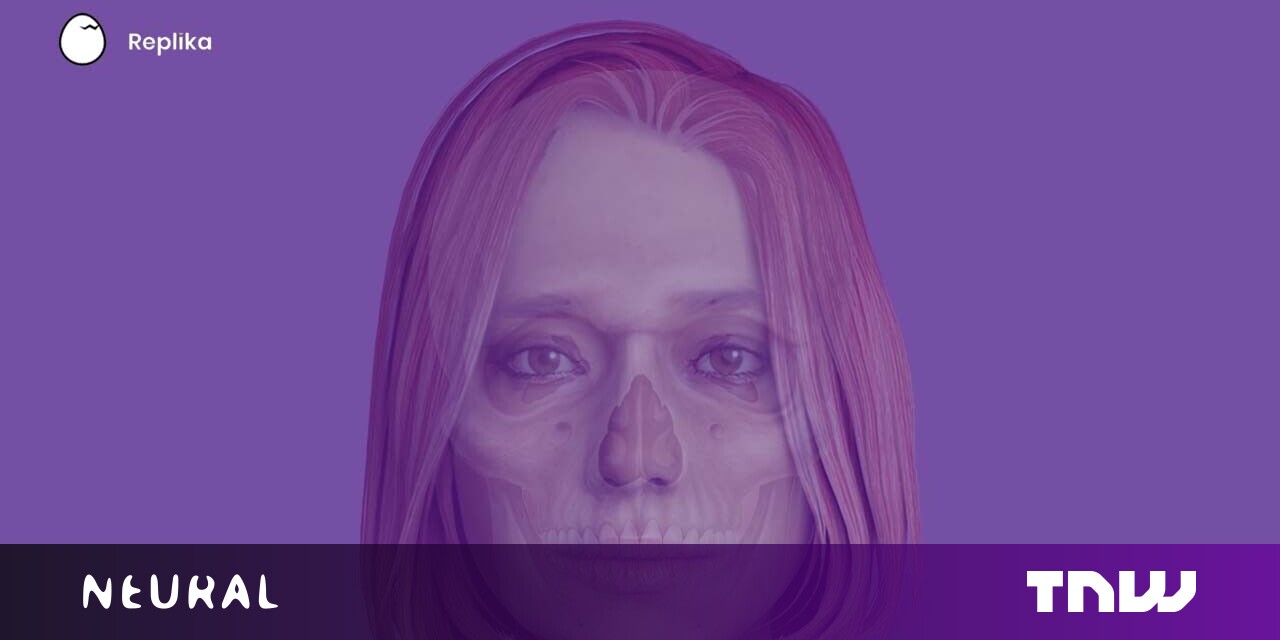#How to Increase Google Search Results Per Page
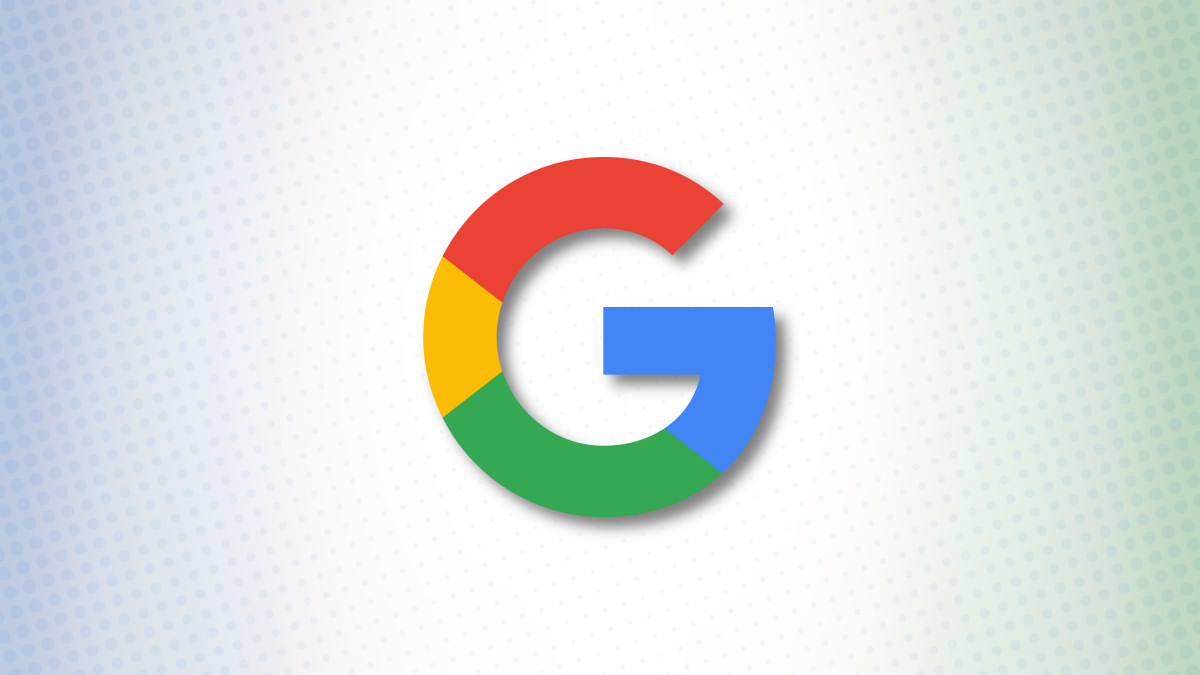
Table of Contents
“#How to Increase Google Search Results Per Page”
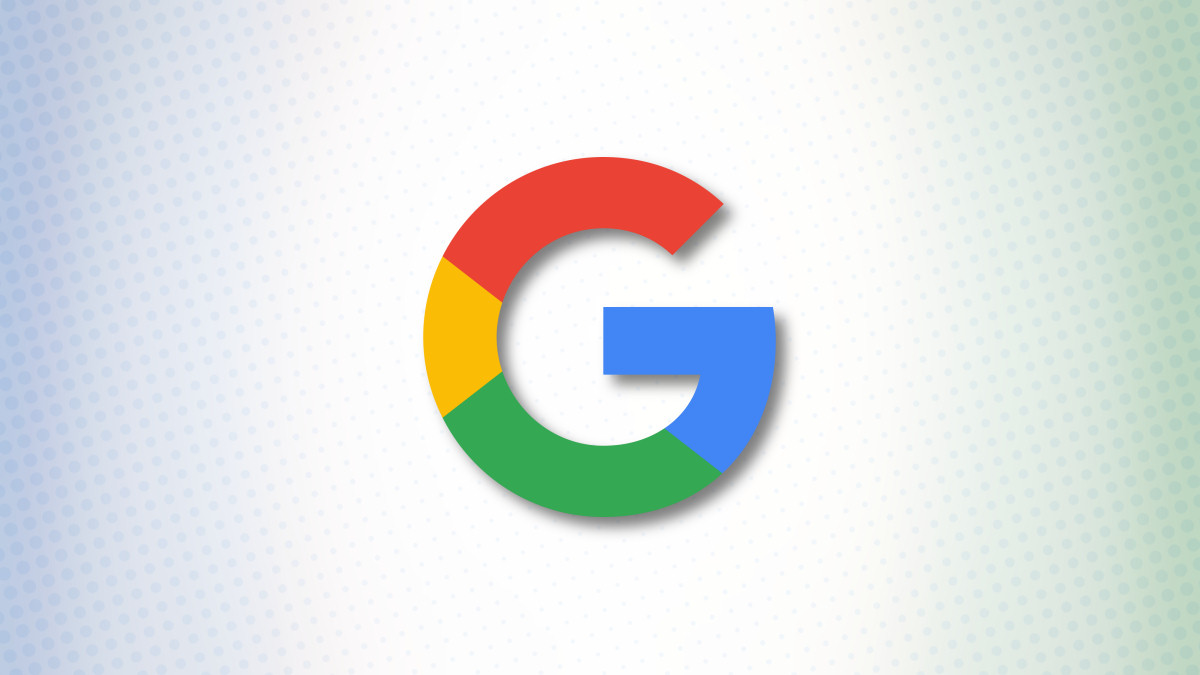
By default, when you search for something on Google, the site displays 10 results per page. If you’d like to see more results, you can increase the results count from a settings option on Google. We’ll show you how.
Note: As of this writing in October 2021, you can only increase the per page result count on Google Search for desktop. You can’t yet do this on mobile.
Increase the Number of Results per Page on Google Search
To view more search results without having to click the next page number on Google Search on your Windows, Mac, Linux, or Chromebook computer, first, open a web browser on your computer and access the Google site.
At the bottom-right corner of the Google site, click “Settings.”

From the menu that opens, select “Search Settings.”

On the “Search Settings” page, from the left sidebar, select “Search Results.”

On the right pane, you will see a “Results Per Page” slider. To increase the number of results per page, drag this slider to the right. Beneath the slider, you will see the number of search results you can enable on Google.
Your options are 10, 20, 30, 40, 50, and 100.
Note: Google warns that your searches will be slower if you choose to display more results per page.

Save your changes by scrolling down the page, and at the bottom, clicking “Save.”

In the prompt that says “Your Preferences Have Been Saved,” click “OK.”

And that’s all. You will now see your selected number of search results per page on Google Search on desktop. If you ever want to modify this option, you can head into the same menu and choose a new number.
Have you tried Google Search’s dark mode yet? It’s worth giving it a shot if you like to keep your apps dark.
RELATED: How to Enable Dark Mode on Google Search
If you liked the article, do not forget to share it with your friends. Follow us on Google News too, click on the star and choose us from your favorites.
For forums sites go to Forum.BuradaBiliyorum.Com
If you want to read more like this article, you can visit our Technology category.